Want to play music on your computer?
Install LMMS Linux Multi-media Studio software and you can make the sound of a simulated organ in just a few steps. Choose the correct format for your Windows, Apple or Linux computer and download.
Open LMMS and you will be greeted by this Untitled project.
Locate the Triple Oscillator in the Song-Editor field.
Click on the Triple Oscillator and this instrument panel should open. It has a lot of settings for the sound that will be generated and for a MIDI interface. Many of these buttons lead to more menus.
Use the mouse to click on the piano keys. You should hear organ sound out of the regular speakers of the computer. On-screen you should see sound volume indicators as you click on the keys. Mute is shown with x's. If no sound, troubleshoot the computer by playing music or a video.
If the sound is okay then use the computer keyboard and slowly press the keys: YUIUYUY and then NM, MNMN. You should hear the same notes, separated by an octave.
The LMMS website has a user manual you can download. It shows the regular PC keyboard laid out like the musical keyboard, above.
If you have a MIDI keyboard with a USB interface then plug it in to the computer. The Operating System will see the keyboard or its MIDI adaptor and you can select it from the LMMS interface.
In the Song Editor panel click the gear symbol for the TripleOscillator. Follow the menu to see MIDI devices. This image shows an Akai MPK Mini. Click on it to see a check mark. You can have the one keyboard driving more than one track.
The same selection can be made from the instrument panel. MIDI keyboard stays connected to the LMMS application. PC keyboard only makes music when TripleOscillator instrument is chosen.
The Studio user guide has a tutorial Composing a song from score sheet to teach you more about sheet notation and electronic music.


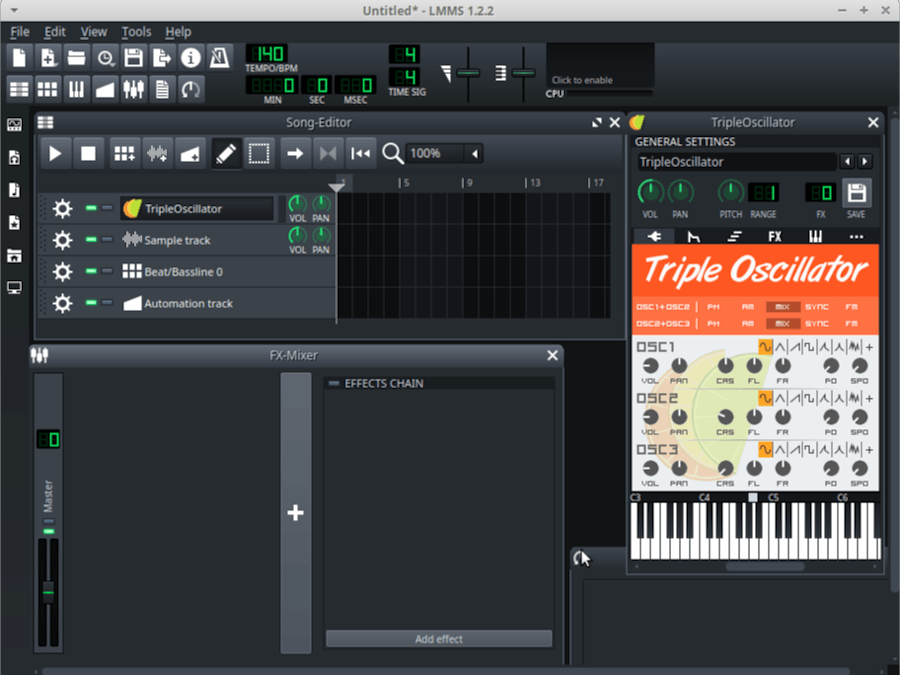


Comments
Please log in or sign up to comment.