This project does the same work as this project https://www.hackster.io/44558/amazon-echo-control-iot-devices-via-http-154590. But there is only one difference, the one project uses MQTT and the other uses HTTP.
This article is not difficult but quite long. I try describing clearly step by step.
DemonstrationThe big picture of this article:I. System Architecture
- 1. System diagram
- 2. Functionalities of each part and interaction among the system parts.
- 3. Which parts in system are changeable. If possible, which are the alternative
II. Amazon Echo Dot – PHPoC
- Step 1: Setting up an Amazon Echo or Echo Dot
- Step 2: Creating and configuring Alexa Skill (on Alexa Service)
- Step 3: Writing source code to handle requests Sent by Alexa (on AWS Lambda)
- Step 4: Setting up MQTT cloud
- Step 5: Writing source code on PHPoC to handle commands and control the devices
Now, let’s go into detail.
I. System Architecture1. System diagram
The system architecture is depended on the type of your skill and your application. It can be customized by yourself. There are three different types of skills that Amazon offers. Refer https://developer.amazon.com/public/solutions/alexa/alexa-skills-kit/docs/understanding-the-different-types-of-skills for more detail. Each types of skill have its own the general architecture. You can refer to the system architecture of each skills as follows:
- Custom Skills: https://images-na.ssl-images-amazon.com/images/G/01/mobile-apps/dex/ask-customskills/ASKArchitecture._TTH_.png
- Smart Home Skills: https://developer.amazon.com/public/binaries/content/gallery/developerportalpublic/alexa_smart_home_ecosystem.png
- Flash Briefing Skills: https://developer.amazon.com/public/binaries/content/gallery/developerportalpublic/solutions/alexa/alexa-skills-kit/content-skill_diagram_540x420_asv2.png
In comparison with Custom Skills, Smart Home Skills is simpler to implement but less flexible. Therefore, in my design, I will build a “Custom Skill” based on system architecture of “Smart Home Skills”.
2. Functionalities of each part and interaction among the system parts
- Amazon echo: (1) Getting your voice command, stream it to Alexa service. (5a) Receiving response from Alexa Service.
- Alexa service: this is where you create the Alexa Skill. (2) It converts you voice to text, process it, create “intent” data and send it to your service. You need to provide the endpoint of your service (URL or Amazon Resource Names (ARNs)) when you create the skill. (4a) - Receiving response from your service and send it to Amazon Echo
- Your service: (3) this is where you write your code to handle command from Alexa. Your code will perform two main tasks: send necessary data to Device Cloud and send the response to Alexa service. You need to know endpoint of Device Cloud and put it in source code.
- Device cloud: (4b) Forwarding command to IoT devices
- IoT device: (5b) Getting command and take action according to the command.
Discussion:
Someone may ask me “is it possible to remove Device Cloud?”. The answer is “yes”. Your service can send data directly to IoT device. By this way, the process is simpler. But it will be difficult to manage if we have many IoT devices. The following articles show how to send data directly to IoT device without Device Cloud:
- Control Light Bulb (HTTP) https://www.hackster.io/44558/amazon-echo-control-iot-devices-via-http-154590
- Read Temperature and Humidity: https://www.hackster.io/44560/amazon-echo-read-temperature-and-humidity-from-sensor-0d9b73
3. Which parts in system can be changed. If possible, which are the alternative
- Amazon Echo: you can use Amazon Echo, Amazon Tap, Echo Dot or Echo Look.
- Your service: Amazon provides two ways to build your custom skill:
- You can build a web service for your skill and host it with any cloud provider. (This is a hard work)
- You can host your service in AWS Lambda (This is a simpler work)
- Device cloud: you can use any kind of cloud such as:
- AWS IoT
- Cloud or PC with the installed MQTT broker
- Etc.
- IoT device: Any kind of IoT hardware platform which can connect to internet such as PHPoC, Arduino + PHPoC shield, Raspberry
II. Amazon Echo Dot – PHPoCI am going to show a very simple example of voice-controlling on/off a light bulb. Another example which is quite complicated will be present in the next article.
As mentioned, Amazon echo, the service, device cloud and IoT device are changeable parts. In this project, I use:
- Amazon Echo: Amazon Echo Dot.
- The service: AWS Lambda.
- Device Cloud: MQTT free cloud at iot.eclipse.org
- IoT device: PHPoC and a light bulb
As I described before, the system includes five parts. The following is five steps to do on five parts, respectively.
Pre-require
You need to register Amazon accounts:
- Amazon developer account at https://developer.amazon.com/
- AWS Account at https://aws.amazon.com/
Step 1: Setting up an Amazon Echo Dot
Refer to https://www.amazon.com/gp/help/customer/display.html?nodeId=201994280
Step 2: Creating and configuring Alexa Skill (on Alexa Service)
- Visit https://developer.amazon.com/home.html and sign in
- Navigate to “Alexa” tab, Click “Alexa Skills Kit”
- Click “Add a New Skill” button, fill some information as below, click “save” and then “next” button.
- In “Skill Information”:
Note that: invocation name should be written with space “P H P o C” for correct the recognition. And you will interact with Amazon Echo Dot with structure:
Alexa, tell P H P o C turn on/off the light
Alexa, tell P H P o C turn the light on/off
You can change vocation name to “robot” and can say: Alexa, tell robot turn on/off the light.
- In “Interaction Model”:
- Intent Schema
{
"intents": [
{
"slots": [
{
"name": "LightState",
"type": "LIGHT_STATE"
}
],
"intent": "ControlLightBulb"
}
]
}
- Custom Slot Types
+ Enter Type: LIGHT_STATE
+ Enter Value: on and off
=> Click “Add Slot Type” button
For "LightState" and "ControlLightBulb", you can search them on index.js to see their meaning.
- Sample Utterances
ControlLightBulb Turn {LightState} the light
ControlLightBulb Turn the light {LightState}
ControlLightBulb {LightState} the light
ControlLightBulb the light {LightState}
- Click “Next”
- Do step 3 to get AWS Lambda ARN and then come back here, put ARN as below image
- Click “Next” button.
If you finished step 3, you can test this skill by using service simulator
Step 3: Writing source code to handle data from Alexa Skill (on AWS Lambda)
We need to create a lambda function and write source code for it. This function is fired when there is an incoming request from Alexa. The function will:
- Process the request
- Send the response back to Alexa
- Publish a message to MQTT cloud.
Create a Lambda function:
- Go to https://aws.amazon.com/ , Click “Sign in to The Console” button at the top-left.
- Search “Lambda” on the search bar and click on “Lambda” result
- Click “Create a Lambda function” button
- Select runtime Node.js 6.10
- You will see a template function “alexa-skills-kit-color-expert”, click download icon to get the sample code. We will modify and compare this code later. Then, close download window and click “Blank Function”. (Amazon may change the template code overtime).
- Choose “Alexa Skill Kit” and click “next”
- Configure function:
- Name: any name, for example: myLightBulb
- Runtime: Node.js 6.10
- Handler: index.handler (by default)
- Role: Firstly, select “Create a custom role”, it will redirect to create a custom role. (refer to Appendix 1 to create a role). Secondly select “choose an existing role”.
- Existing role: choose the custom role you have just created.
- Click “next” button
- Click “Create Function” it will redirect to function management page. You will upload code at this page. Please pay attention to the upper right corner of the ARN string, this is the endpoint of this Lambda function which we will put it in Alexa Skill configuration in step 2.
You can code in Node.js (JavaScript), Java, Python, or C#. In this project, I code in Node.js. This can use
- Write main code ( see index.js in the code section)
we already downloaded ““alexa-skills-kit-color-expert”” sample code. Unzip this code and see the index.js file. I modified it to control the light bulb (see index.js in the code section). You can compare my index.js code and index.js code from template to see the difference (I recommend to use the WinMerge tool for compare two file http://winmerge.org/ ). When you compare two file, it’s easier to understand the source code and how it works.
- Since this function publish message on MQTT cloud, we need to install mqtt library for Node.js. Refer to Appendix 2. Suppose that mqtt library is installed in “D:\lambda_function” directory.
- Copy the index.js file to “D:\lambda_function”. Zip it to anyname.zip (do not zip the folder, just zip all inside “D:\lambda_function”). See my .zip file in attachment part.
- Upload anyname.zip file to AWS lambda function and click “save”
Step 4: Setting up MQTT cloud
In some MQTT cloud, we may need to register an account or do some the setting. However, in iot.eclipse.org, we don’t need to do anything, just publish/subscribe any topics on it.
Step 5: Writing source code on PHPoC to handle commands and control the devices. ( see task0.php in the code section)
In this code, we just need to subscribe the topic on MQTT broker to receive message from Lambda function. When receiving the message, this code turn on or off the light bulb according to value in MQTT message.
For MQTT library, you can get it here:
- http://www.phpoc.com/forum/viewtopic.php?f=42&t=202&p=241
- Or https://www.hackster.io/phpoc_man/mqtt-for-iot-devices-support-tls-ssl-qos-level-0-1-2-a210d2
Appendix 1: creating a role
Appendix 2: installing mqtt library
- Download and install Node.js and npm on your PC https://www.npmjs.com/get-npm
- Download MQTT library for node.js https://github.com/mqttjs/MQTT.js
- Unzip it at the nodejs directory that Node.js was installed. (In window 10 x64, nodejs directory is C:\Program Files\nodejs)
- Create a folder to store the mqtt installed file. for example, “D:\lambda_function”
- Run “command prompt” program as administrator, change directory to nodejs directory
- Install mqtt library to “D:\lambda_function”.
C:\Program Files\nodejs>npm install --prefix "D:\lambda_function” mqtt



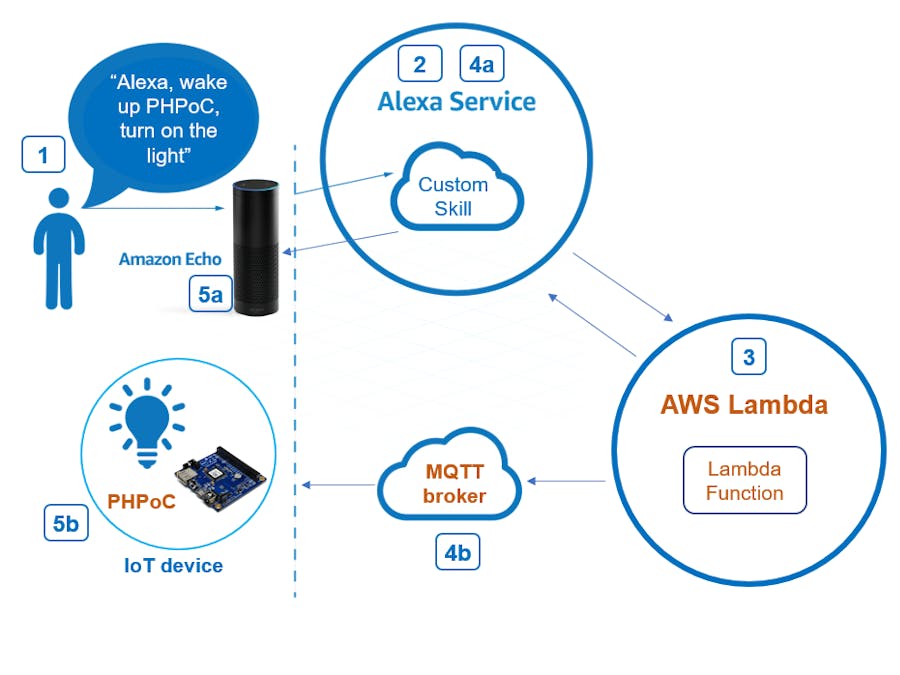








Comments
Please log in or sign up to comment.