Hey 👋!
Has anyone reading this gone to college? Or how about to the grocery store right down the road? Or maybe a long walk to your job daily? Well, this may be something that will help you out!
Utilizing a regular scooter and a hoverboard motor (among other things), I have built a working e-scooter! This tutorial aims to help all those that have too much walking to do... say hello to the DIY e-scooter based on Arduino!
PurposeCollege campuses are usually sprawling, with lots of walking to do to get from class to class. People just walk, or use bikes or e-scooters, but there is one thing no one uses; a DIY e-scooter! With college coming up this fall for me, I aim to do less walking, and more flying on my DIY contraption.
This scooter also has many other purposes, as it gets you around easily and quickly!
Part SelectionTheScooter
The scooter for this project is very important and needs several specific features.
- High foot pad for battery space
- Preferably wide handlebars for better control, but I could not find a scooter that had these
- Large tires; 6 to 8 inches
- Relatively easy way to attach new motor mount in exchange for the regular tire
Now, with all these criteria, I have found one scooter (although there may be more) that matches everything except for the wide handlebars. This took me a lot of searching to find one that works for this! The scooter I used is a Mongoose Elevate Duo Air and can be found on Amazon.com here: https://www.amazon.com/gp/product/B09GJVTKN3.
As you can see in the photo above, this scooter matches all the needed requirements!
Here is me unboxing it:
The Motor
For motor selection, the motor can be fairly flexible, although there are some needed requirements:
- 36VDC motor voltage
- Brushless DC motor (BLDC), hall sensors may be optional
- The wattage can vary; the more watts, the more powerful though
I have used a ~350watt repurposed motor from a broken hoverboard! Just in case you were wondering, the motor is actually inside the tire on hoverboards! This is quite unusual, as you usually see the two separated, but it is great for space saving.
Here is my motor / tire!
Here is a view inside the tire!
UPDATE (06/06/2024)
Apparently, the hoverboard motor I was using was only rated for 24V! I realized this after using it for a bit, and wondering why it was so weak.
So I bought a new motor from Amazon! This one is rated for 36V and 350W, so it has quite a bit of power. You can see it in use in my video at the bottom of this tutorial!
You can buy it here:
https://www.amazon.com/gp/product/B0BBVVV962/ref=ppx_yo_dt_b_search_asin_title?ie=UTF8&psc=1
Here is the inside of the motor:
The Battery
The battery is very important! We have a size limitation due to the small space under the scooter, so the goal is to make it the biggest battery pack possible but still fit.
There are several requirements for the battery:
- 36VDC total nominal voltage (I used Lithium cells, so fully charged is 42V)
- Max of 20 cells, as this is all that can fit under the scooter
- Preferred capacity of 4AH or greater (I built mine as 5AH)
- Discharge capable of 1.5x (minimum) the amperage draw of the motor (for a 350W 36V motor, that would be W/V = A*1.5 = 14.6A)
My battery I built myself, and it is made up of 20 3.7V Lithium 18650 cells. I chose the EVE INR18650/25p because of its discharge current and capacity. Here are my battery specs:
- 37V Nominal Voltage (42V fully charged)
- 40A Discharge Current
- 20x 18650 Cells
- 5AH Capacity
My battery pack I built:
I used a 42V5A charger to charge this battery. The max charge rate of lithium is 1C, which for a 5AH battery, would be 5A. So this charger would charge my battery from completely dead in only 1 hour!
The Motor Driver
Now, the motor driver is very important. Because this is a BLDC motor we are using, we need to find a driver capable of driving it! Some specifications we need for it:
- ≥ 36VDC Voltage
- ≥ 350W Driving Wattage
- Brushless Motor Driver (most are for brushed motors)
- If your motor has hall sensors, you will want the driver to be capable of hall sensors also, besides just the three phase wires.
I have yet to find a high quality BLDC motor driver that I can confidently endorse to you for this project. I am on my 5th motor driver currently, as all the ones I've tried have had issues!
This one seems to be the most reliable, although it brakes unexpectedly and doesn't go very fast:
https://www.amazon.com/gp/product/B08J7HNFDL
This one is my favorite, because of the high torque and high speed, but it stopped working suddenly for no apparent reason:
https://www.amazon.com/gp/product/B087M2378D
I also tried the ones listed below, but they have both stopped working for no apparent reason:
https://www.amazon.com/dp/B016O0B0MQ
https://www.amazon.com/gp/product/B08J7Y9QQ8
If anyone can find a high quality motor driver, please feel free to post in the comments! I would absolutely love any suggestions, as I am having a hard time finding a good BLDC motor driver.
UPDATE - Flipsky (06/06/2024)
I have found a reliable motor driver / ESC! And not only is it reliable, but it works fantastically!
After much research, I still couldn't find any good motor driver. But I overheard someone at my college talking about Flipsky for his e-board, and I had to check them out.
So I did, and found the perfect ESC! Here are some features I love about this ESC:
- It has a continuous current of 60A at 50V
- Multiple input signals including PPM, UART, and ADC
- 4 speed gear levels including high, medium, low, and reverse
- It is regenerative
- Supports sensor mode(HALL) and sensorless mode(IPDS, HFPI)
- Has multiple protection functions
- and much more!
I chose the FLIPSKY FT85BS V2.0 ESC With Aluminum Case NON-VESC and I am very happy with my choice. My only request is that field-weakening be added to the software, and I think it may be on the way!
You can get it here:
How a BLDC Motor WorksSo… there are two main types of DC (Direct Current instead of AC - Alternating Current used in house power) motors, the first being brushed and the second being brushless.
Now, the terms refer to how the motor is designed on the inside. Brushed motors are the most basic and are used in almost everything, from the kitchen blender, to the household vacuum. Brushless motors are usually used for more precise things such as drone motors, or hoverboard motors, etc. They are used in these applications because they are stronger (more torque), faster, and more precise than regular brushed motors. Brushed motors only have two wires, while brushless usually has either three or eight wires (depending on if there is hall sensors).
This makes brushless motors much more complicated to control. So complicated, in fact, that they usually need a designated driver specifically for them away from the main electronics. They work from turning a series of electromagnets (magnets that can turn on and off from electricity) on and off in a certain sequence. The stator (the outside ring) usually contains the electromagnets, while the rotor (interior ring) is made up of permanent regular magnets. If controlled correctly, the motor will spin from turning on and off certain electromagnets at certain times in the right sequence.
To control the 3 electromagnets, they need to be turned on and off with transistor pairs as seen below:
For more information on how BLDC motors work, and how to control them, check out howtomechatronics's tutorial found here!
https://howtomechatronics.com/how-it-works/how-brushless-motor-and-esc-work/
Here is two really informative GIFs on how a BLDC motor works!
I chose Lithium 18650 cells to build my battery with, as this is fairly standard. The cell selection is very important; you need to make sure you meet all the requirements in the #Part Selection section above. I used 18650batterystore.com to shop for the cells, although there are many online battery stores that sell 18650 batteries!
Battery Configurations
My battery configuration is as below:
There are many different ways to configure a DIY battery pack! First, you have two main numbers; how many in series (labelled as "s"), and how many in parallel (labelled as "p"). The first number represents how many cells are in series, like below:
When two cells are wired in series, the voltage is added up, but the capacity stays the same. So for the above battery (if the cells were 3.7V and 2.5AH), it would be a 7.4V 2.5AH battery. The second number ("p") represents how many cells are in parallel, like below:
When two cells are wired in parallel, the amp-hours are added up, but the voltage stays the same. So for the above battery (if the cells were 3.7V 2.5AH), it would be a 3.7V 5AH battery.
Based on this information, my 36V battery configuration would be a 10s2p. The 10 in series makes 10*3.7 = 37V, and the 2 in parallel makes 2*2.5 = 5AH! Simple, right?
So... now that we understand battery configurations and how we can make a 37V battery from a lot of 3.7V batteries, let's move on to the build!
Things Needed for the Battery
First, we need to know the parts and the tools needed to build the battery.
Note: The amazon links are referral links, so I earn a small commission when you use them to buy the parts for this project!
Battery parts:
- 20x 18650 cells
- 0.1x8mm pure nickel strip
- 10S 36V BMS
- 22x 1x2 18650 cell spacers
- 103mm battery wrap
- 2x XT60 connectors
Battery tools:
SpotWelding the Battery
The first step in building the battery is to put all the spacers on the cells. The end goal here is to end up with 5x 2x2 squares of connected 18650 cells like shown in the photo above. Notice the polarity relative to the location for each cell; this is very important!
Now that you've got your cubes put together, it's time for welding!
Don't worry, spot welding isn't very complicated. Below is a short demonstration on a blank cell.
See? Not so bad!
It took me several tries on blank cells to figure out the easiest way to connect the cells together correctly. I found the best way is to place two of the cubes standing up next to each other, and spot weld two strips across the top as seen below:
Take careful notice to the polarity of each cell in the photo above.
Once two are welded together, you can simply fold it, and this will create the right shape!
Continue spot welding and folding as seen above, until you have one long strip like here:
Here are the two battery ends; one is completely welded together, and the other side has the positive and negative terminal.
Spot welding is complete!
BMS Installation
First, tape just the BMS connector to the battery, being mindful of the BMS's placement.
Once taped, each BMS wire has to be soldered in the correct place. You can se in the photo above, I have already soldered the first three. You start with the black wire (negative) and solder it to the negative terminal of the battery. From then on, each red wire is soldered onto each battery terminal as the voltage increases.
If my explanation sounded too convoluted, here is the schematic:
Below is the battery with its completed spot welding and the BMS connector finished!
Soldering the Power Connectors
This battery will need two connectors; one for charging and a separate one for discharging.
Make sure to have the fuse; without it, bad things can happen! I used a 20A fuse in my fuse holder, because I calculated he max current draw to be ~14A. A good rule of thumb for fuse amperage is 1.5x the max current draw of the project.
When soldering the power connectors on, make sure to have the fuse inline on the positive discharge cable! Also make sure to solder the charge and discharge negative wires to the correct ports on the BMS; DO NOT SOLDER ANY POSITIVE WIRES TO THE BMS EVER! I learned this the hard way, because I wasn't sure what to solder where. The negative charging cable goes to "C-", the negative discharge cable goes to "P-" and the battery negative port goes to "B-".
Wrapping the Battery
Now that everything is wired, it's time to wrap! I used 103mm blue shrinkable battery wrap from Amazon. First, unroll some and cut it the length of the battery, but with an extra 5 inches on both ends. Measure and cut a hole for the power connector, and slide the battery into the wrap until there is an even amount of extra wrap on both ends. Now, it needs to be heated!
I was going to buy a Dewalt heat gun from Home Depot, but that would be so boring! So I bought a soldering iron / hot air soldering station from Amazon, and I use both all the time. Set the hot air to ~400˚ (if its too hot, it will melt holes through the plastic). To shrink it correctly, you will need to run the heat gun down up and down the battery, slowly but steadily, over and over. To get an even application, try alternating location; so heat a line down the top of the battery, then flip it over and do so on the bottom, then maybe the left then right, and so on.
After it looks like you have finished shrinking it, wait for it to cool, and give it another once over with the heat gun. I have found that after it has cooled, there has been more space to shrink. The wrap doesn't shrink all the way around the ends of the battery of course, so I just heated the wrap all around the end, and then, while it was still hot, folded it over and pressed it flat until it cooled, that way it retained its shape!
The battery is done!
UPDATE:
I actually ended up rewrapping the battery, because the fuse holder didn't fit into the bottom of the scooter! I re-soldered the connectors like this:
The scooter needs some modification of course to change it to electric! First, a space needs to be made for the battery pack.
Tools needed:
- Grinder with cutting disk
- Face shield / goggles
- Ear protection (optional)
- Protective clothing (required for welding)
DISCLAIMER: Make sure to perform modifications in a safe environment with sufficient eye and ear protection on. This scooter is aluminum, so the metal shards from cutting will not glow, but they are still there.
Making Space for the Battery
First, the bottom plate needs to be removed. So place the scooter on suitable saw-horses or similar, and cut out the bottom metal plate very carefully; try to get as close as possible to the side walls, as we need as much space as possible for the battery.
The battery now fits!
Removing the Back Wheel
The back tire and bracket can be removed in one piece by only removing two bolts! Using the Allen wrench, unscrew the two bolts holding the back tire assembly on; make sure to hold on to those bolts! The whole back should come right off!
Tools needed:
- Grinder with cutting disk and sanding disk
- Face shield / goggles
- Protective clothing
- Ear protection (optional)
- Welder
Materials needed:
- Right angle metal for rear motor/tire bracket
DISCLAIMER: Make sure to perform modifications in a safe environment with sufficient eye and ear protection on. This scooter is aluminum, so the metal shards from cutting will not glow, but they are still there.
The third modification / addition, is a mount for the hoverboard motor! I made it as simple as possible so it would be easy to follow along with me.
First, measurements!
So, the bracket will extend three inches into the back of the scooter, to be able to be bolted in. Also, there will be 5 inches from the front of the bracket to the back of the bracket for where the tire sits.
I found some old metal, and got started cleaning it up!
Now time to mark! On the top of the metal (where the top of the bracket would be), take a ruler and sharpie marks at 7", 10", and 12". On the bottom of the metal, make sharpie marks at 5", 10", 12", and 14". Now, draw straight lines between the measurements as shown in the photo below:
Now, cut out the bracket pieces!
Also, I found that the medium size piece needed to be trimmed on one part, to fit into the scooter better:
Time to try it out!
Looks good!
More photos of bracket pieces:
Now, time to weld!
A bit of advice: When welding, you have to be extremely careful! A welding mask is a must, along with clothes that you don't want to get ruined.
First, lay out the bracket pieces on your work space how they would go together. Now, take two, and somehow secure them down; I used a right angle magnet specifically used for such jobs, and this securely held two bracket pieces together at the right angle!
Now weld the second joint:
Use the magnet again to weld the last piece on:
As you can see in the photos, my original cuts didn't end up being the straightest, although I tried. It doesn't matter though when you weld it.
Finished welding!
Now time to clean up!
Put a fairly rough sanding disk on your grinder, and get to work! I had a lot of work to do, as my welding is atrocious.
Now that the sanding is done, the bracket needs to be trimmed again; so get that cutting disk back on the grinder.
Mark 1.5" down all the way along the bracket, and cut along the line!
Finished welding, cutting, and cleaning up!
Now, time to drill the holes!
The motor mounting bracket uses 4x bolts to secure it. Also, the motor itself requires a much longer hole for the main shaft. The part that slides under the scooter needs a hole too for attaching it in replacement of the previous tire bracket.
I used the bracket to mark the holes; just place it in the correct spot and sharpie mark in each hole!
Tip: Use water when boring the holes! The drill bit may get very hot and snap if you do not.
And... turn this:
Into this!
If you notice in the photo above though, the bracket is only attached to the scooter with one bolt! So, I decided to weld a triangle shaped metal piece to the top of the bracket, for a second bolt to go through.
I also drilled two holes right after the add-on piece, for securing the original mud guard! So, the finished bracket attached to the scooter looks like this:
Mud guard:
Here's the entire rear tire and mount!
And we are back on two wheels finally!
Here is a view of how the motor is mounted to the bracket:
Tools needed:
- Grinder with sanding disk
- Face shield / goggles
- Ear protection (optional)
- Drill with boring bits for metal
Materials needed:
- Wire (I used 2x 18/4 cables, so 8 wires in total)
DISCLAIMER: Make sure to perform modifications in a safe environment with sufficient eye and ear protection on. This scooter is aluminum, so the metal shards from cutting will not glow, but they are still there.
This is the fourth and final modification. We have to run the cables from the display, all the way down to the motor!
First, unscrew the handlebars... the entire thing!
The handlebars pole will need two holes. Drill one right beneath the top, and at the bottom in the exact place I did (notice the warning sticker). I drilled here, because this is right above the black screw in that is on the scooter body.
Now, the scooter body needs only one hole; drill it right after the fork that goes down to the front tire and up to the handlebars.
Grind all these holes smooth, to prevent the sharp metal from cutting the cable.
Now time to run the cables! This took me quite a bit of time.
First, measure an approximate distance for the cables, down the handle bar, across the foot bed, to the motor. Make sure to give yourself extra length, you don't want to have to redo it!
Run the two measured cables through the first hole on the handlebars pole all the way, until you only have a little sticking out.
I marked one with yellow tape, so I would know which one is which by the time I got to the motor.
Fish both cables up through the second hole in the handlebars.
Screw the handlebars back onto the scooter now
Now, put the wires through the third and final hole on the scooter base.
Now just lay the wires across the base (I placed them under the battery).
That's it!
DFRobotDFRobot is amazing! They are an electronics company who makes many, many different parts and modules. Anything from their new Offline Voice Recognition Module and FireBeetle 2 with camera, to an Ultrasonic Material Detection Sensor, I have found and used many innovative parts from them! They design and build the parts themselves, and I have found the quality to be exceptionally good. Documentation is very well done for each part, customer service is very responsive. Check them out here!
FlipskyBig shoutout to Flipsky for their responsive customer service and high quality parts! I have found their ESCs to be exceptional. I chose their Non-VESC ESC and it works amazingly.
It can be found here:
The CircuitNow, on to the electronics part of the project!
For this project, since it is a bit more complicated than my usual projects, I made sure to add everything that I would want plus some!
I use a accelerometer for determining current slope angle, a AHT20 for temperature and humidity, DFRobot's new GNSS module for high accuracy positioning, a pressure sensor as the throttle, a 2.8" touch screen to display all the info, and a gesture sensor for changing settings and locking / unlocking the e-scooter!
Components needed:
- FireBeetle ESP32
- GNSS / GPS
- 2.8" TFT Touch Screen
- Accelerometer
- Gesture Sensor
- Finger Pressure Sensor
- 48V to 5V2A Voltage Converter
- 350W-500W BLDC Motor Driver/Controller (See Motor Driver section in "Part Selection")
- USB-C Cable for ESP32
- On-Off Switch
- 10kΩ, 1kΩ, 15kΩ resistors (1 of each)
- Case
Here are all the parts:
The diagram is fairly simple, as most of the components use I2C! The display can either be wired as in the schematic, or you can use the GDI cable. I chose the GDI cable as it is so much simpler to do. Just plug it into the display, and into the ESP32, and wallah!
And here is a wiring diagram!
UPDATE:
The motor driver I used actually ended up needing 5V to fully turn on, and the ESP32 only provides 3.3V! So, with a transistor and a few resistors, I fixed that.
The circuit below is the added speed signal circuitry to have 5V when fully on, instead of 3.3V.
The one downfall of this circuit, is that the output is reversed! So if the input is 3.3V, the output would be 0V, and if the input is 0V, the output will be 5V.
Assembling the ElectronicsNow time to put everything electrical together!
First, cut measure and cut out an opening in the top of the case for the touch screen to fit through.
Now, place the rest of the components (besides the motor driver and voltage regulator) in the case, in a manner that works. I decided on the below:
Once you like their placement, hot glue them down!
Now, time to solder...
I soldered the AHT20 to the FireBeetle first.
Although this works and is very simple, the temperature will always be a little high, because of the heat from the ESP32.
Soldering the display to the FireBeetle takes a lot of wires!
I did that at first, but when I had to replace the display (due to me short-circuiting it), I just used the GDI.
Now the GPS and gesture sensor. The gesture sensor cannot be placed where it is in the photo below, as the results are not correct!
I ended up placing the gesture sensor outside the case, right under the display.
It is very vulnerable to damage like this though, so I melted a thin layer of hot glue over everything except for the transmitter/receiver on top, to protect from short circuits and such.
The accelerometer is I2C, so it is attached to the same 4 pins as the GPS and gesture sensor.
For the pressure sensor, I soldered to it two 20awg silicone wires for flexibility, and put heat shrink around the connections to protect them.
I ended up melting a hole in the side wall of the container above the GPS, using the soldering iron.
The red gets soldered to 3.3V, and the black gets soldered, to a 10kΩ resistor which then goes to GND. A wire from the analog input (white) is soldered to the black pressure sensor wire, before the resistor. This creates a voltage divider, with the pressure sensor as one of the resistors!
Full case done! The gesture sensor is now on top too.
Now all you have to do, is upload the code!
Arduino CloudTime to setup the Arduino Cloud!
For this project we'll need to setup a "Thingy", three "Widgets", and a "Webhook".
First thing's first; let's setup the "Thingy"! Go to https://create.arduino.cc and click on "Things". Add a new one and name it something cool. Now, add a new variable and name it "lock". Set it as a "bool" with "Read / Write" permission. Now add another one called "maxspeed"; this will be used to set the speed limit! Set it as a "float" with "Read / Write" permission. The last variable is to be called "ifttt_counter" as it is for the stolen alarm. It's type is "Counter", and has "Read / Write" permission.
Now that the variables and thingy are set up, time for the dashboard! Add three widgets; one for each of the variables. The "ifttt_counter" and "maxspeed" should be numbers, while the "lock" is a switch.
That is it! Now, to upload the code, first go to the "Things / Sketch" section. Then click on the "Open Full Editor" button at the top. Paste the code from the GitHub repository into the sketch, making sure the sketch is empty first. Before hitting the upload button though, all the libraries need to be added! So download the code in the GitHub repository, and go back to the Arduino Online Editor. Click the "Libraries" button to the left, and then click the "Import" button at the top.
Select the downloaded file from GitHub that is called "DIY_E-Scooter Libraries.zip", and click import. Now you can click the upload button! Just make sure you have the right board and port selected.
To setup the web hook for "Stolen" notifications, follow this tutorial to a tee; all the names I used and everything are identical!
Now, when your scooter is moved while it is in "locked" mode, you'll get this notification on your phone!
The Lock button may be used now to lock / unlock your e-scooter remotely, and the maxspeed can be used to set a speed limit for yourself!
Code Breakdown#include "DFRobot_GDL.h"
#include <XPT2046_Touchscreen.h>
#include <SPI.h>
#include "DFRobot_GNSS.h"
#include "DFRobot_BMI160.h"
#include "DFRobot_AHT20.h"
#include "DFRobot_GR10_30.h"
#include <Adafruit_NeoPixel.h>
#include <EEPROM.h>
#include "thingProperties.h"
#include "WiFi.h"
#include <WiFiMulti.h>
#include <WiFiUdp.h>
#include <ArduinoOTA.h>First, include all the needed libraries. This is quite a lot!
//Testing
bool testing = false;You can set this variable to true to test out the battery info on the display without having a battery attached.
//Motor Driver
#define brakepin 16 //D11
#define cruisepin 4 //D12 // actually enable pin, so able to push scooter manually when on
#define speedpin 13 //D7
#define rpmpin A4
// PWM properties for motor driver
const int freq = 5000;
const int speedChannel = 0;
const int resolution = 8;All the motor driver pins, and info. rpmpin is unused at the moment.
//Display
#define TFT_DC 25 //D2
#define TFT_CS 14 //D6
#define TFT_RST 26 //D3
#define TFT_BL 12 //D13
#define TOUCH_CS 4 //D12Display pins.
//Throttle
#define throttlepin A0 //throttle pin
int throttleoffvalue = 0;
int throttleonvalue = 4095;
int throttleval = 0;The throttle pins and variables. throttleoffvalue is what the speed value should be when the pressure sensor has no pressure, and throttleonvalue is what the speed value should be when the pressure sensor is fully pressed.
//Touch coordinates for calibration
#define touchxmin 290
#define touchxmax 3750
#define touchymin 300
#define touchymax 3700
#define backcolor COLOR_RGB565_WHITE
#define erasecolor backcolor//COLOR_RGB565_LGRAY
#define backgroundcolor COLOR_RGB565_CYANThese are the touch values for each corner of the display. The last three are thee generic colors; one is the back color of the display, and the other is the border behind that.
//gnss / display
long readgnssinc = 1000;//time between GNSS readings
unsigned long lastreadgnss = 0;
long readdisplayinc = 1000;//time between display updates
unsigned long lastdisplay = 0;
sTim_t utc;
sTim_t date;
sLonLat_t latitude;
sLonLat_t longitude;
double altitude;
uint8_t satelites;
double knots;
double course;GNSS values. readgnssinc is the time in milliseconds between GNSS readings. readdisplayinc is the time in milliseconds between display updates. The rest of the variables are just variables to hold data gathered from the GNSS.
//AHT20
float temperature = 0;
float humidity = 0;Temperature and humidity values from the AHT20.
//WS2812
#define LEDPIN 5
#define NUMPIXELS 19
float lastcoursereading = 0;
float coursechangetime = 1000;
float lastcoursereadtime = 0;
float courseturnsignalinc = 50; //degrees of turning for turning signal to turn on
float lastspeedreading = 0;
float speedchangetime = 1000;
float lastspeedreadtime = 0;
float speedbrakeinc = -0.5;//decrease in speed before brake light turns on
int leftturn1 = 0;
int leftturn2 = 1;
int leftturn3 = 2;
int rightturn3 = 2;
int rightturn2 = 3;
int rightturn1 = 4;
int brake1 = 16;
int brake2 = 17;
int brake3 = 18;
int brake4 = 19;
unsigned long startmillis = 0;
int animationcount = 1;THE LEDS ARE NOT FULLY UPDATED YET
Coming soon...
//Password
bool locked = false;//true
uint16_t gestures;
int passwordlength = 3;
#define EEPROM_SIZE passwordlength
int password[] = {GESTURE_UP,GESTURE_DOWN,GESTURE_LEFT};//Adjustable gesture password; can adjust password length (right now it is set to 3 in the "passwordlength" integer)
int passc = 0;//pass countThe password section! The password is a series of gestures. The variable passwordlength is the length you want the password to be! You can set this to any length you like; I have it as 3 because I can't remember much more than that. The password is... well... the password. You can set the password to whatever gestures you like!
NOTE: To set the password though, you must click the word "DIY" on the screen in the title, and then do three gestures. The screen will return to normal when the setting is done. This is because the gestures are saved to EEPROM, so setting the password this way will save it to EEPROM so it works next time you use it.
//battery
float batteryvolts = 0;
#define batterypin A2
int batteryreadings = 10;//number of readings to average, more for a smoother more reliable response
long readbatteryint = 20;//time in milliseconds between battery readings
unsigned long lastbatreading = 0;
long R1 = 15000;//15k ohms
long R2 = 1000;//1k ohms
int curbatread = 0;
int batsum = 0;
#define batteryamps 5
#define batteryvoltage 36 //voltage and amp hours of battery, or uncomment "batterywattage" below instead
//#define batterywattage 180
#define motorwattage 350
#define maxcruisespeed 15 //mphThe battery section. batteryreadings is the number of voltage readings to average. readbatteryint is the time in milliseconds between battery voltage readings. R1 and R2 are the voltage divider resistors for reading the battery voltage. batteryamps is the amount of amp-hours the battery pack has. If you dont know the amp-hours, you can also uncomment batterywattage instead. batteryvoltage is the voltage of the battery, which should stay at 36V. motorwattage is how many watts the motor is; a estimate is fine, as this number is used to calculate how long the battery will last. maxcruisespeed is the top speed the e-scooter can go (you may have to fill this in after you test it); it is used to calculate how many miles left you can go with the remaining battery.
//BMI160
struct dat{
float x = 0;
float y = 0;
float z = 0;
};
dat accel;
struct data{
float x = 0;
float y = 0;
float z = 0;
};
data gyro;
float baseyangle = 0;These are the structs for accel and gyro data.
XPT2046_Touchscreen ts(TOUCH_CS);
DFRobot_ILI9341_240x320_HW_SPI screen(/*dc=*/TFT_DC,/*cs=*/TFT_CS,/*rst=*/TFT_RST);
DFRobot_GNSS_I2C gnss(&Wire,GNSS_DEVICE_ADDR);
DFRobot_BMI160 bmi160;
const int8_t i2c_addr = 0x69;
DFRobot_AHT20 aht20;
DFRobot_GR10_30 gr10_30(/*addr = */GR10_30_DEVICE_ADDR, /*pWire = */&Wire);
Adafruit_NeoPixel pixels(NUMPIXELS, LEDPIN, NEO_GRB + NEO_KHZ800);Here we create instances of all the libraries we included.
I wont go through the entire code, as it is ~1150 lines long at the moment, but I will explain some of the more key parts.
void loop() {
ArduinoOTA.handle();
ArduinoCloud.update();
if ((millis() - lastreadgnss) > readgnssinc){
readGNSS();
lastreadgnss = millis();
}
if (locked){
lockedloop();
if (satelites > 8){
if (knots > 2){
ifttt_counter++;
}
}
return;
}
if (ts.touched()){
TS_Point p = ts.getPoint();
handleTouch(abs(map(p.x,touchxmax,touchxmin,0,320)),abs(map(p.y,touchymax,touchymin,0,240)));
}
readAccelGyro();
readTempHum();
readBattery();
readThrottle();
if (((millis() - lastdisplay) > readdisplayinc) && (satelites != 0)){
handleSlowDisplay();
lastdisplay = millis();
}
handleFastDisplay();
handleDisplayButtons();
float handleAngleLineValue = (baseyangle*100) - (gyro.y*100);
handleAngleLine(handleAngleLineValue);
handleGestures();
handleMotordriver();
handleLeds();
}This is the loop()! First up is to check if the e-scooter is currently locked. If it is, run the lockedloop() and go back to the beginning of the loop(). Next, the screen is checked for any touches. If it is touched, the point is gotten, and the handleTouch() function is run with the touch coordinates (stored in p.x and p.y) as inputs. The touch coordinates are turned into absolute numbers first though, and then mapped. Third, the GNSS is read if it has been ≥ 1000 milliseconds since the last reading. The next four are pretty self explanatory. After, if there are a couple satellites and it has been long enough since the last display update, the display is updated. The handleFastDisplay() function only handles the incline in degrees, since the rest of the info is pretty much GNSS related (which means it is only updated every 1 second anyways). The rest are pretty self explanatory; they all do what they say!
If anyone has any more questions about specific sections in the code, feel free to contact me and post in the comments! I'll add it here with a description of what it does.
Bonus Add-onsAfter my first test run, I quickly realized I would have to protect the battery in some way! It also needed a "mud" guard on the front end, because there was lots of dust and debris on the battery under the front part. I also decided to add a kickstand, and some LEDs for turning signals and brakes!
Mud Guard
So I started on the mud guard first!
This took me several tries because of the angles, but I did get a working template down!
Here is my first failed try:
And here is the correct one!
Done! Then I just added some holes and screwed it in!
Kick Stand
For the kick stand, I just reused the kick stand that I had to remove from the scooter for the battery!
After much deliberating, I decided to mount it on the bracket I made. So, I placed the kickstand on the bracket in a suitable place, and marked with a sharpie in the holes. Just drill them with a boring bit, and mount the kick stand!
LED Strips
For the LEDs, I used WS2812 strips! I decided to put one 5-strip on the back of the back mud guard.
If you look where the wire goes above, it goes through a hole I drilled through my bracket! As you can see, there is also two red wires coming up through; I hooked these to a rocker switch for turning the scooter on and off.
Battery Cover
For the battery cover, I found a perfect size piece of aluminum; after cleaning it up, and cutting it to length, here's how it looks!
I reused the sticker from the previous piece of metal that was on the bottom!
Another view of the mudguard:
Backup Battery Connection
As a bonus, I also added an extra battery plugin for plugging in an extra backup battery!
Battery connector:
Here are some GIFs of the display and a short video on the LEDs!
Here is my very first test run! I did it on a long stretch of almost empty sidewalk, and I tested uphill and downhill. My top speed uphill was 9kn and downhill was 15kn. The motor driver used in this test was the https://www.amazon.com/gp/product/B08J7HNFDL.
Video (NEW!)Just completed a showcasing video with several of my upgrades made!
(Completed 06/06/2024)
Wrapping UpI hope you enjoyed my tutorial! I may not be the best explainer at times, but I try my hardest. If you don't understand a part, or have questions, feel free to post in the comments! Any thanks or compliments would be appreciated too. Well, till next time!
Check out my other tutorials here:



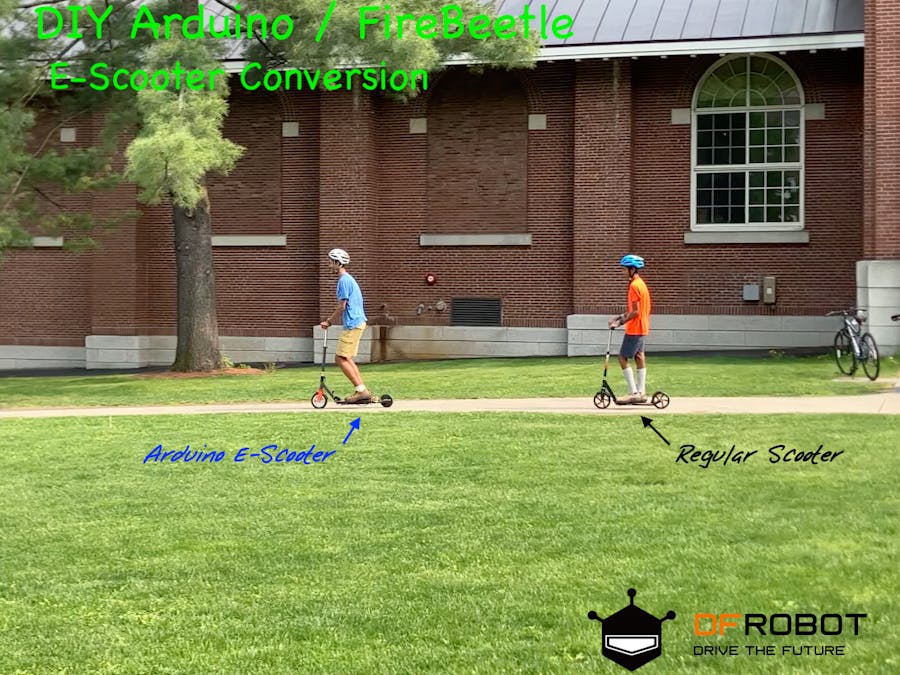







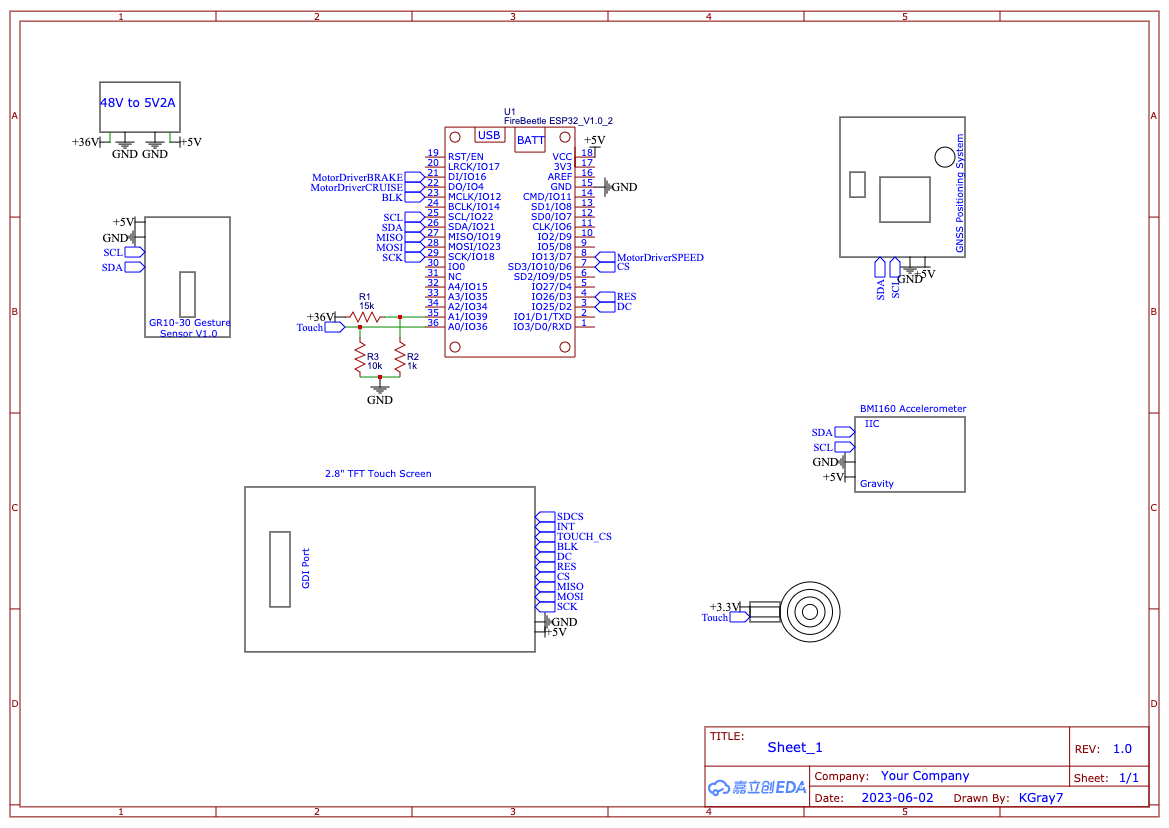
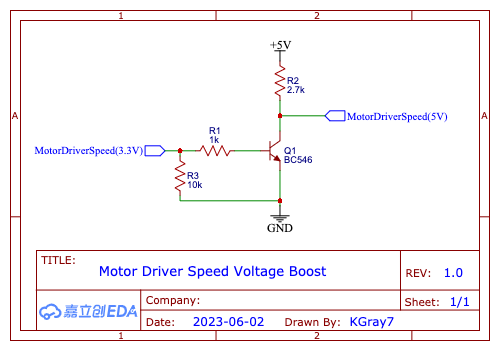






Comments
Please log in or sign up to comment.