The goal of this project is to connect two things via internet, your smart phone (Android or iOS) and the robot using Blynk App available in both android and iOS store. Connect your smart phone and cc3200 (brain of your bot) to the Blynk cloud.
The Blynk AppConfiguring this is as easy as creating a custom player in a game.First,Create a Blynk account for free by installing in your phone.Click the + on your app screen to create a new project name it as you like in this case I named as project_1 and choose TI cc3200-LaunchXl and connection type WiFi and tap on create. You will also see an Auth Token created for you. This is specific to your project and how the Blynk App will identify the CC3200 LaunchPad. Now email this so that you can copy paste it wherever you want the create new project looks like this:
Now add the necessary widgets by tapping + in the project in a free account you have 2000 energy if you need more you need to buy for this project free account is more than enough. I created widgets like below:
And named them as V1, V2, V3 (virtual pins). You can choose from the available pins you can, namely: digital, analog, digital(pwm).
Add video to your app without video how can you control the bot from anywhere in the world without able to see what's ahead of your bot.
If you have a fast internet connection which can stream video without buffering you can prefer using YouTube live video or Ustream play or any third party live video streaming methods in this case I used ipwebcam (link for Android play store) which works on local network but the Blynk app supports live stream over the internet links also you can configure it very easily by looking into how do I connect tutorial in app if only use this method or can directly paste the live stream link:
After all the settings configured for widgets a I have arranged the widgets as shown below:
Now lets program the brain of your bot for that you need to need some blynk libraries which can be downloaded from: https://github.com/blynkkk/blynk-library/releases
Launch Energia install if you didn't have it done already from Energia. Extract the .zip file and copy the folder "Blynk" and "SimpleTimer" to \energia-0101E0017\hardware\cc3200\libraries\ (this may vary depending on where you installed Energia).
Open a new project and copy the given code below and update them with your WiFi and Blynk app auth token credentials. Dump the code into cc3200 by using necessary settings.
Hardware PartConnect the cc3200 with your motors using motor drivers using jumper wires make sure you connect both left and right motors with appropriate LEDs pins as configured and the back movement is done by connecting both motors to the pin which is configured as ground in forward movement so both of them rotate in reverse direction and if you choose to move the robot away from your local WiFi range connect the cc3200 to the WiFi of your smartphone which is onboard which stream the video.
The ConclusionNow you have completed both the software and hardware part click the play button on the Blynk app and you should be able to see "online" in your smart phone. Now you will be able to control your Robot. This is a beginner project and easy to do.
Thank You



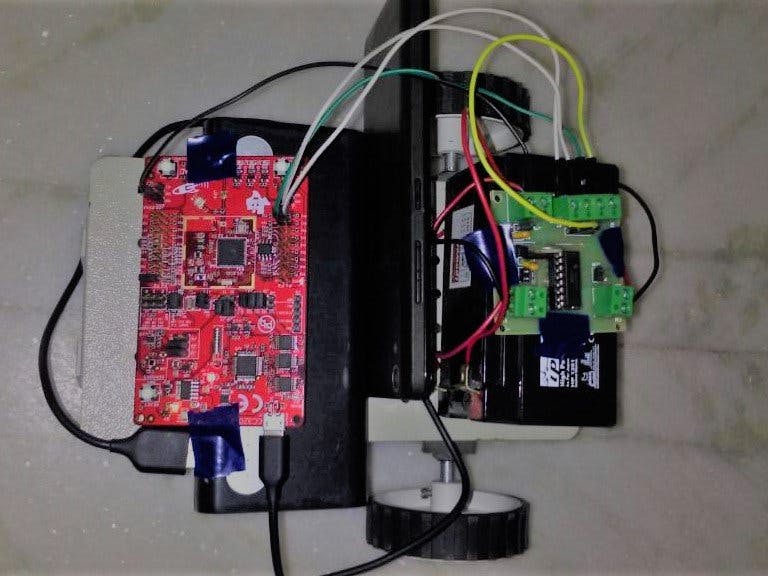












Comments
Please log in or sign up to comment.