People have been using alarms of sorts to wake up well before clocks were even a thing. The morning sun was the original cue to rise and shine, and roosters have likely been crowing sleepers awake for eons.
Later, booming industrial factories in the 18th century relied on an on-time workforce, and would sound morning whistles to rouse their workers living nearby. Some cities and companies even employed a "knocker-up", designated people that would go door to door delivering wake up calls.Ideally, a person will wake on his or her own when they need to each morning. These are the people who set an alarm but wake a few minutes before the alarm sounds, as if their brain has an expectation to be awake at a certain time. On the other hand is the person who needs two or three alarms to wake them.
WORKING :-
HARDWARE CONNECTIONS:-
Bolt Device --> Buzzer
GND <--> -ve Pin(Shorter one)
Pin 1 <--> +ve Pin(Longer one)
Step1:
- Open your Bolt device which is connected to the Bolt cloud.
- Then create a free account on Integromat.
- Turn ON your Bolt device and make sure it is connected to the Bolt Cloud (Blue and Green light will be visible on the device).
Step 2:
- Connect the longer end(+ve end) of the Buzzer to pin 1 of the Bolt.
- Connect the shorter end(-ve end) of the Buzzer to the GND pin of the Bolt.
- Power on the Bolt device using a micro-USB cable.
STEP 3:
- Log in to your Integromat account.
- Click on Create a new scenario.
- Search and select "bolt iot".
- Paste your API key by clicking on the Add button as shown below. You can find your API key on your Bolt Cloud dashboard under the API tab
- Enter the Device ID and select pin 1 as the Buzzer will be connected to this pin.
- Choose the state as HIGH as we want the Buzzer to turn on
- Replace BOLTXXXX with your Bolt ID
- Next, we want the buzzer to ring for a few seconds at least. So we need to add a delay before switching off the Buzzer again.
- Click on the tools option and select sleep.
- >Enter the number of seconds the buzzer should ring for in the input box. For me, 5 seconds of high intensity buzzer sound is enough to wake me up.
- >Click on adding a new module and choose Bolt IoT again. Now, in this module, we are going to switch off the Buzzer by sending a LOW to the Buzzer.
Replace BOLTXXXX with your Bolt ID
->Enter the same Bolt ID and Pin, but this time, set the state as LOW.
So far, we have set up the scenario to ring the buzzer. Now, we will give it some context in the form of the time to ring.
Click on the little clock icon on the initial Bolt module. This is the scheduling option. Choose the time that you want the alarm to ring and click on OK.
Thats it, you have successfully set up your alarm scenario. Don't forget to save your scenario.
To test if the buzzer actually works, click on the "Run Once" button. The buzzer should ring for 5 seconds and then switch off
Click on adding a new module and choose Bolt IoT again. Now, in this module, we are going to switch off the Buzzer by sending a LOW to the Buzzer.
Enter the same Bolt ID and Pin, but this time, set the state as LOW.
So far, we have set up the scenario to ring the buzzer. Now, we will give it some context in the form of the time to ring.
Click on the little clock icon on the initial Bolt module. This is the scheduling option. Choose the time that you want the alarm to ring and click on OK.
Thats it, you have successfully set up your alarm scenario. Don't forget to save your scenario.
To test if the buzzer actually works, click on the "Run Once" button. The buzzer should ring for 5 seconds and then switch off.
In the end the whole scenario should look like this,
Now, this should be loud enough to wake up your SO also along with your neighbours, just don't smash your Bolt alright?








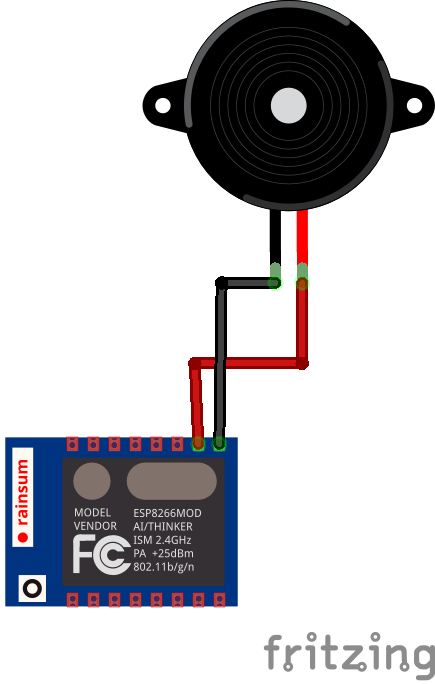


Comments