Hello, this is my first tutorial.
Here I'm going to show how to make voice control switches for Amazon Alexa which can even work with Google Assistant. Please vote for me!
Add TipAsk QuestionCommentDownload
Step 1: The Parts1: Adafruit Huzzah or an Arduino with a wifi chip
2: USA sockets
3: Wires
4: Relay Board
5: A box to store the circuit
6: Alexa device
Add TipAsk QuestionCommentDownload
Step 2: Connecting the Huzzah to Relay Board1: Connect the GND and VCC of relay board to Huzzah's GND and 3V pin respectively
2: Connect the Input pins of your relay board between pin numbers 4-14 on Huzzah.
Huzzah has a weird pin layout so the pins to be used are 4, 5, 2, 16, 0, 15, 13, 12 and 14.
If you have one relay switch then use one of the above pins.
If two then use two pins.
I have an eight relay board so I'm using eight pins.
Add TipAsk QuestionCommentDownload
Step 3: Connecting Power Sockets to Relay Board1: Each relay has 3 pins to be connected to the power
2: Connect the center pin of the relay to the live wire of an AC power source
3: Connect the neutral pin of an AC power source to the neutral pin of a power socket
4: Connect the live pin of the socket to the NO (normally open) relay pin
5: Repeat the above steps for each socket and relay
It can handle up to a total of 1500 watt.
Add TipAsk QuestionCommentDownload
Step 4: Adafruit IO and CodeAdafruit IO is a great platform for internet connected devices.
You need to create an Adafruit IO Account at https://io.adafruit.com
The code can be uploaded to your Huzzah board.
Before uploading you need to make the following modification:
1: Change the "UR IO ID" to your actual Adafruit IO id
2: Change the "UR IO Key" to your actual Adafruit IO Key
You can find you IO id and Key by logging into your Adafruit IO dashboard and clicking on "View AIO Key" on the left.
3: Change "UR Wifi SSID" to your actual wifi SSID
4: Change "UR Wifi password" to your actual wifi password
Heres a quick guide on creating a dashboard:
https://learn.adafruit.com/adafruit-io-basics-dash...
Add TipAsk QuestionCommentDownload
Step 5: IFTTTCreate an account on https://ifttt.com
Go to My Applets -> New Applet:
1: Select +this and select Alexa from the list
2: Select Say a specific phrase
Type in the phrase as "bed lamp on"
3: Select +that and select Adafruit
Click on the drop-down of field down and select "CBon"
In data to save enter "1"
If you don't see CBon try uploading your code on Huzzah and keeping it powered on for few mins and refresh the webpage
- Repeat the above steps for all the relays and enter different command names for all and keep data to enter
in series (i.e: 1,2,3,...)
- Repeat the above steps again with dropdown field as "BCoff"
- Enter the data to save numbers as 8,9,10,... .
Add TipAsk QuestionCommentDownload
Step 6: Looks and Final OperationAdd the entire circuit in a good looking case.
I used an Amazon box and spray painted it silver for good looks
Connect the devices to power and that's it.
Ask Alexa to turn on and off your devices.
Add TipAsk QuestionCommentDownload
Step 7: DemoYou can add more features like automatic lights on when alarm/timer goes off etc.
Be creative and add as many features as you wish.
A similar thing can be achieved using google home mini too by using different IFTTT functions.
Thank you for watching
-Sahil Parikh
NOTE: This is just a simple project to kick-start your voice control project. For a more complex one to increase safety, I'll recommend you to connect the ground wires and even add a fuse with a steadier case.



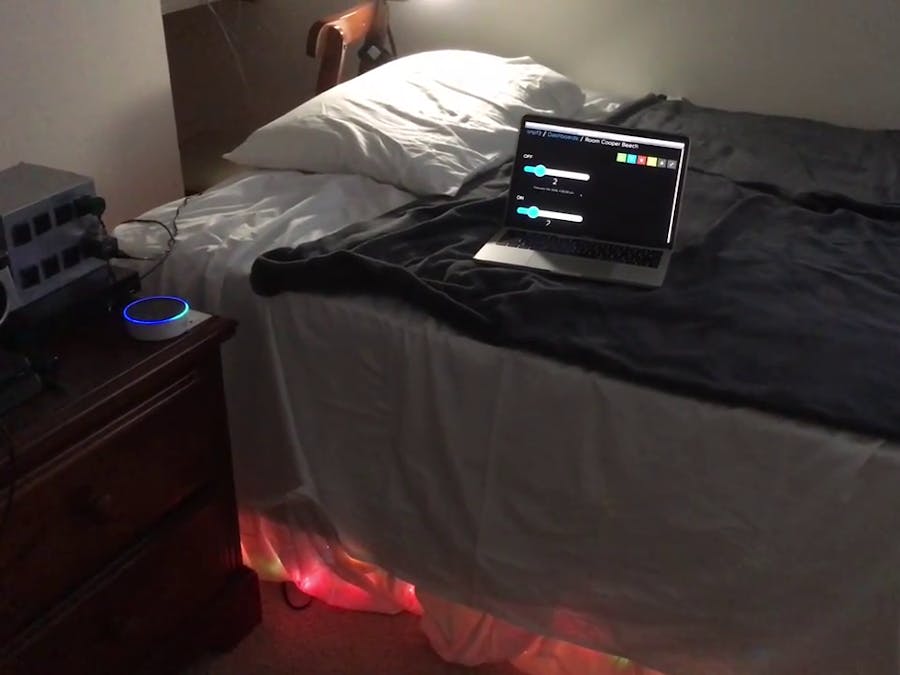
_ztBMuBhMHo.jpg?auto=compress%2Cformat&w=48&h=48&fit=fill&bg=ffffff)














Comments
Please log in or sign up to comment.