This project uses an ESP32 board along with a DHT sensor (either DHT11 or DHT22) to monitor temperature and humidity inside a greenhouse. The data is uploaded to ThingSpeak, where it can be monitored and visualized in real time. Based on sensor readings, a relay module controls devices such as a fan and water pump to regulate temperature and humidity inside the greenhouse.
Components Required:- ESP32 Board– The microcontroller for IoT applications.
- DHT11 Sensoror DHT22 Sensor– Temperature and humidity sensor.
- Relay Module– Controls the fan and water pump.
- Water Pump– Automated irrigation based on humidity.
- Fan– Cooling system to control temperature.
- Breadboard– For connecting components.
- Jumper Wires– For wiring connections.
- Power Supply– To power the ESP32 and other devices.
- LCD Display (Optional)– To display temperature and humidity values locally.
- Push Button (Optional)– To manually control the fan and water pump.
Connect the DHT Sensor:
- VCC of DHT to 3.3V on the ESP32.
- GND of DHT to GND on the ESP32.
- Data Pin of DHT to Pin D4 on the ESP32
Connect the Relay Module:
- Relay IN Pin to GPIO D5 (or any available pin on the ESP32).
- Relay VCC to 3.3V on the ESP32.
- Relay GND to GND on the ESP32.
- Common (COM) of the relay to the water pump or fan.
- Normally Open (NO) pin to the power supply of the device you want to control.
Optional: LCD Display:
- Connect the LCD Display to the SDA and SCL pins of the ESP32 for I2C communication.
Optional: Push Button:
- Connect the push button to GPIO D2 for manual control of the fan and water pump.
Create a ThingSpeak Account:
- Go to ThingSpeak and sign up for a free account.
Create a Channel:
- After logging in, create a new channel by going to Channels → Create New Channel.
- Add four fields: Temperature (Field 1), Humidity (Field 2), Fan Control (Field 3), and Water Pump Control (Field 4).
Obtain the API Key:
- After creating the channel, go to the Channel Settings section and copy the Write API Key. This key will be used in the code to send data to ThingSpeak.
Optional: Add Widgets for Visualization:
- Under the Apps tab, go to Widgets to add graphical widgets (such as gauges for temperature and humidity) and control widgets for the fan and water pump.
Arduino Code:
#include <WiFi.h>
#include <ThingSpeak.h>
#include <DHT.h>
#define DHTPIN 4 // DHT sensor connected to Pin D4
#define DHTTYPE DHT22 // or DHT11
const char* ssid = "your_SSID"; // Wi-Fi network name
const char* password = "your_PASSWORD"; // Wi-Fi password
unsigned long myChannelNumber = 123456; // Your ThingSpeak Channel Number
const char * myWriteAPIKey = "your_WRITE_API_KEY"; // Your ThingSpeak Write API Key
WiFiClient client;
DHT dht(DHTPIN, DHTTYPE);
int fanPin = 5; // Relay pin for fan
int pumpPin = 18; // Relay pin for water pump
void setup() {
Serial.begin(115200);
WiFi.begin(ssid, password);
// Wait for the WiFi connection
while (WiFi.status() != WL_CONNECTED) {
delay(1000);
Serial.println("Connecting to WiFi...");
}
Serial.println("Connected to WiFi");
ThingSpeak.begin(client);
dht.begin();
// Set pin modes
pinMode(fanPin, OUTPUT);
pinMode(pumpPin, OUTPUT);
}
void loop() {
float temperature = dht.readTemperature(); // Temperature in Celsius
float humidity = dht.readHumidity(); // Humidity in percentage
// Ensure data is valid
if (isnan(temperature) || isnan(humidity)) {
Serial.println("Failed to read from DHT sensor!");
return;
}
// Display readings in the serial monitor
Serial.print("Temperature: ");
Serial.print(temperature);
Serial.print(" °C ");
Serial.print("Humidity: ");
Serial.print(humidity);
Serial.println(" %");
// Control the fan and water pump based on temperature and humidity
if (temperature > 30) {
digitalWrite(fanPin, HIGH); // Turn on fan if temperature is above 30°C
} else {
digitalWrite(fanPin, LOW); // Turn off fan
}
if (humidity < 50) {
digitalWrite(pumpPin, HIGH); // Turn on water pump if humidity is below 50%
} else {
digitalWrite(pumpPin, LOW); // Turn off water pump
}
// Upload data to ThingSpeak
ThingSpeak.setField(1, temperature); // Temperature data
ThingSpeak.setField(2, humidity); // Humidity data
ThingSpeak.setField(3, (digitalRead(fanPin) == HIGH) ? "ON" : "OFF"); // Fan status
ThingSpeak.setField(4, (digitalRead(pumpPin) == HIGH) ? "ON" : "OFF"); // Water pump status
ThingSpeak.writeFields(myChannelNumber, myWriteAPIKey); // Write data to ThingSpeak
// Wait 30 seconds before sending the next update
delay(30000);
}
Upload the Code:
- Open the Arduino IDE, paste the code, and upload it to your ESP32.
Monitor Serial Output:
- Open the Serial Monitor in the Arduino IDE to view the temperature and humidity readings. It will display values like:
Temperature: 28.4 °C
Humidity: 65.2 %
Check ThingSpeak:
- Go to your ThingSpeak account and check the live data feed. You should see real-time updates for temperature, humidity, and device control (fan and pump).
- The fan and water pump should automatically turn on/off based on the conditions.
If you have added a push button, you can wire it to control the fan or water pump manually. When pressed, the button can toggle the fan or pump status on the ThingSpeak platform.
Conclusion:This ESP32-based Smart Greenhouse Control project allows you to:
- Monitor temperature and humidity in real-time using ThingSpeak.
- Automatically control a fan and water pump to maintain ideal greenhouse conditions.
- Optionally visualize the data using ThingSpeak widgets or add manual control using a push button.
Some of the links provided are affiliate links, meaning I may earn a small commission if you make a purchase through them, at no additional cost to you. Your support helps me continue creating free, useful content. Thank you!




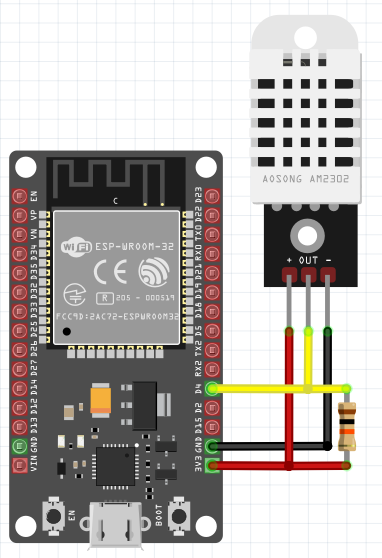



Comments
Please log in or sign up to comment.