This project leverages WebRTC technology to enable real-time video streaming and control through a peer-to-peer (P2P) connection. WebRTC facilitates direct communication between browsers or devices without the need for an intermediary server. To establish this P2P connection, the project uses an MQTT broker as the Signaling Server. The Signaling Server is responsible for handling the initial exchange of SDP (Session Description Protocol) information. A Raspberry Pi streams live footage from its camera, and a web interface allows users to send control commands directly.
3D Printed ComponentsUltra small Pi Zero Case with Pi Camera V3 Module for Tripod
Stepper motor(28BYJ-48) and Driver board(ULN2003) Mounting Bracket
Assembly InstructionsAssemble the components according to the video
Software InstallationDownload the Image
Download the operating system image built with buildroot. This image is a minimalistic OS that includes all the necessary applications. The image is pre-configured to automatically connect to a wireless network using settings provided in a configuration file.
Write the Image to the SD Card
Insert your SD card into your computer. Use a tool like Etcher to write the downloaded image to the SD card.
Configure Network and Device Settings
After writing the image, reinsert the SD card into your computer. Open the boot partition of the SD card and create a file named config.ini following the example below. Edit the ssid and password fields with your wireless network information, and modify the device field to your preferred device name. This name will be used later to access your camera.
[fish-guard]
ssid = myssid
password = mypassword
device = mydeviceBoot the Raspberry Pi
Insert the SD card into the Raspberry Pi. Power on the Raspberry Pi and wait for it to boot up. The device should connect to your wireless network automatically using the settings you configured.
Access the Camera
Open your browser and enter the URL. Once on the website, click the settings icon, change the device field to the device name you just set, and click save. Refresh the page to start connecting to your camera.


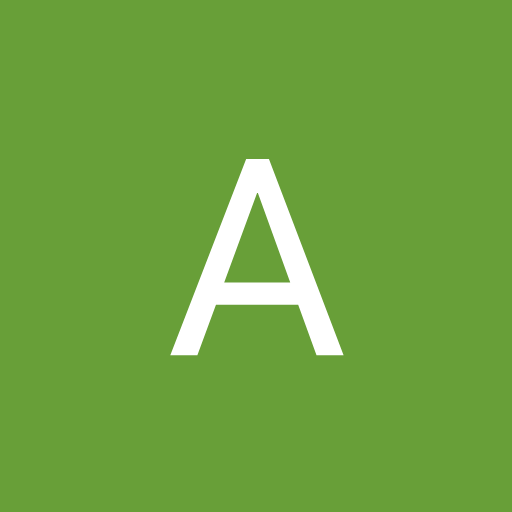

_MsQPLY30wm.png?auto=compress%2Cformat&w=48&h=48&fit=fill&bg=ffffff)






Comments
Please log in or sign up to comment.