Hi everybody, I want to share this project. it's about how you can control your Tv, DVD and your Audio System with Arduino and an app for Android made with app inventor.
It is divided in two parts, the first it is for obtaining the codes of the remote control, and the second it is the real project of controlling the devices.
General Part List:
- (1) Arduino One.
- (1) Breadboard.
- (1) Ir Receiver Tsop1838 or equivalent.(for capturing the codes, No used in the project of controlling).
- (2) IR Leds
- (1) HC-05 Bluetooth module.
- (2) 220 ohm resistors.
- Jumper cables.
- (1) Remote control. (for capturing the codes, No used in the project of controlling).
- Note: the YouTube video has English subtitles.
First, we must to obtain the codes for every button of our remote control.
So, build the circuit on the breadboard like shown on figure.
The Ir receiver TSOP 1738 has three pins.
The first is the output, connected to pin 11 in Arduino.
The second goes to Gnd, and the third it is connected to +5V.
Download the IrRemote library writen by Ken Shirriff. This library let us both send and receive Ir remote codes in multiple protocols like Nec, Philips RC5, Philips RC6 and raw.
we have to connect an infrared sensor like the osp1738 to any digital input pin.
#include int RECV_PIN = 11;
IRrecv irrecv(RECV_PIN);
decode_results results;
void setup() {
Serial.begin(9600);
irrecv.enableIRIn(); // Start the receiver
}
// Dumps out the decode_results structure.
// Call this after IRrecv::decode()
// void * to work around compiler issue
//void dump(void *v)
{ // decode_results *results = (decode_results *)v
void dump(decode_results *results)
{ int count = results->rawlen;
if (results->decode_type == UNKNOWN)
{ Serial.print("Unknown encoding: ");
}
else if (results->decode_type == NEC)
{ Serial.print("Decoded NEC: ");
} else if (results->decode_type == SONY)
{ Serial.print("Decoded SONY: ");
}
else if (results->decode_type == RC5)
{ Serial.print("Decoded RC5: "); }
else if (results->decode_type == RC6)
{ Serial.print("Decoded RC6: "); }
else if (results->decode_type == PANASONIC)
{ Serial.print("Decoded PANASONIC – Address: ");
Serial.print(results->panasonicAddress,HEX);
Serial.print(" Value: "); }
else if (results->decode_type == JVC)
{ Serial.print("Decoded JVC: "); }
Serial.print(results->value, HEX);
Serial.print(" (");
Serial.print(results->bits, DEC);
Serial.println(" bits)");
Serial.print("Raw (");
Serial.print(count, DEC);
Serial.print("): ");
for (int i = 0; i < count; i++)
{ if ((i % 2) == 1)
{ Serial.print(results->rawbuf[i]*USECPERTICK, DEC); }
else
{ Serial.print(-(int)results->rawbuf[i]*USECPERTICK, DEC); }
Serial.print(" "); }
Serial.println(""); }
void loop()
{
if (irrecv.decode(&results))
{
Serial.println(results.value, HEX);
dump(&results);
irrecv.resume(); // Receive the next value
}
}
After you have built the circuit for capturing the codes, open the serial monitor on the Arduino Ide, press the desired button in the remote control and see which values the Arduino is receiving, like is shown in the image. Arduino will receive the protocol, the code and the raw codes.
For example. those are the codes when i pressed the power and the open/close buttons of my DVD player remote control.
Save or copy the codes received for every desired button that you will use for controlling the devices.
In my skethch i used for Tv: power, volume+, volume-, channel + and channel - and TV/Dvd buttons.
For DVD, power, open/close, play and stop.
For audio system i only want to control the power, play cd and presets buttons.
These codes will be used on the next sketch.
Mounting:As you can see, we need only:
- Arduino board.
- Bluetooth module HC-05.
- Infrared led's. (I have used two for the disposition of my TV, DVD and the stereo, the number of infrared LEDs depends of the disposition of your devices).
Note: the infrared led has to be connected to arduino pin # 3. That's because the library is setup that way.
Only three pins of the Arduino are used:
PIN
3 - To Led's
0 - BT module pin Tx
1 - BT module pin Rx
Remember that when you upload the sketch to the Arduino, the bluetooth module has to be disconnected.
The AppThis is the blocks diagram of the app made in app inventor 2.
Clic here for downloading the app.
The components used in this app are:
- Bluetooth client.
- Several buttons, labels and listpicker.
- as you can see, it is very simple, when it runs, we have to choose a bluetooth connection pressing the select device option, and when it is connected only have to press the desired button for controlling the device.
That's all. Thanks for watching and if you like this project, please like the YouTube video.


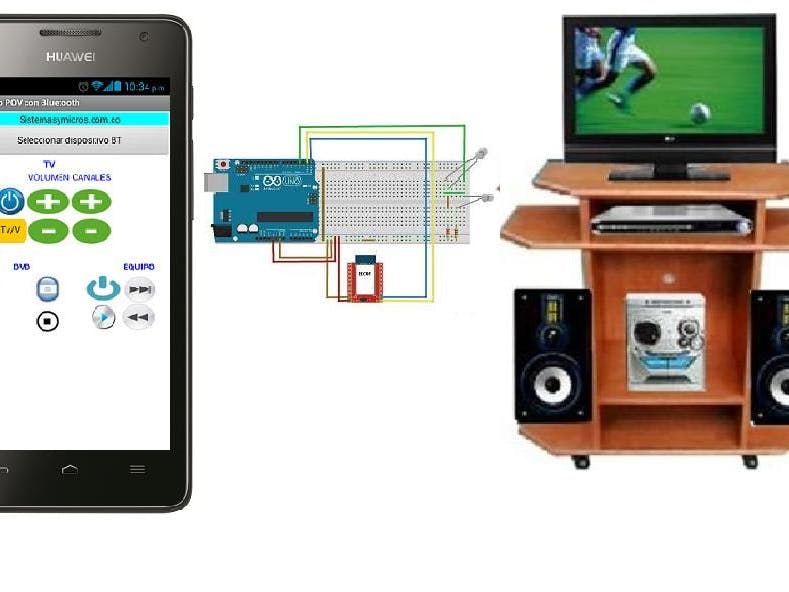
_ztBMuBhMHo.jpg?auto=compress%2Cformat&w=48&h=48&fit=fill&bg=ffffff)


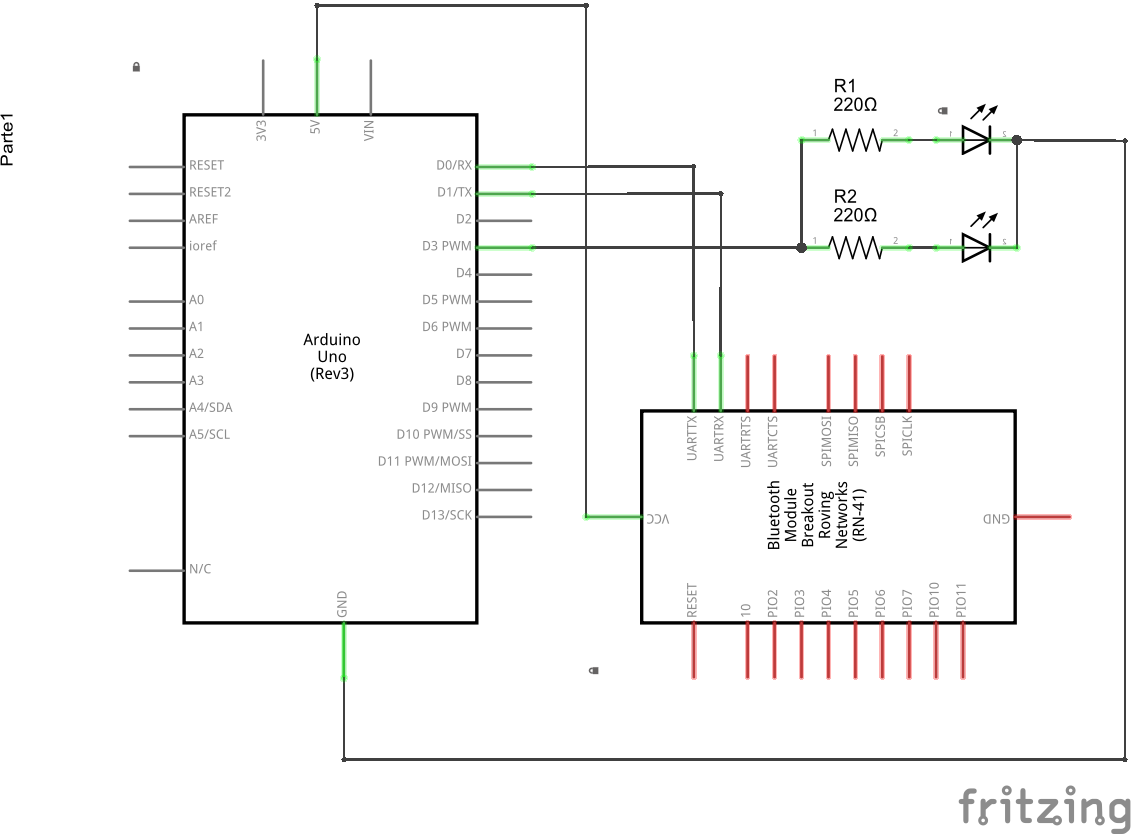
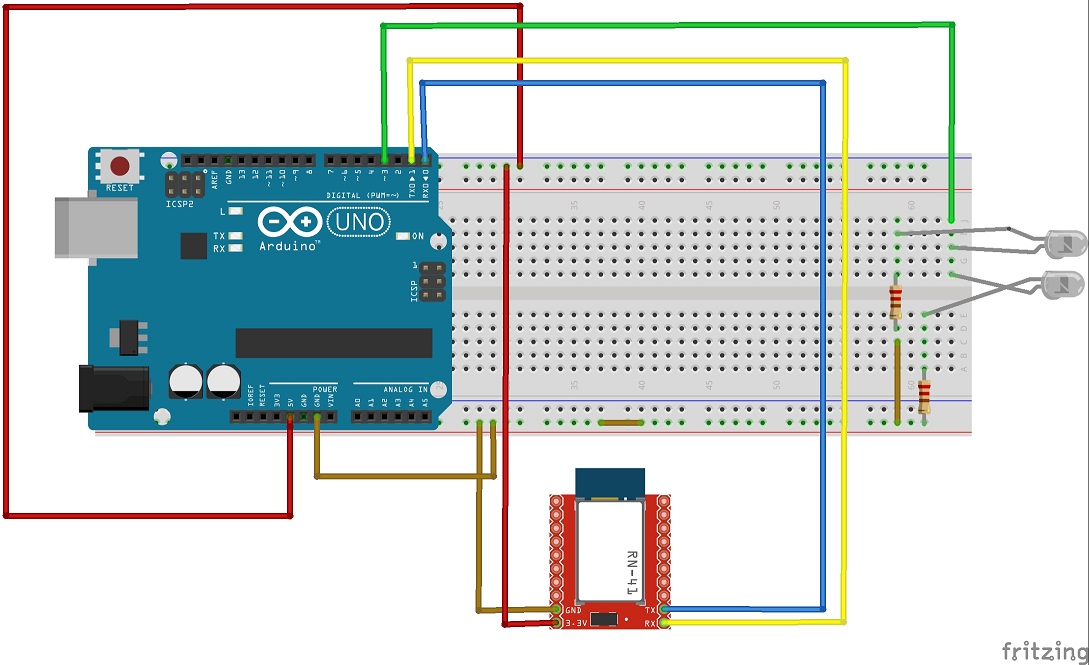
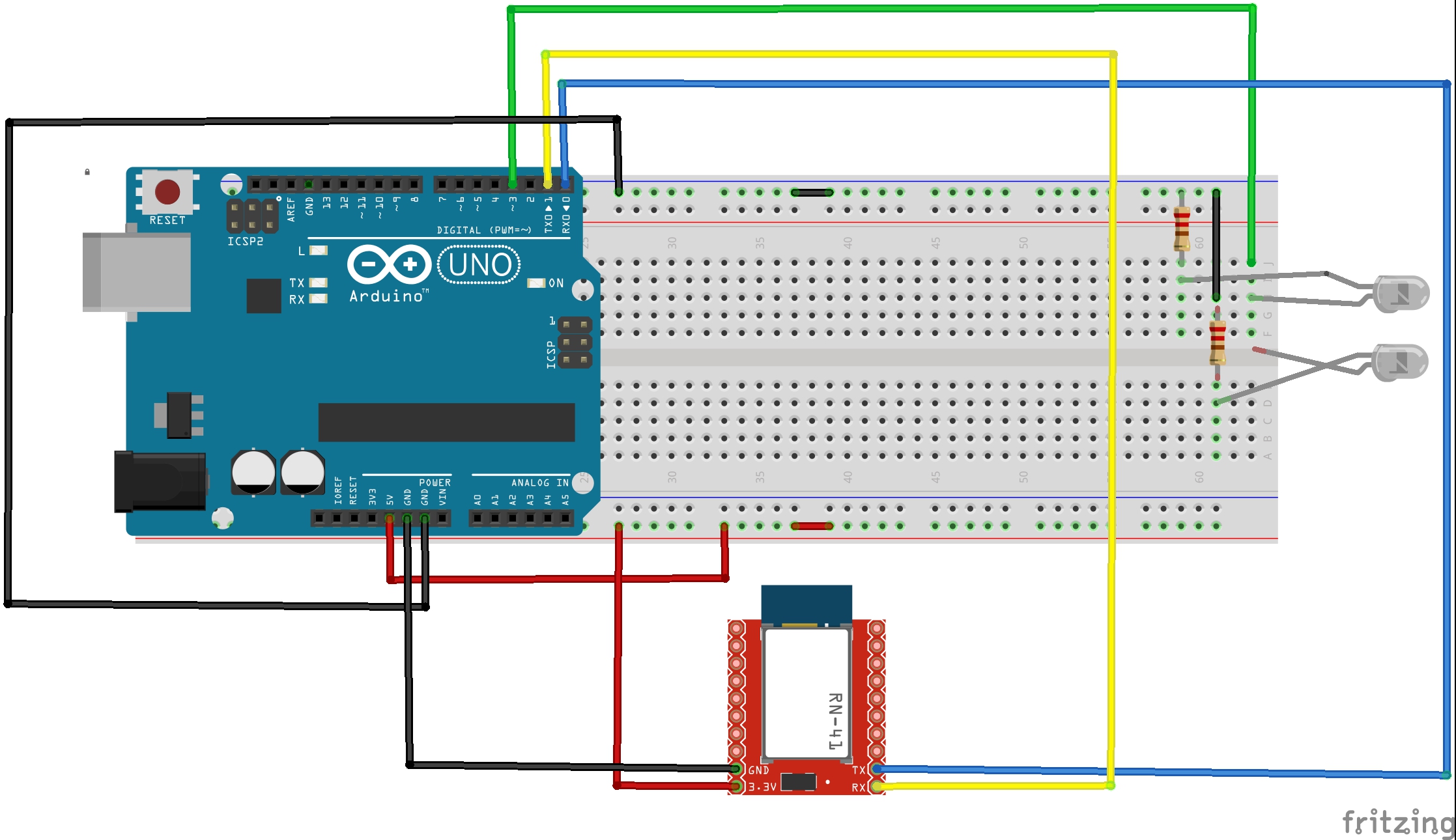
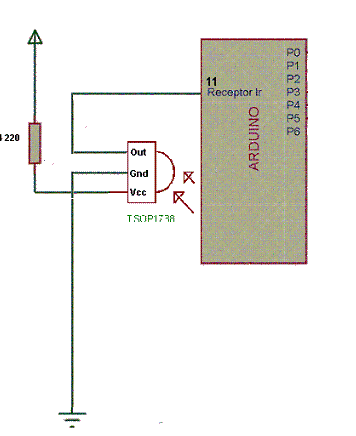

Comments
Please log in or sign up to comment.