Before start, below URL link is a basic tutorial for how to use skiiiD
https://www.hackster.io/skiiid/getting-started-with-skiiid-editor-f69b5d
Video InstructionStep 1. Launch skiiiD and select Arduino UNO#1 Launch skiiiD and select New button
#2 Select ①Arduino Uno and then click ②OK button
*This is Tutorial, and we use Arduino UNO. Other boards(Mega, Nano) have the same process.
Step 2. Add Component#1 Click '+' (Add Component Button) to search and select the component.
#2 ① Type 'pushswitch' on the search bar or find the Button Module on the list.
#3②Select Push switch
#4 then you can see ③ pin indication. (You can configure it.)
*This module has 4 pins to connect
skiiiD Editor automatically indicate pin setting *configuration available
[Default Pin Indication for Push switch] in case of Arduino UNO
Signal: 0
VCC: 5V
GND: GND
#5 After configuring pins ④ click ADD button on the right below side
#6⑤Added Modulehas appeared on the right panel
skiiiD Code of push switchskiiiD Code is intuitive function-based codes. This is based on skiiiD libraries.
void PushSwitch0Interrupt0() {
if(digitalRead(0) == HIGH) {
// When triggerd
} else {
// When released
}
}We are working on components and boards libraries. Feel free to use it and feedback us, please. Below is contact methods
email: contact@skiiid.io
twitter: https://twitter.com/skiiiD_official
Youtube:https://www.youtube.com/channel/UCfS2RQL3m3hVoHkFo4R0AnQ
Comments are fine too!




_ztBMuBhMHo.jpg?auto=compress%2Cformat&w=48&h=48&fit=fill&bg=ffffff)

_wzec989qrF.jpg?auto=compress%2Cformat&w=48&h=48&fit=fill&bg=ffffff)

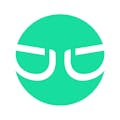


Comments
Please log in or sign up to comment.