I bought CHIP last summer and stowed it away for a year. Last week I felt like finally putting it to use. Without an external monitor and a bluetooth keyboard, I wanted to figure out if there was a way to remotely login. That still required first configuring it. So I naturally tried to find it in the documentation. It contained the very basics but not enough to get CHIP configured with WiFi and other necessities. This post contains everything I did to get CHIP set up – and more.
Power Up and BootConnect to CHIP from a Mac OS X using a generic micro-USB cable. The Mac would see CHIP as a serial device and also power it. You can feel the board heating up a little and will see the PWR
LED light turn on next to the USB micro connector.
CHIP powered ON
Login and exploreOpen up a terminal:
cd /dev/
ls
You will see listed something like so:
disk2 stderr
disk2s1 stdin
disk2s2 stdout
disk3 systrace
disk3s1 tty
disk3s2 tty.Bluetooth-Incoming-Port
disk4 tty.usbmodem1413
disk4s1 tty.TomJBL-SPPDev
disk5 tty.UEROLL-LWACP
disk5s1 ttyp0
To figure out which one of them is CHIP, find USB connected devices:
ls /dev/tty.usb*
Connect to /dev/tty.usbmodem1413 using screen:
screen /dev/tty.usbmodem1413
You will now connect to CHIP and be asked to login. The default username and password are both chip.
chip login: chip
Password: chip
The first thing you want to do is change the password to something secure. You can either use a password manager to generate a password with high entropy or use EFF’s diceware method to make a secure and memorable passphrase.
chip@chip:~$ passwd
Changing password for chip.
(current) UNIX password:
Enter new UNIX password:
Retype new UNIX password:
Password changed
chip@chip:~$ w
02:22:12 up 2:14, 3 users, load average: 0.03, 0.03, 0.00
USER TTY FROM LOGIN@ IDLE JCPU PCPU WHAT
chip :0 :0 23:17 ?xdm? 3:08 0.17s /bin/sh /etc/xd
chip pts/0 10.112.17.181 02:16 1:40 0.15s 0.12s nano .bash_hist
chip pts/1 10.112.17.181 02:21 3.00s 0.10s 0.04s w
chip@chip:~$ df -h
Filesystem Size Used Avail Use% Mounted on
ubi0:rootfs 3.6G 860M 2.8G 24% /
devtmpfs 213M 0 213M 0% /dev
tmpfs 246M 0 246M 0% /dev/shm
tmpfs 246M 6.7M 239M 3% /run
tmpfs 5.0M 4.0K 5.0M 1% /run/lock
tmpfs 246M 0 246M 0% /sys/fs/cgroup
tmpfs 50M 4.0K 50M 1% /run/user/1000
Set up CHIP’s WiFi:
chip@chip:~$ export TERM=ansi
chip@chip:~$ sudo nmtui
[sudo] password for chip:
?Ĵ NetworkManager TUI ??Ŀ
? ?
? Please select an option ?
? ?
? Edit a connection ?
? Activate a connection ?
? Set system hostname ?
? ?
? Quit ?
? ?
? <OK> ?
? ?
???????????????????????????
Select the Edit a connection option and click OK
Now choose select your WiFi network and enter the password.
??????????????????????????????????????????????????Ŀ
? ?
? ????????????????????????????????????Ŀ ?
? ? Ethernet ? <Add> ?
? ? usb0_linklocal ? ? ?
? ? Wi-Fi ? ? <Edit...> ?
? ? Minerva Schools 2.4GHz - SLOW ? ? ?
? ? ? ? <Delete> ?
? ? ? ? ?
? ? ? ? ?
? ? ? ? ?
? ? ? ? ?
? ? ? ? ?
? ? ? ? ?
? ? ? ? ?
? ? ? ? ?
? ? ? ? ?
? ? ? ? ?
? ? ? <Quit> ?
? ?????????????????????????????????????? ?
? ?
????????????????????????????????????????????????????
????????????????????????????? Edit Connection ????????????????Ŀ??????????Ŀ
? ?
? Profile name Minerva Schools 2.4GHz - SLOW___________ ۳
? Device XX:XX:XX:XX:XX:XX (wlan0)_______________ ??
? ??
? + WI-FI <Hide> ??
? | SSID Minerva Schools 2.4GHz - SLOW___________ ??
? | Mode <Client> ??
? | ??
? | Security <WPA & WPA2 Personal> ??
? | Password ******************______________________ ??
? | [ ] Show password ??
? | ??
? | BSSID ________________________________________ ??
? | Cloned MAC address ________________________________________ ??
? | MTU __________ (default) ??
? \ ??
? ??
? - IPv4 CONFIGURATION <Automatic> <Show> ??
? - IPv6 CONFIGURATION <Automatic> <Show> ??
? ?
???????????????????????????????????????????????????????????????????????????
To test your connection, try pinging a website:
chip@chip:~$ ping google.com
PING google.com (172.217.5.110) 56(84) bytes of data.
64 bytes from sfo03s07-in-f110.1e100.net (172.217.5.110): icmp_seq=1 ttl=55 time=19.8 ms
64 bytes from sfo03s07-in-f110.1e100.net (172.217.5.110): icmp_seq=2 ttl=55 time=9.96 ms
64 bytes from sfo03s07-in-f110.1e100.net (172.217.5.110): icmp_seq=3 ttl=55 time=10.5 ms
64 bytes from sfo03s07-in-f110.1e100.net (172.217.5.110): icmp_seq=4 ttl=55 time=50.6 ms
^C
--- google.com ping statistics ---
4 packets transmitted, 4 received, 0% packet loss, time 3003ms
rtt min/avg/max/mdev = 9.962/22.765/50.671/16.578 ms
chip@chip:~$
To connect to CHIP via SSH you need the local ip address:
chip@chip:~$ sudo ifconfig
[sudo] password for chip:
lo Link encap:Local Loopback
inet addr:127.0.0.1 Mask:255.0.0.0
inet6 addr: ::1/128 Scope:Host
UP LOOPBACK RUNNING MTU:65536 Metric:1
RX packets:8 errors:0 dropped:0 overruns:0 frame:0
TX packets:8 errors:0 dropped:0 overruns:0 carrier:0
collisions:0 txqueuelen:1
RX bytes:1104 (1.0 KiB) TX bytes:1104 (1.0 KiB)
usb0 Link encap:Ethernet HWaddr 4e:5b:65:5c:bd:04
UP BROADCAST MULTICAST MTU:1500 Metric:1
RX packets:0 errors:0 dropped:0 overruns:0 frame:0
TX packets:0 errors:0 dropped:0 overruns:0 carrier:0
collisions:0 txqueuelen:1000
RX bytes:0 (0.0 B) TX bytes:0 (0.0 B)
wlan0 Link encap:Ethernet HWaddr 38:a2:8c:5e:83:13
inet addr:10.112.16.13 Bcast:10.112.17.255 Mask:255.255.254.0
inet6 addr: fe80::3aa2:8cff:fe5e:8313/64 Scope:Link
UP BROADCAST RUNNING MULTICAST MTU:1500 Metric:1
RX packets:13751 errors:0 dropped:493 overruns:0 frame:0
TX packets:4885 errors:0 dropped:0 overruns:0 carrier:0
collisions:0 txqueuelen:1000
RX bytes:4239749 (4.0 MiB) TX bytes:903110 (881.9 KiB)
Use the inet addr under wlan0 to connect via SSH:
ssh chip@10.112.16.13
chip@10.112.16.13's password:
The programs included with the Debian GNU/Linux system are free software;
the exact distribution terms for each program are described in the
individual files in /usr/share/doc/*/copyright.
Debian GNU/Linux comes with ABSOLUTELY NO WARRANTY, to the extent
permitted by applicable law.
Last login: Sun Jun 25 02:21:33 2017 from XX.XXX.XX.XXXX
chip@chip:~$
Tor can be installed on CHIP using Tor’s debian repos. Add these two lines to /etc/apt/sources.list: deb https://deb.torproject.org/torproject.org jessie main deb-src https://deb.torproject.org/torproject.org jessie main
chip@chip:~$ nano /etc/apt/sources.list
deb http://ftp.us.debian.org/debian/ jessie main contrib non-free
deb-src http://ftp.us.debian.org/debian/ jessie main contrib non-free
deb http://security.debian.org/ jessie/updates main contrib non-free
deb-src http://security.debian.org/ jessie/updates main contrib non-free
deb http://http.debian.net/debian jessie-backports main contrib non-free
deb-src http://http.debian.net/debian jessie-backports main contrib non-free
deb http://opensource.nextthing.co/chip/debian/repo jessie main
deb https://deb.torproject.org/torproject.org jessie main
deb-src https://deb.torproject.org/torproject.org jessie main
Then add the GPG key used to sign the packages by running the following commands:
chip@chip:~$ gpg --keyserver keys.gnupg.net --recv A3C4F0F979CAA22CDBA8F512EE8CBC9E886DDD89
gpg: requesting key 886DDD89 from hkp server keys.gnupg.net
gpg: key 886DDD89: "deb.torproject.org archive signing key" not changed
gpg: Total number processed: 1
gpg: unchanged: 1
chip@chip:~$ gpg --export A3C4F0F979CAA22CDBA8F512EE8CBC9E886DDD89 | sudo apt-key add -
[sudo] password for chip:
OK
You can install and run it with the following commands:
chip@chip:~$ sudo apt-get update
chip@chip:~$ sudo apt-get install tor deb.torproject.org-keyring
chip@chip:~$ tor
What are Tor hidden services? From the Tor Project website: “Tor makes it possible for users to hide their locations while offering various kinds of services, such as web publishing or an instant messaging server. Using Tor “rendezvous points,” other Tor users can connect to these hidden services, each without knowing the other’s network identity.”
First set up a simple webserver:
chip@chip:~$ mkdir simple-server
chip@chip:~$ cd simple-server/
chip@chip:~/simple-server$ echo "Hello, This is my Tor hidden service!" > index.html
chip@chip:~/simple-server$ python -m SimpleHTTPServer 8000
Serving HTTP on 0.0.0.0 port 8000 ...
Now open a new tab and add the following lines to your torrc files located at usr/local/etc/tor/torrc
log info file /usr/local/etc/tor/tor.log
# hidden services
HiddenServiceDir /usr/local/etc/tor/hidden_http_service/
HiddenServicePort 80 127.0.0.1:8000
This will now make your simple server running on localhost:8000 available as a Tor hidden service. Restart Tor so that the changes take effect. Then read the contents of the hostname file for your .onion address:
chip@chip:~/simple-server$ sudo killall tor
[sudo] password for chip:
chip@chip:~/simple-server$ tor
chip@chip:~ cat /usr/local/etc/tor/hidden_http_service/hostname
xxxxxxxxxxxxxx.onion
You can now test your hidden service using curl through Tor:
chip@chip:~ curl --socks5-hostname 127.0.0.1:9050 xxxxxxxxxxxxxx.onion
Hello, This is my Tor hidden service!
Congratulations! You now have CHIP in headless mode running a Tor hidden service.
More: To get Signal on PocketCHIP read Nathan Freitas’ blog post
Questions? Reach out to snehan@minerva.kgi.edu


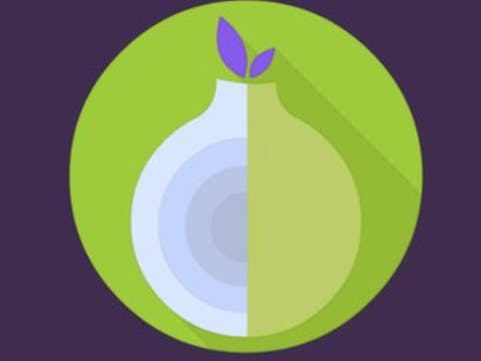



Comments
Please log in or sign up to comment.