We love the NodeMCU ESP8266 boards, especially with Lua.
But Lua is not everyone's cup of tea and we want to use NodeMCU straight out of the box with the Arduino IDE to upload sketches.
Using a NodeMCU ESP8266 development board and Arduino IDE we will upload a small sketch which will flash the Built-in LED as well as output the available WiFi Access Points. This is the same sketch to test our boards before sending them out to you.
Requirements- Our NodeMCU ESP8266 development board
- Arduino IDE
- This tip is focused on Arduino IDE and our NodeMCU ESP8266
In the Arduino IDE - under "Preferences" add as "Additional Boards Manager URL" the URL http://arduino.esp8266.com/stable/package_esp8266com_index.json
and press OK (twice)Go to Tools -> Board -> Boards ManagerType "ESP8266" in the search field and then installGo To Tools -> Boards and select NodeMCU 1.0Upload the sketch below
- Connect your NodeMCU to your computer and fire up Arduino IDE
- Open Serial Monitor to see the WiFi APs found.
- Observe the Built-in LED Flash





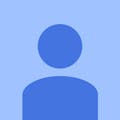
Comments
Please log in or sign up to comment.