You can install KiCad on Windows, Mac OS and several flavors of Linux using operating system-specific installers. Its source code is also available, so you can download it and compile it yourself. You can find the version of the installer for your OS at the KiCad download page.
I suggest you install the stable version of KiCad unless you feel compelled to use the cutting-edge releases which contain the latest features (and bugs). In this case, you can download the latest nightly build. You can find information about these builds in the KiCad’s download page for your operating system (Windows and OS X). If you are using Linux, you can install KiCad from the command line using tools like apt-get (Debian, Ubuntu) and DNF (Fedora).
You can find detailed instructions on how to do the installation on the KiCad web site.
Installation, Ubuntu LinuxPlease install your copy now before you continue with the next lesson. I also recommend that you install the demo projects because they provide multiple examples of design best practices. I have learned a lot about KiCad by browsing and studying these examples.
In Ubuntu, you can do this by running this command:
$ sudo apt install KiCad-demo
The demos are installed in /usr/share/KiCad/demos, from where you can copy them in your working folder (Figure 4.1).
In Mac OS, the demos are packaged with the installer. The installation package looks like the example in Figure 4.2.
Copy the 'demos' folder in your Documents directory, and the other two folders as instructed ('KiCad' to Applications, and 'KiCad' to Application Support). You can see the contents of this folded in Figure 4.3. The original name of this folder is 'demos, ' but I have renamed it to 'KiCad demos' to make it easier to find among the other contents of my Documents folder.
In the Windows installer, the demos are available as an option (Figure 4.4).
The default location of the KiCad demos in Windows is at C:\Program Files\KiCad\share\kicad\demos.
With KiCad and its demos installed, you can continue with the next chapter, where you will take a look at one of the demo projects.
Checkout our comprehensive resources on KiCad
Checkout our comprehensive resources on KiCadThis guide is part of our comprehensive set of free resources and video courses on KiCad.
With these resources, you will learn how to use KiCad through a series of experiments. We'll start with the basics and a simple project, and work our way through the more elaborate features with more advanced projects.


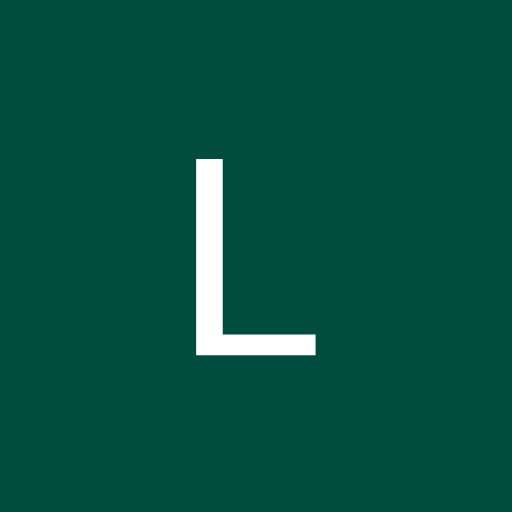

_4YUDWziWQ8.png?auto=compress%2Cformat&w=48&h=48&fit=fill&bg=ffffff)
_Ujn5WoVOOu.png?auto=compress%2Cformat&w=40&h=40&fit=fillmax&bg=fff&dpr=2)
Comments
Please log in or sign up to comment.