How do you feel after working for an entire day without any break? it feels pretty stressed, right? The same scenario is with your PC. The PC also feels stressed after working for hours. CPU stress-teller directly check the stress level of your CPU, so we can see how much load our CPU is experiencing.
CPU Stress-teller
CPU Stress-Teller is basically a tool that will help you to check whether your computer’s CPU is facing stress or not.

Read more






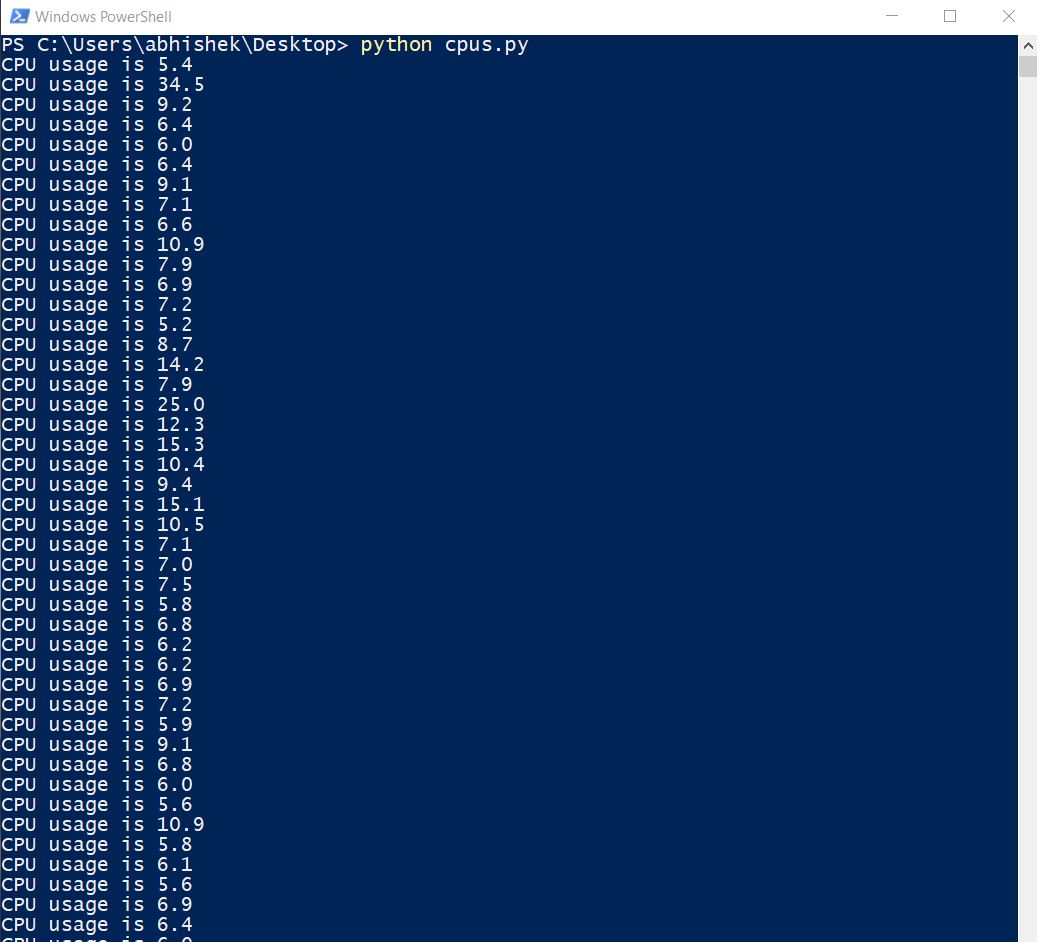
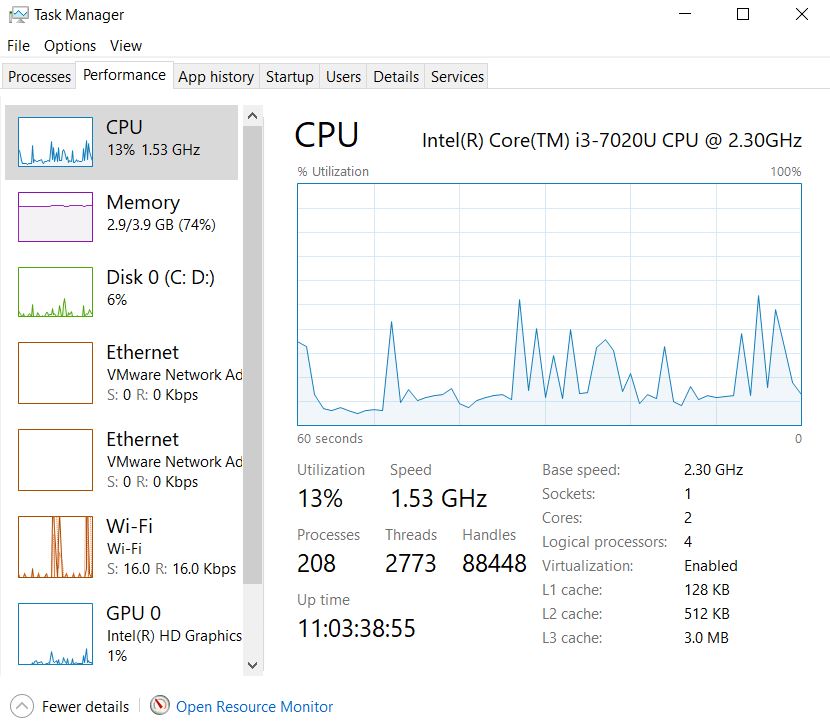


Comments
Please log in or sign up to comment.