Project updated to beta 6.0.1 (released on December 20th, 2021)
In this project we're going to learn how easy is to make our very own Tetris game with a 2 axis analog joystick and a MAX7219 LED dot matrix display. To write the logic for these peripherals, we'll use Meadow.Foundation, and use the Graphics Library to implement the gameplay (which we've made an intro project on a TFT SPI display).
Meadow.Foundation a platform for quickly and easily building connected things using.NET on Meadow. Created by Wilderness Labs, it's completely open source and maintained by the Wilderness Labs community.
If you're new working with Meadow, I suggest you go to the Getting Started w/ Meadow by Controlling the Onboard RGB LED project to properly set up your development environment.
Step 1 - Assemble the circuitWire your project like this:
Create a new Meadow Application project in Visual Studio 2019 for Windows or macOS and name it MeadowTetris.
Step 3 - Add the required NuGet packagesFor this project, search and install the following NuGet packages:
Step 4 - Write the code for MeadowTetrisCopy the following code below:
Add TetrisGame class
Add a new TetrisGame class, and copy the game logic from the TetrisGame class source in GitHub.
MeadowApp class
In the MeadowApp class, copy the following code:
// public class MeadowApp : App<F7Micro, MeadowApp> <- If you have a Meadow F7v1.*
public class MeadowApp : App<F7MicroV2, MeadowApp>
{
MicroGraphics graphics;
AnalogJoystick joystick;
TetrisGame game = new TetrisGame(8, 24);
public MeadowApp()
{
Console.WriteLine("Tetris");
Initialize();
Console.WriteLine("Start game");
StartGameLoop();
}
void Initialize()
{
var display = new Max7219(
device: Device,
spiBus: Device.CreateSpiBus(),
csPin: Device.Pins.D01,
deviceCount: 4,
maxMode: Max7219.Max7219Type.Display);
graphics = new MicroGraphics(display);
graphics.CurrentFont = new Font4x8();
graphics.Rotation = RotationType._180Degrees;
joystick = new AnalogJoystick(Device, Device.Pins.A00, Device.Pins.A01, null, true);
joystick.StartUpdating(TimeSpan.FromMilliseconds(20));
}
int tick = 0;
async Task StartGameLoop()
{
while (true)
{
tick++;
CheckInput(tick);
graphics.Clear();
DrawTetrisField();
graphics.Show();
await Task.Delay(50);
}
}
void CheckInput(int tick)
{
if (tick % (21 - game.Level) == 0)
{
game.OnDown(true);
}
var pos = joystick.DigitalPosition;
if (pos == DigitalJoystickPosition.Left)
{
game.OnLeft();
}
if (pos == DigitalJoystickPosition.Right)
{
game.OnRight();
}
if (pos == DigitalJoystickPosition.Up)
{
game.OnRotate();
}
if (pos == DigitalJoystickPosition.Down)
{
game.OnDown();
}
}
void DrawTetrisField()
{
graphics.DrawText(0, 0, $"{game.LinesCleared}");
int yOffset = 8;
//draw current piece
for (int i = 0; i < 4; i++)
{
for (int j = 0; j < 4; j++)
{
if (game.IsPieceLocationSet(i, j))
{
graphics.DrawPixel((game.CurrentPiece.X + i),
game.CurrentPiece.Y + j + yOffset);
}
}
}
//draw gamefield
for (int i = 0; i < game.Width; i++)
{
for (int j = 0; j < game.Height; j++)
{
if (game.IsGameFieldSet(i, j))
{
graphics.DrawPixel(i, j + yOffset);
}
}
}
}
}Initialize method
Initializes the Max7219 LED dot matrix, passing an SPI bus, chip select pin, and device count four (4), since we have four connected side by side. We also create a MicroGraphics object so we can easily draw the gameplay.
After display and graphics initialized, we create a AnalogJoystick object, which we only pass the two (2) analog ports is connected to Meadow.
StartGameLoop method
The app enters a infinite while loop in which it does two things: checks for the user's input as he/she moves the joystick, and based on the position, it calls DrawTetrisField to redraw the state of the game.
CheckInput method
In each iteration of the game loop, we check if we should check that depending on which cycle we are, we call the game.OnDown(true) method to slowly move the piece down, and after that we call await joystick.GetPosition(); to get the position of the joystick in that instant, and we use a switch case to see which one of the four directions to trigger the corresponding game event to update the state of the game logic.
DrawTetrisField method
This method draws the latest update of the state of the Game. We first print the number of lines cleared on the top of the screen using the DisplayText API method provided by GraphicsLibrary, and after we draw pixel by pixel on the Tetris board to draw redraw the whole screen.
Click the Run button in Visual Studio. It should look like to the following GIF:
This project is only the tip of the iceberg in terms of the extensive exciting things you can do with Meadow.Foundation.
- It comes with a huge peripheral driver library with drivers for the most common sensors and peripherals.
- The peripheral drivers encapsulate the core logic and expose a simple, clean, modern API.
- This project is backed by a growing community that is constantly working on building cool connected things and are always excited to help new-comers and discuss new projects.





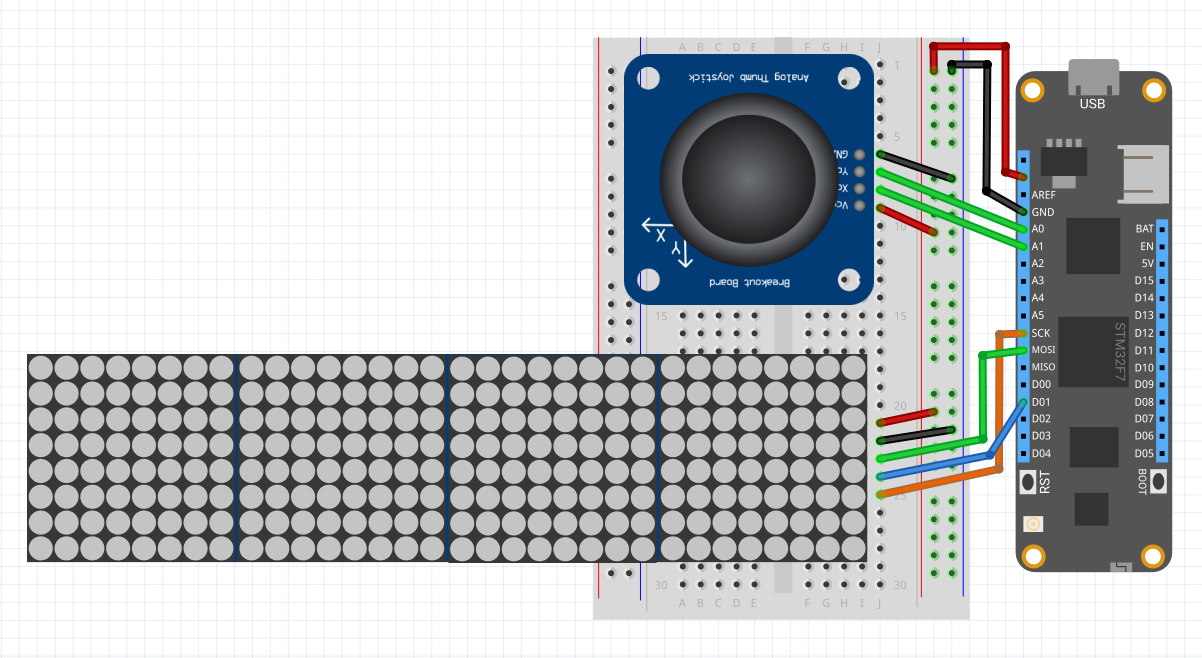










Comments
Please log in or sign up to comment.