Microsoft and Hackster have teamed up to provide a really awesome IoT workshop that's going to visit several cities across the US. The events are going to be fast paced and packed with information, so it's super critical that event attendees show up prepared and don't have to download and install software at the event (in fact, there really isn't time to do it on site). I've created a set of screencasts that detail the steps necessary to completely setup a laptop for use at the event. Since I use a Mac as my primary computer, I also included a step for setting up and configuring a VirtualBox VM for running Windows 10. I'll be at the Los Angeles event, and I look forward to learning all sorts of great information about Microsoft Azure's IoT solutions.
Step 0: Install VirtualBox VM and Windows 10 (20 mins)Windows 10 is required for this lab. If you don't have Windows 10 on your computer, you can use VirtualBox to create a Virtual Machine and run Windows 10. VirtualBox is cross platform and will run on Windows, Mac, and Linux systems. Since you're running a computer inside of a computer essentially, you will need a fairly recent system. 2 cores, 4GBs RAM and at least 30GBs storage should work fine for the lab. Activating Windows is not required for this lab (but is recommended).
Step 1: Install Windows Subsystem for Linux (WSL) and Chrome (10 mins)The Windows Subsystem for Linux is also required for the lab. To install, make sure your Windows version is at least 14393.0 (run Windows Update if it's lower than that), and enable Developer Mode. Finally, add the WSL feature, reboot, and install linux by running bash at a command prompt.
Step 2: Install Visual Studio 2017 from Scratch (15 mins)VS 2017 is required as well. This video outlines how to install VS 2017 from scratch.
Kent updated his guide with the workflows necessary for the event. You'll want to install:
- Universal Windows Platform Development
- .Net Desktop Development
- Azure Development
- Node.js Development
- Data Storage and processing
- Data Science and analytical applications
Total download is almost 16GBs, so do this before the event.
Step 2a: Modify VS 2017 Install (2 mins)If you already have VS 2017 installed, this video explains how you can modify the installation to install the Azure tools for the event.
Kent updated his guide with the workflows necessary for the event. You'll want to install:
- Universal Windows Platform Development
- .Net Desktop Development
- Azure Development
- Node.js Development
- Data Storage and processing
- Data Science and analytical applications
Total download is almost 16GBs, so do this before the event.
Step 3: Install NodeJS (5 mins)Installing NodeJS is simple. Download and install nodejs using this video as a guide.
Step 4: Signup for Azure and PowerBI (10 mins)You'll have to register for Azure and PowerBI for the event as well. Register for Azure here, and PowerBI here. Both PowerBI and Azure offer free trials of their services. If you no longer qualify for the free trial of either service, you can set up a new Microsoft account and try to register for a free trial, or you can pay for the resources needed during the lab. The total cost of the resources should be around $5. That's a pretty small price to pay considering there'll be free food and information at each event!
Step 5: Install Azure Storage Explorer and PowerBI Desktop (5 mins)You should also install Azure Storage Explorer and PowerBI Desktop prior to the event.



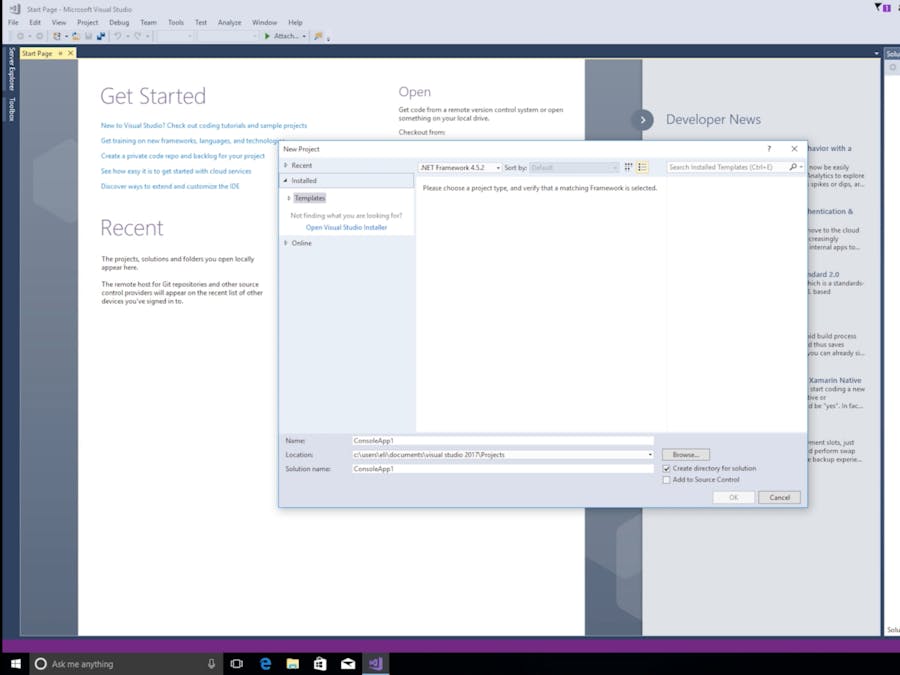






Comments
Please log in or sign up to comment.