#include <LiquidCrystal.h>
// Integer Bibliothek
int hintergrundLichtPIN = 8; // Hintergrundlicht PIN
int hintergrundLichtWert = 49; // Hintergrund Wert = Höher => Heller
int kontrastPIN = 9; // Kontrast PIN
int kontrastWert = 49; // Kontrast Wert = Kleiner => mehr Kontrast
int analogWert;
// Setup der LCD Bibliothek
LiquidCrystal lcd(12, 11, 5, 4, 3, 2);
void setup() {
// Computer Schnittstellen-Verbindung
Serial.begin(9600);
// Setup der PINs
pinMode(hintergrundLichtPIN, OUTPUT);
pinMode(kontrastPIN, OUTPUT);
// Kontrast und Hintergrund Steuerung des LCD
analogWrite(hintergrundLichtPIN, hintergrundLichtWert);
analogWrite(kontrastPIN, kontrastWert);
// Einführung des LCD in den Microkontroller
lcd.begin(16, 2);
}
void loop() {
// Schreiben des AnalogInputs A0
analogWert = analogRead(A0) / 100;
// Wertausgabe in die Console(Debugging)
Serial.print(analogWert);
Serial.print("\n"); // Neue Zeile
// Sender der Information an den LCD
lcd.setCursor(0, 0);
lcd.print("Potentiometer");
lcd.setCursor(0, 1);
lcd.print(analogWert);
lcd.setCursor(2, 1);
lcd.print("k");
delay(100);
// Löschung des Feldes(zweite Zeile, zweite Reihe) im LCD
// Sonst bleibt eine 0 stehen, wenn man auf 10k geht und wieder zurück geht
lcd.setCursor(1, 1);
lcd.print(" ");
delay(7);
}




_ztBMuBhMHo.jpg?auto=compress%2Cformat&w=48&h=48&fit=fill&bg=ffffff)





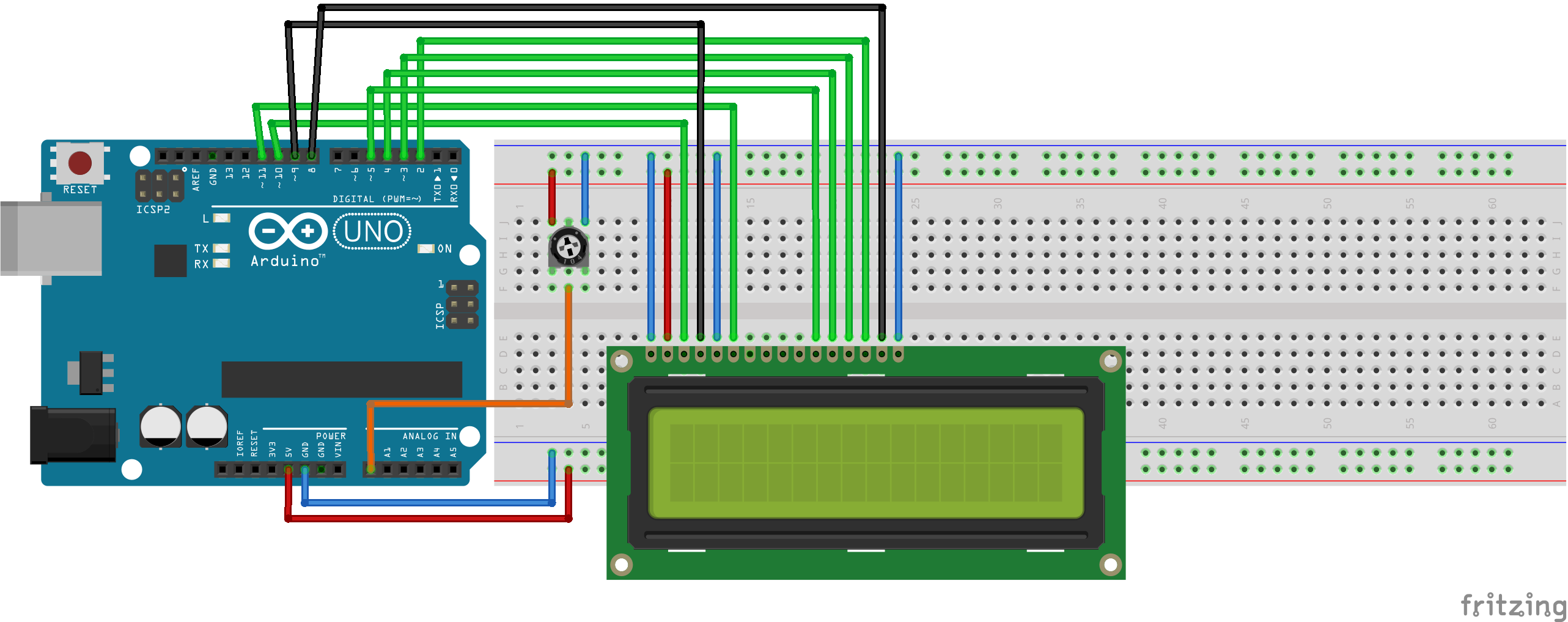




Comments
Please log in or sign up to comment.