This project allows people to retrieve soil moisture data and have it displayed. It also allows people to have the data archived to the cloud so that they can retrieve the data from anywhere.
I decided to make this project because I grow plants at home and have a hard time knowing when to water them.
This project works because of the Seeed SenseCAP K1100 kit. This kit comes with a soil moisture sensor that can be programed to retrieve data about the moisture of the soil in potted plants. The kit can also upload the data to the cloud via Wi-Fi. This kit is supported by many programs that are cloud based, so being able to have your data saved to the internet is handy.
*Note: I personally use Windows, so this guide is written for Windows*Video Instructions from Seeed Studio: https://youtu.be/-_YnApvPPUE
Steps:1. Buy a SenseCAP K1100 kit from Seeed Studio.2. Go to Github and download the latest firmware for the SenseCap K11003. Plug in the WIO Termial to a usb port on your computer4. Drag the.uf2 file onto the WIO terminal's drive5. Turn on the WIO Termial by pluging in a usb-c cable into the bottom of the WIO terminal6. Plug in the soil moisture sensor (The one with 2 prongs) into the right side port7. Plug in the LoRa WAN Module (The one with a QR code on the back) into the left port8. Register your WIO Terminal in SenseCAP - Download the SenseCAP Mate app from the app store or google play store9. Register an account with SenseCAP (select global when registering)10. When you finish registering an account, press "device" at the bottom of the screen11. Press the "+" sign at the top right and select "add device"12. Use your phone camera to scan the QR code on the back of the LoRA Wan module13. Plug in a usb-c cable into the bottom of the WIO terminal to power it14. Use the D-Pad and slide it to the right until you see the soil sensor's data- You can test the sensor in soil and get the moisture readings15. Press the third button at the top of the WIO terminal to get to the "uplink" screen16. Use the D-Pad to hover over your region. Press the D-Pad to select.17. Open the SenseCAP Mate app on your phone, go to device, then press the D-Pad on the WIO terminal again.18. Wait for the terminal to join LoRa Wan, then it will start sending data to your phone.19. To get new info on your phone, scroll the screen downward. You should see a circle rotate at the top and then new data will be displayed.Have fun using your SenseCAP K1100 Kit!
Note: you can also setup your WIO terminal using the SenseCAP websiteHere are the steps:
1. Do everything from step 1 to 7 from above2. Instead of dowloading the SenseCAP Mate app, go to the SenseCAP Website3. Register an account (if you already made one on the app, just login)4. Go to dashboard, then click "Bind Device"5. Fill in the EUI, Code, and give the device a name- The EUI is on the backside of the LoRa Wan module next to the QR code- The Code is next to the word "KEY" and is next to the EUI6. After filling out the information, click "Confirm" to complete the process.7. Do everything from step 13 to 16 from above8. On the dashboard, click on "Sensor Node" and then click on the EUI of your WIO terminal9. Click on the data tab and then view your data.





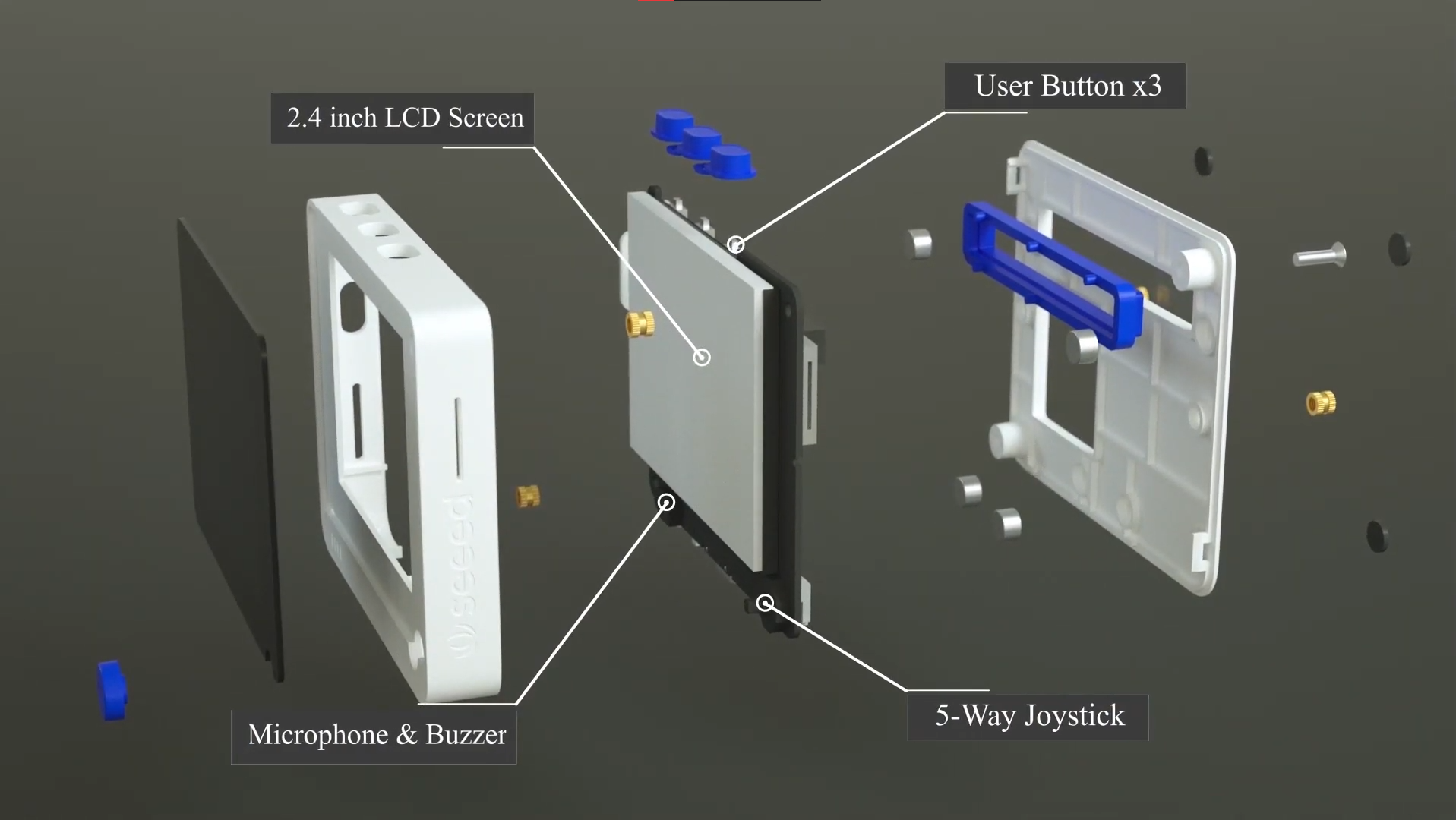

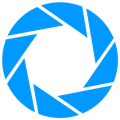







Comments
Please log in or sign up to comment.