Web control rover is a 4Duino-24 project that will utilize its WiFi capability. 4Duino-24 has an onboard ESP8266 as it WiFi module. This makes 4Duino-24 good fit for IoT platform. On this project, the 4Duino-24 will serve as an Access Point (AP) which will setup its SSID and Password. Then, the SSID will be broadcast to be able to accept a connection from other wifi devices.
The 4Duino-24 Display will show the direction of the rover when it is being controlled. We will also use gpio pins of the 4Duino-24 to control a motor driver which is attached to two (2) DC motors.
How it WorksThe rover broadcast its own access point and wait for devices or PC to connect. Once that the device is connected to the web control rover access point, open the html code to a web browser and start pressing buttons for the direction of the rover. It can be controlled to move forward, reverse, left and right and stop.
Components- Acrylic Cut Chasis
- 2 DC Motor with wheels
- Motor Driver
- Connecting Wires
- 1 free wheel
- Power Bank or 5 Volts Baterry
- Laptop
- Micro USB Cable
Build the circuit as shown in the diagram.
Step 2: Program
Workshop 4 – 4Duino Extended Graphics environment is used to program this project.
Workshop requires that the Arduino IDE installed as it calls the Arduino IDE for compiling the Arduino sketches. The Arduino IDE however is not required to be opened or modified to program the 4Duino.
Open this file using Workshop 4.
Note: Download the project code here.
Step 3: CompileClick on the “Compile” button.
Note: This step could be skipped. However, compiling is essential for debugging purposes.
Connect the 4Duino to the PC
- Now click on the “Comp’nLoad” button.
- Workshop 4 will prompt you to select a drive to copy the image files to a uSD Card. After selecting the correct drive, click OK.
After uploading, 4Duino will start running the code.
You should be directed to the single capture setup mode. You can change the setting using the setup button.
Step 6: Connecting Device to Control the RoverWhen the 4Duino finish setup, use other devices such as laptop to control the rover.
Find the SSID of the 4Duino which is 4DRover1 and password 4DSystems. When connected, go to the folder html which is included on the zip file and open the file webRover.html.
Your browser should display like this.
You can now control the Rover.
Demonstration






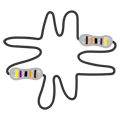



Comments
Please log in or sign up to comment.