In this project, we will control the angular position of the DC Servo Motor via an I/O port (with PWM output capability) and a touch knob. The 4Duino resistive touch display is used as a means for a graphical interface to control the angular position of the Servo.
A Servo motor is a very useful device for hobbyists and robot enthusiasts as it allows your project to have moving parts. Servo motors are unique, as they operate through a position control using a PWM signal (i.e. pulse width modulated signal). This signal controls the angle to which the motor’s gear is rotated.
- 4Duino
- DC Servo Motor
- Jumper cables
- Micro USB cable
- µSD card
Build the circuit as shown in the following diagram and schematic.
Workshop 4 – 4Duino Extended Graphics environment is used to program this project. This project requires the Arduino IDE to be installed as Workshop calls the Arduino IDE for compiling the Arduino sketches. The Arduino IDE however is not required to be opened or modified to program the 4Duino.
Open this file using Workshop 4.
Note: Download the project here.
Step 3: Comms PortConnect the 4Duino to the PC using µUSB cable. Then navigate to the Comms tab and select the Comms port to which the 4Duino connected.
Finally, go back to the “Home” tab and now click on the “Comp’nLoad” button.
The Workshop 4 IDE will prompt you to insert a micro SD card to the PC in order to save the widget images. Insert the micro SD card, select the appropriate drive and press the “OK” button.
If the SD card has the widget images, you can click the “No Thanks” button.
Step 5: Insert micro SD cardAfter uploading the program in to the 4Duino, it will try to mount the µSD card. If the µSD card is not present, it will print an error message. Once µSD card is mounted, you will see the screen displayed in the image on the right.
All you need to do is insert the micro SD card you saved the image files into the 4Duino.
Demonstration






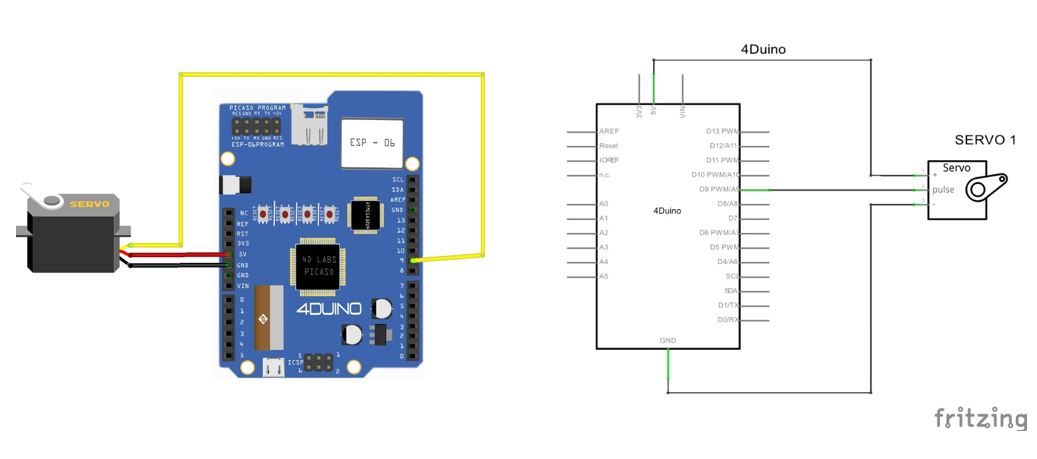
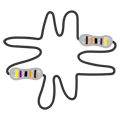

Comments