How many of you have burned something while cooking, because you got distracted for whatever reason? Well now we have a solution to your problems. The purpose of this project is to alert you when the timer is up and notify the user to take out the laundry or food before it's too late. This can also be very useful while studying or playing video games to keep you on schedule and maximize your productivity.
Two Particle Photons were used, one was attached to a breadboard to act as the switch to start the timer and one was attached to an Internet Button to give you a LED show while keeping track of the time. The mini-push button was used as a trigger/switch. Particle.Publish and Particle.Subscribe are embedded into the two particle codes so they can communicate with each other efficiently.
The first photon will be inserted into the breadboard that detects when the button is pressed. The button is also inserted into the breadboard and connected to the photon in pin D0 while an LED is connected to the photon in D1. The LED is used to notify the user when the button is pressed without having to check the other photon. When the button is pressed an on-board LED is triggered, a signal will be sent to a second photon.
VideoUpdated video with both photons Publishing and Subscribing
The second photon will receive the signal and tell the internet button to start the timer. The timer is tracked through the 11 LED lights on the internet button and once the timer runs out the LEDs go into a rainbow pattern and play a note before turning off after a designated time. The LED lights can be customized within the code on Particle Build by combining the three primary colors (RED, GREEN, BLUE). The tune/note can also be customized within the code in Particle Build by varying the frequencies and time delays between the notes. After the timer runs out Vrajesh's photon will publish a signal back to Terrell's photon and a LED on the breadboard will go off.
Second photon is also coded with a backup 1 min timer that can be activated upon push on Button 3 on the internet button. The timer doesn't have an automatic turn off code but its coded to be turned off when button 3 and button 2 are pressed simultaneously for 5 seconds.
- Cooking Timer
- Alarm
- Laundry Timer
- Blazin Challenge (Buffalo Wild Wings)
- Shower Timer
- Possibilities are endless....
If THIS than THAT was set up to get notifications when the button was pressed and the timer started. Terrell (Photon 1) gets notified when button was pressed while Vrajesh (Photon 2) gets notified when the timer starts.
The graph is showing the different times that the timer started and ended. The reason it is set to 2 is because that is the name of the function being called and 3 is set to show when the timer runs out. The graph also displays time so you can check if the timer is running on the coded time.












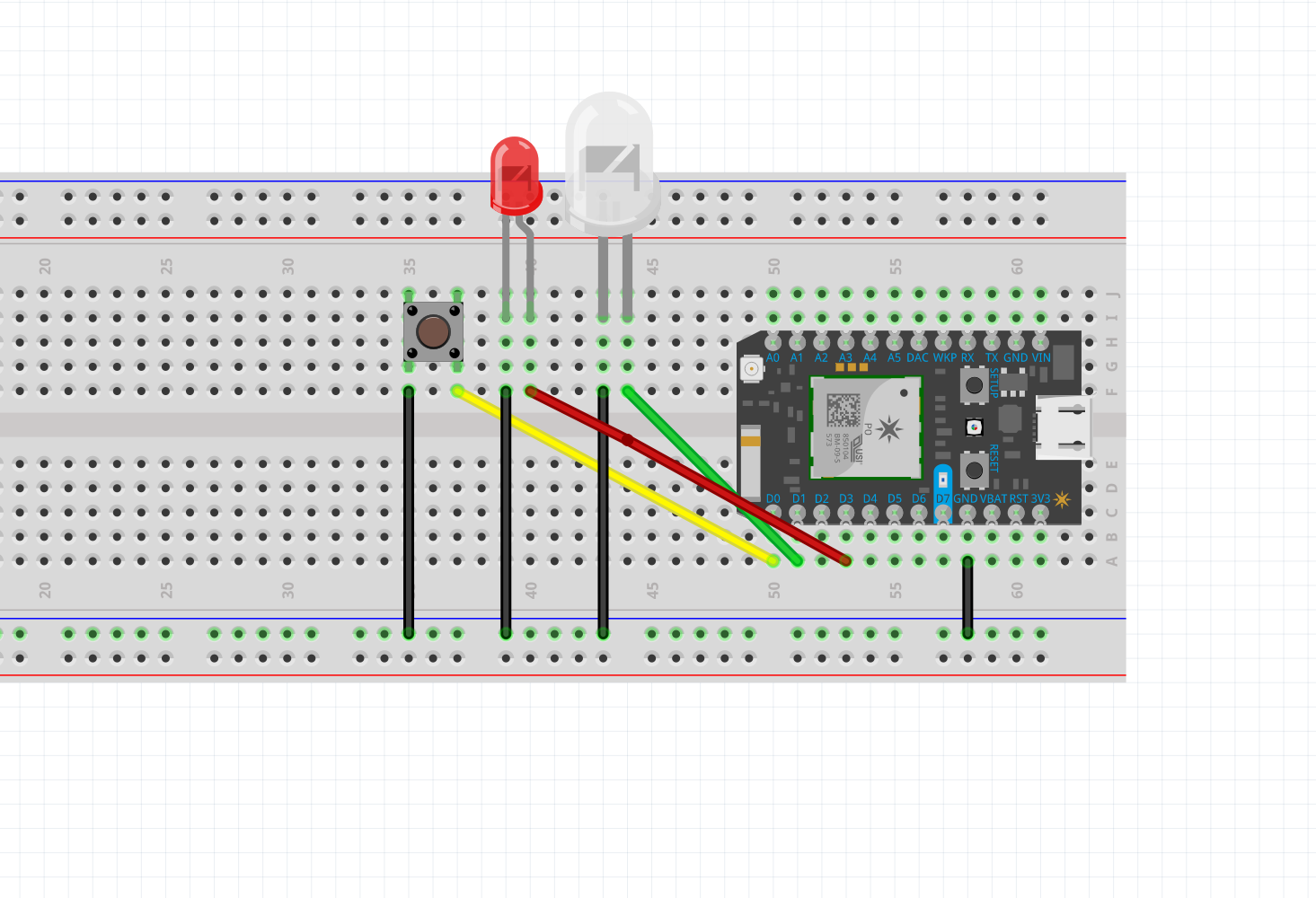




_3u05Tpwasz.png?auto=compress%2Cformat&w=40&h=40&fit=fillmax&bg=fff&dpr=2)
Comments
Please log in or sign up to comment.