//Simply connect all the pins as shown in diagram
//You need to connect 220 ohm resistor to save the led matrix.
#define ROW_1 2
#define ROW_2 3
#define ROW_3 4
#define ROW_4 5
#define ROW_5 6
#define ROW_6 7
#define ROW_7 8
#define ROW_8 9
#define COL_1 10
#define COL_2 11
#define COL_3 12
#define COL_4 13
#define COL_5 A0
#define COL_6 A1
#define COL_7 A2
#define COL_8 A3
const byte rows[] = {ROW_1, ROW_2, ROW_3, ROW_4, ROW_5, ROW_6, ROW_7, ROW_8};
//if you want to change the design, put your changes in design line wise
byte OPEN[] =
{
B00111100, // ****
B01000010, // * *
B10011001, // * ** *
B10111101, // * **** *
B10111101, // * **** *
B10011001, // * ** *
B01000010, // * *
B00111100 // ****
};
byte CLOSE[] =
{
B00111100, // ****
B01000010, // * *
B10000001, // * *
B10000001, // * *
B10000001, // * *
B10000001, // * *
B01000010, // * *
B00111100 // ****
};
void setup()
{
Serial.begin(9600);
pinMode(2, OUTPUT);
pinMode(3, OUTPUT);
pinMode(4, OUTPUT);
pinMode(5, OUTPUT);
pinMode(6, OUTPUT);
pinMode(7, OUTPUT);
pinMode(8, OUTPUT);
pinMode(9, OUTPUT);
pinMode(10, OUTPUT);
pinMode(11, OUTPUT);
pinMode(12, OUTPUT);
pinMode(13, OUTPUT);
pinMode(A0, OUTPUT);
pinMode(A1, OUTPUT);
pinMode(A2, OUTPUT);
pinMode(A3, OUTPUT);
pinMode(A4, INPUT);
}
void loop()
{
if((digitalRead(A4))==0)
{
drawScreen(OPEN);
}
else
{
drawScreen(CLOSE);
}
}
void drawScreen(byte buffer2[])
{
// Turn on each row in series
for (byte i = 0; i < 8; i++)
{
setColumns(buffer2[i]); // Set columns for this specific row
digitalWrite(rows[i], HIGH);
digitalWrite(rows[i], LOW);
}
}
void setColumns(byte b)
{
digitalWrite(COL_1, (~b >> 0) & 0x01); // Get the 1st bit: 10000000
digitalWrite(COL_2, (~b >> 1) & 0x01); // Get the 2nd bit: 01000000
digitalWrite(COL_3, (~b >> 2) & 0x01); // Get the 3rd bit: 00100000
digitalWrite(COL_4, (~b >> 3) & 0x01); // Get the 4th bit: 00010000
digitalWrite(COL_5, (~b >> 4) & 0x01); // Get the 5th bit: 00001000
digitalWrite(COL_6, (~b >> 5) & 0x01); // Get the 6th bit: 00000100
digitalWrite(COL_7, (~b >> 6) & 0x01); // Get the 7th bit: 00000010
digitalWrite(COL_8, (~b >> 7) & 0x01); // Get the 8th bit: 00000001
// If the polarity of your matrix is the opposite of mine
// remove all the '~' above.
}



_ztBMuBhMHo.jpg?auto=compress%2Cformat&w=48&h=48&fit=fill&bg=ffffff)



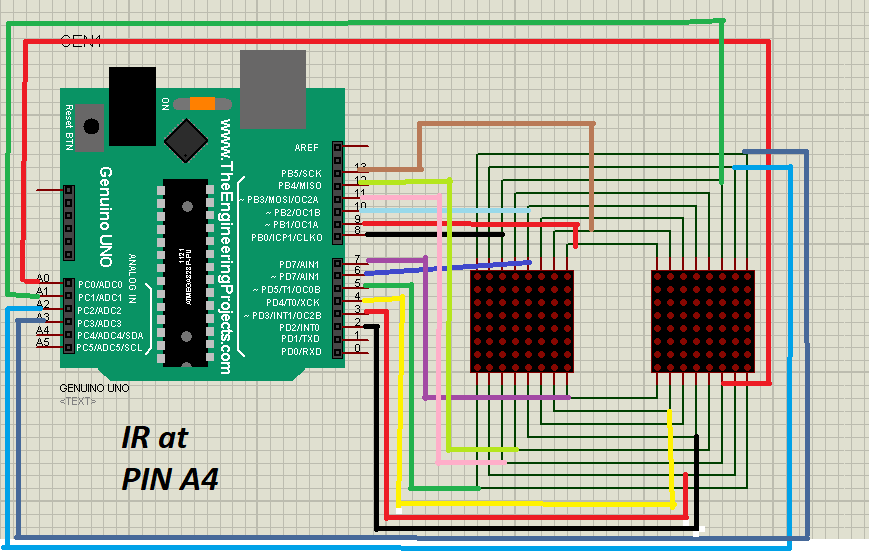





Comments
Please log in or sign up to comment.