Hi every one
Did you hear about nanoframework?!
.NET nanoFramework – Making it easy to write C# code for embedded systems.
This is interesting because You Can Develop for Hardware’s with High Level Develops Language Like C# and Without any OS!
Today Microsoft.net Core is Really Cross Platform :-)
I was very eager to Test nanoframework, after some research I found nanoframework support some chips (GitHub - nanoframework/Home: The landing page for nanoFramework repositories.) so I decided to test it myself.
Let’s start with esp32 dev kit v1 and seven segment.
1. Install cp2102 Driver
CP210x USB to UART Bridge VCP Drivers - Silicon Labs (silabs.com)
1. Connect CP2102 to Esp32 dev board v1
Cp2102 RX pin to esp32 TX
Cp2102 TX pin to esp32 Rx
Cp2102 Ground to esp32 Ground
Note: you don’t need to connect v3.3 pins if you want to use adapter power for Esp32
1. Connect Cp2102 To Your PC, You should see CP2102 Port in Device Manager
1. Install VisaulStudio
Download Visual Studio Tools - Install Free for Windows, Mac, Linux (microsoft.com)
1. Install Nanoframework Extension
1. Install nanoFirmwareFlasher
nanofirmware flasher tool allows to flashing a.NET nanoFramework target with nanoBooter, nanoCLR, managed application or backup files
you must install it, this is simple
(before install nanoFirmwareFlasher you must installed dotnet SDK .NET SDKs downloads for Visual Studio (microsoft.com))
Open PowerShell as administrator
Type “dotnet tool install -g nanoff”
1. Now you are ready to flash esp32
Open PowerShell As Admin (like step 4) and Type “nanoff --update --target ESP32_WROOM_32 --serialport COM6”
You must replace Com6 with your cp2102 port in your pc (step 3)
Note: when you see this message “*** Hold down the BOOT/FLASH button in ESP32 board ***” you must hold EN button and Boot button together for few second (3 second) then release theme
(when you hold En button and Boot Button, esp goes to Downloading Mode)
1. After Install was completed, Disconnect CP2101 Usb port And Restart Esp32 (power off and on) then connect Cp2101 Usb To PC
Now Open Visual Studio, in visual studio in Device Explore Page you Should See Esp32 device
2. Everything is OK Lets Go For Programing …
In visual studio create new project (search for nanoframework)
Then click on the project -> Deploy
Now you can do many works ;)
In this test I worked with GPI so I need some Library for Controlling GPI
Part Of My Code:
This Is Amazing. I think this is future of Microcontroller's Development








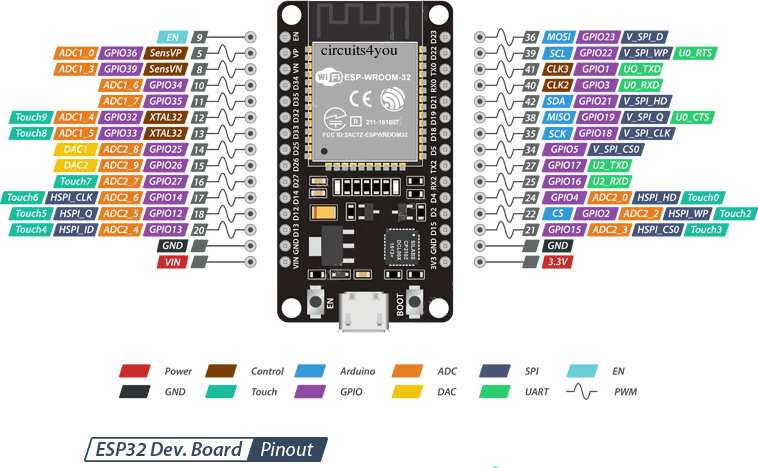




Comments
Please log in or sign up to comment.