This tutorial can also be found on my blog: http://arduinobasics.blogspot.com
This project was created specifically to monitor a garage, but you will soon discover that this project could be used to monitor a whole host of other things. Monitor your front door, your back door, your bag, your chair, your cookie jar. Monitor for peace of mind, or catch someone in the act of stealing your stuff. This project has got you covered.
If your mornings are anything like mine, by the time I register that I have left my house and driven half way to work, only then does the thought of my garage pop into my head. Did I close it ?
It is not unusual for me to start heading back home only to find that it was closed all along. But with this garage monitor project, I can now see whether my garage door is open or not. I can also get notified if it is opened when I am out and about.
Here is how to set it up.
Arduino Libraries and IDEHere is a link to the Arduino IDE download. The IDE is required to upload code to the Seeeduino Cloud. You need the Cayenne Library installed in your Arduino IDE. You can find the Cayenne library here: Cayenne Libarary
There are libraries on the internet for the GY-80 module, however, it is relatively easy to use the magnetometer on this module. And therefore no libraries are required for the sensor. If you would like some more information about using the magnetometer sensor, and how to get the most out of it, then please have a look at my previous tutorial which goes into much more detail.
HMC5883L DataSheet:You can find the datasheet for the HMC5883L pretty easily by searching on the internet. HMC5883L datasheet - Sparkfun
Cayenne WidgetsPlease make sure to watch the video to see how to connect the Seeeduino Cloud to Cayenne and how to create the Cayenne widgets. Cayenne widgets are necessary to create the dashboard on your phone or browser. They will also interact with the Arduino sketch, and will also be involved in creating the notification system. The following links will take you to the relevant part of the video:
The Master switch button is used to switch monitoring from OFF to ON (and vice versa). Therefore you can choose when to monitor the garage and when to stop monitoring. When first installing the project onto your garage door, and turning the Seeeduino Cloud on, it will automatically calibrate each sensor to a value of 1000. If you experience any drift away from 1000 for whatever reason, simply press the request calibration button, and each sensor will be recalibrated back to 1000.
The x,y and z axis widgets are there so that you can see the readings coming from the magnetometer sensor. And when any of the axis variables breach the threshold away from 1000, it will trigger the Door Status widget. This is how we can tell if the door is open or closed.
We also use the Door Status widget to help with the notification system. When the Door status changes from "Closed" to "Open", a notification trigger will be activated, and a message will be sent via email or SMS. This notification is useful for monitoring when the door was opened. If you happen to recalibrate when the door is open. You will get a notification when the garage door closes.






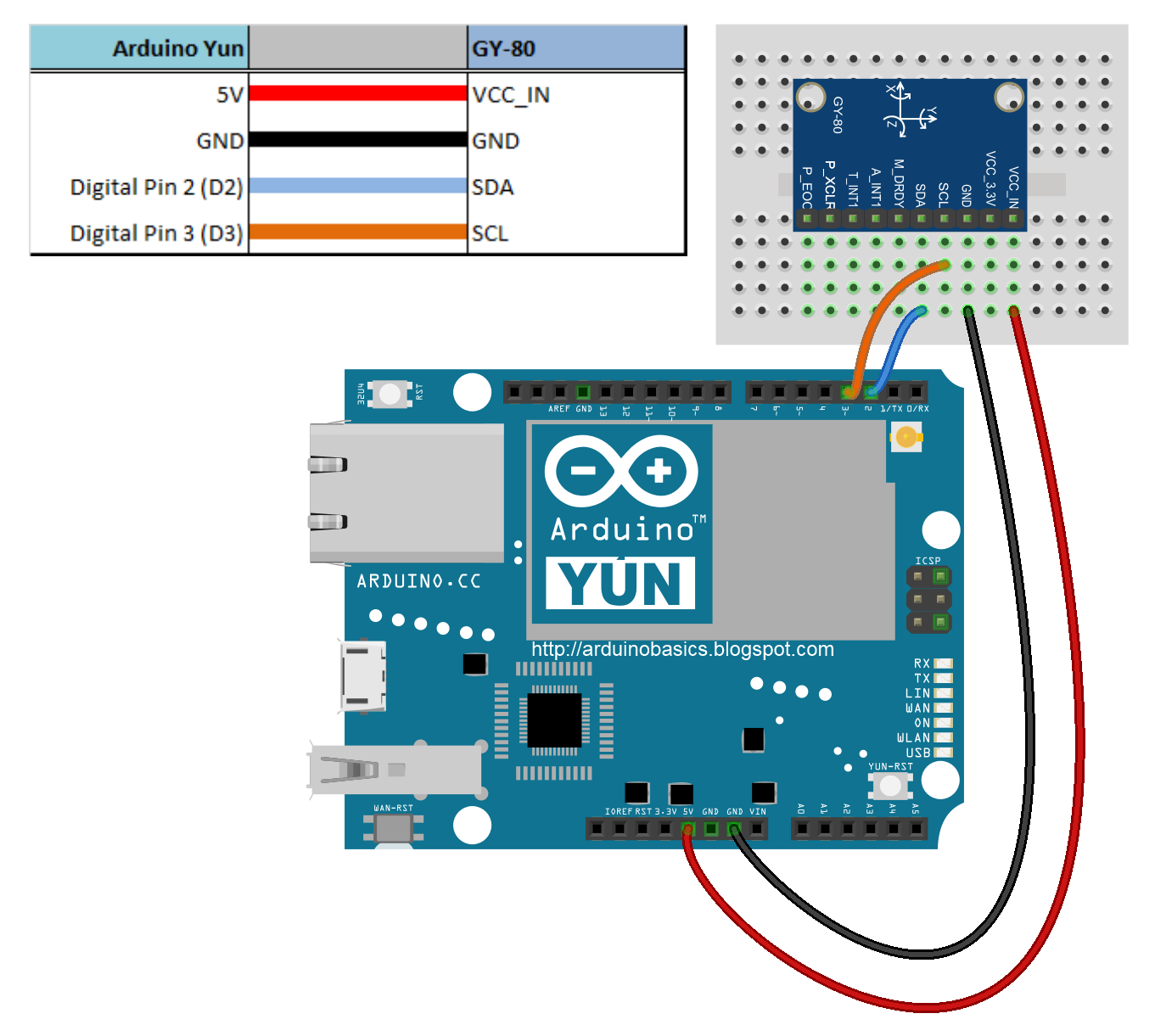




Comments
Please log in or sign up to comment.