Often in your sketch, there is some sensitive data that you’d like to keep private, which could accidentally become public when published on GitHub or when you share your sketch with someone else via URL. This sensitive information may include Wi-Fi network names and passwords, API key, and so on. But now, you can add a secret tab to your sketch and store your private data there.
This feature has been designed specifically for the Arduino Create Editor. If you have yet to try it, follow this tutorial to get started — all you need is an Arduino ID.
How it worksBasically every time you type SECRET_SOMETHING in your sketch and save it, we will create a Secret tab for you to fill out.
Let’s start with an example, just so you can see how it works.
Go to the Libraries panel and type ‘Wifi101’ in the search tab, then click on the ConnectWithWPA example. You can also click on this link and add the example to your sketchbook.
As you can see, there are some identifiers like SECRET_SIID and SECRET_PSW. If you now click on the tab called “Secret,” you will notice some input fields where you can fill in your data.
If you have a MKR1000 lying around, you can upload this sketch on it and watch your board connect to Internet (just make sure you join a 2GHz WiFi network).
Write your sketch as you would normally.
In your sketch, replace the strings containing sensitive data by writing SECRET_NAMEYOUWANT. For instance, if your string is "psw”, you should replace it with SECRET_PSW. Make sure all these identifiers are in caps.
The Secret tab will be automatically created as soon as you type SECRET_SOMETHING. Go to Secret tab and fill out the fields with the sensitive values.
That's it! If you share this sketch with someone via URL or if you download it, the values on the tab will be blank.
Alternatively, you can also click on the tab button and add the Secret tab directly from there. These instructions will be reported for quick reference.
If you download a sketch, we will automatically create a file called arduino_secrets.h and add it to the .zip file. If you open the sketch with the Desktop IDE, you will be able to fill up this tab with your secrets as usual.
All the values you enter will be considered strings.
The secrets are stored as plain text values, and will only be available when the user logs in to his/her account and looks at their own sketches in their personal sketchbooks.
You will be able to delete the Secret tab simply by removing the SECRET_XX identifiers from the .ino file.



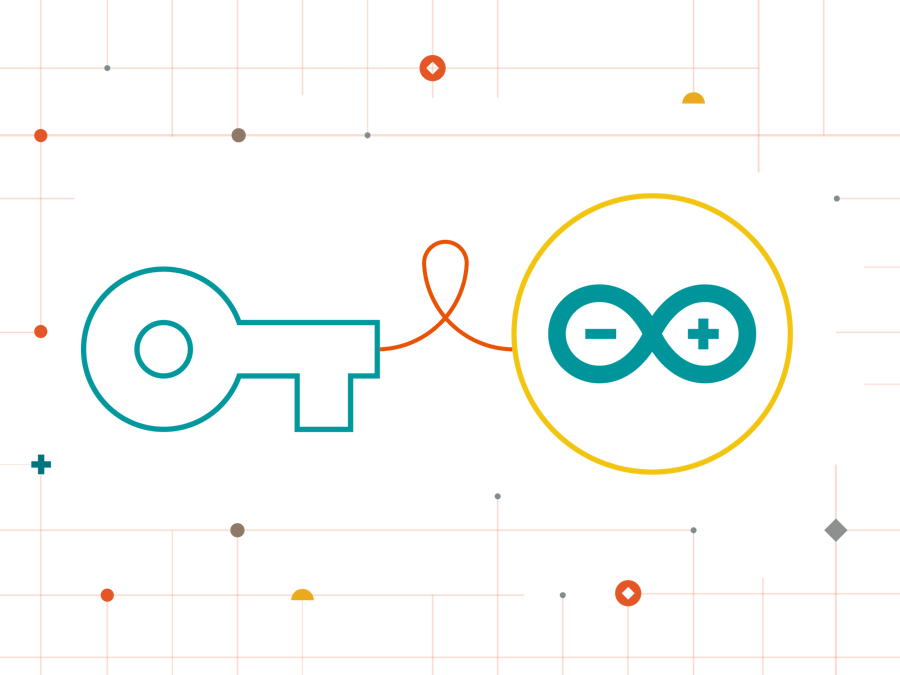






Comments