Find project on Kickstarter
Project website: www.nixietester.com
How to Connect ONE Nixie Clock to the Arduino IoT CloudAt the very beginning, remember to set the operating voltage for the ONE Nixie Clock to 3.3V, use a jumper (3.3V - the same voltage as the operating voltage of your Arduino Nano 33 IoT). Place the Arduino Nano 33 IoT in the ONE Nixie Clock board and connect it to the computer with a USB cable. There is no need to connect the 12V power supply to the clock, for now, only a USB cable is required.
You will find the PH8 connector on the bottom side of the ONE Nixie Clock board.
1. Create an account.Open Arduino IoT website https://create.arduino.cc/iot and create an account. At the beginning of the adventure with Arduino IoT Cloud, I recommend creating a free account, it is perfectly sufficient for ONE Nixie Clock.
2. After creating your account, log in and select IoT Cloud.
3. Create your first Thing
4. Name your Thing
5. Link your Arduino Nano 33 IoT
6. Set up na Arduino device
7. Connect your Arduino Nano 33 IoT to your computer
8. After finding the board, select the configuration.
9. Name your device.
10. Wait for the setup to complete.
11. Your Arduino board has been configured.
12. To complete connection setup to the Arduino Cloud we need to add Wi-Fi information. To do this, we need to temporarily add any variable to the cloud.
13. Set any name and any type of variable.
14. Now you can add your Wi-Fi credentials
15. Add your home network credentials.
16. Refresh your account website.
17. Now you can remove the variable.
18. Congratulations, the ONE Nixie Clock has been connected to the Arduino Cloud.
Find project on Kickstarter.
Project website: https://nixietester.com/project/one-nixie-clock







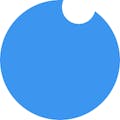






Comments