Find project on Kickstarter
Project website: www.nixietester.com
Example program code: IoT-Arduino-Cloud-Backlight
Arduino IoT Cloud App
- Android - https://bit.ly/arduino-android-app
- iOS - https://bit.ly/arduino-ios-app
At the begining make sure that your clock is connected to the Arduino IoT Cloud. Follow it step by step and come back here when you're ready.
1. Add new variable
2. Choose CloudColoredLight variable
3. Go to "Dashboard"
4. Add new widget
5. Choose Colored light
6. Link widget with variable
7. Go to "Things"
8. Go to "Sketch"
9. Remove code
10. Copy paste new code
Example code can be found here
11.Compile, send to clock and go to "Dashboard"
Use dashboard in your web browser or use smartphone with Arduino IoT Cloud App.
- Android - https://bit.ly/arduino-android-app
- iOS - https://bit.ly/arduino-ios-app
Find project on Kickstarter
Project website: https://nixietester.com/project/one-nixie-clock







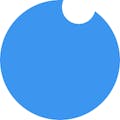






Comments
Please log in or sign up to comment.