- Find project on Kickstarter
- Project website: www.nixietester.com
- Project GitHub repository
- How to Connect ONE Nixie Clock to the Arduino IoT Cloud
- ARDUINO NANO / EVERY / 33 IOT
- ONE NIXIE CLOCK SHIELD MODULE
- NPS - NIXIE POWER SUPPLY MODULE
- RTC - REAL TIME CLOCK MODULE
- ENCLOSURE
- PH1, PH2 - PIN HEADER 1x14; F
- PH3, PH4 - PIN HEADER 1x15; F
- PH5 - PIN HEADER 1x5; M
- PH6 - PIN HEADER 1x3; SHORT; F
- PH7 - PIN HEADER 1x4; SHORT; F
- PH8 - PIN HEADER 1x3; ANGLE; F
- JUMPER
- SW1 - SLIDE SWITCH
- VIN - POWER CONNECTOR
- SPACER - 5mm x 4; M-F
- SPACER - 20mm x 4; F-F
- SCREW - M3 x 8; 6mm
The clock includes several modules shown above. The modular structure of the clock allows very easy assembly and fast start-up of the clock. The main module - the motherboard also contains other clock components (already assembled SMD components e.g. backlight LEDs, shift registers, control transistors) - details in the clock documentation.
8. SW1 - Toggle Switch
At the very beginning, remember to set the operating voltage for the ONE Nixie Clock to 3.3V or 5V, use a jumper - the same voltage as the operating voltage of your Arduino board e.g. Nano Every 5V, Nano 33 IoT 3.3V
You will find the PH8 connector on the bottom side of the ONE Nixie Clock board.
ONE Nixie Clock required good quality power supply - 12V, 1.5A center pin positive+.
Place the Arduino Nano / Every / 33 IoT in the ONE Nixie Clock board and connect it to the computer with a USB cable.
- Turn OFF power supply (if connected) SW1 toggle switch
- Connect ONE Nixie Clock with your computer via USB cable
- Upload Code
- Turn ON power supply
The time is displayed in rotation, starting with hours then minutes. For easier reading of the time the seconds have been disabled. You can also set different color of backlight for hours and different for minutes.










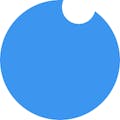








Comments
Please log in or sign up to comment.