// Include Libraries
#include "Arduino.h"
#include "DHT.h"
#include "ESP8266.h"
#include "dweet.h"
#include "GraphicLCD.h"
// Pin Definitions
#define DHT_PIN_DATA 4
#define GRAPHICLCD_PIN_RX 3
#define GRAPHICLCD_PIN_TX 2
// Global variables and defines
// ====================================================================
// vvvvvvvvvvvvvvvvvvvv ENTER YOUR WI-FI SETTINGS vvvvvvvvvvvvvvvvvvvv
//
const char *SSID = "WIFI-SSID"; // Enter your Wi-Fi name
const char *PASSWORD = "PASSWORD" ; // Enter your Wi-Fi password
//
// ^^^^^^^^^^^^^^^^^^^^^^^^^^^^^^^^^^^^^^^^^^^^^^^^^^^^^^^^^^^^^^^^^^^^
// ====================================================================
// These Dweet tokens have been auto generated for you.
char* const inputToken = "36b7d7a2-8bfa-11e7-b3d8-424f06f8d21b_input";
char* const outputToken = "36b7d7a2-8bfa-11e7-b3d8-424f06f8d21b_output";
// object initialization
ESP8266 wifi;
Dweet dweet( &wifi, inputToken, outputToken);
DHT dht(DHT_PIN_DATA);
GraphicLCD graphicLCD(GRAPHICLCD_PIN_RX,GRAPHICLCD_PIN_TX);
// define vars for testing menu
const int timeout = 10000; //define timeout of 10 sec
char menuOption = 0;
long time0;
// Setup the essentials for your circuit to work. It runs first every time your circuit is powered with electricity.
void setup()
{
// Setup Serial which is useful for debugging
// Use the Serial Monitor to view printed messages
Serial.begin(9600);
while (!Serial) ; // wait for serial port to connect. Needed for native USB
Serial.println("start");
dht.begin();
wifi.init(SSID, PASSWORD);
menuOption = menu();
}
// Main logic of your circuit. It defines the interaction between the components you selected. After setup, it runs over and over again, in an eternal loop.
void loop()
{
if(menuOption == '1') {
// DHT22 - Test Code
// Reading humidity in %
float dhtHumidity = dht.readHumidity();
// Read temperature in Celsius, for Fahrenheit use .readTempF()
float dhtTempC = dht.readTempC();
Serial.print(F("Humidity: ")); Serial.print(dhtHumidity); Serial.print(F(" [%]\t"));
Serial.print(F("Temp: ")); Serial.print(dhtTempC); Serial.println(F(" [C]"));
}
else if(menuOption == '2') {
// GraphicLCD - Test Code
// The LCD Screen will display the text of your choice at the location (30,50) on screen. Counting from the top left corner: 30 pixels to the right and 50 pixels down
graphicLCD.setX(30); // 1. sets left-right indent for text to print. Change the value in the brackets (1 - left, 164 - right) for a different indent.
graphicLCD.setY(50); // 2. sets top-bottom height for text to print. Change the value in the brackets (1 - top, 128 - bottom) for a different height.
graphicLCD.print("Circuito.io Rocks!"); // 3. prints the text in the brackets. Modify the text to get your own unique print.
delay(1000); // 4. waits 1000 milliseconds (1 sec). Change the value in the brackets (1000) for a longer or shorter delay in milliseconds.
graphicLCD.clear(); // 5. wipes the screen
delay(1000); // 6. waits 1000 milliseconds (1 sec). Change the value in the brackets (1000) for a longer or shorter delay in milliseconds.
}
else if (menuOption == '3') {
//SET DWEETS
dweet.setDweet("DemoKey", "DemoValue"); // replace with your own (key, value) pairs to dweet your data
dweet.sendDweetKeys();
//GET DWEETS
dweet.receiveDweetEvents();
if(!strcmp(dweet.getValue() , "DemoEventName"))
{
Serial.println("DemoEventName received!");
// Do something
}
}
if (millis() - time0 > timeout)
{
menuOption = menu();
}
}
// Menu function for selecting the components to be tested
// Follow serial monitor for instrcutions
char menu()
{
Serial.println(F("\nWhich component would you like to test?"));
Serial.println(F("(1) DHT22"));
Serial.println(F("(2) GraphicLCD"));
Serial.println(F("(3) IOT"));
Serial.println(F("(menu) send anything else or press on board reset button\n"));
while (!Serial.available());
// Read data from serial monitor if received
while (Serial.available())
{
char c = Serial.read();
if (isAlphaNumeric(c))
{
if(c == '1')
Serial.println(F("Now Testing DHT22"));
else if(c == '2')
Serial.println(F("Now Testing GraphicLCD"));
else if(c == '3')
Serial.println(F("Now Testing IOT"));
else
{
Serial.println(F("illegal input!"));
return 0;
}
time0 = millis();
return c;
}
}
}



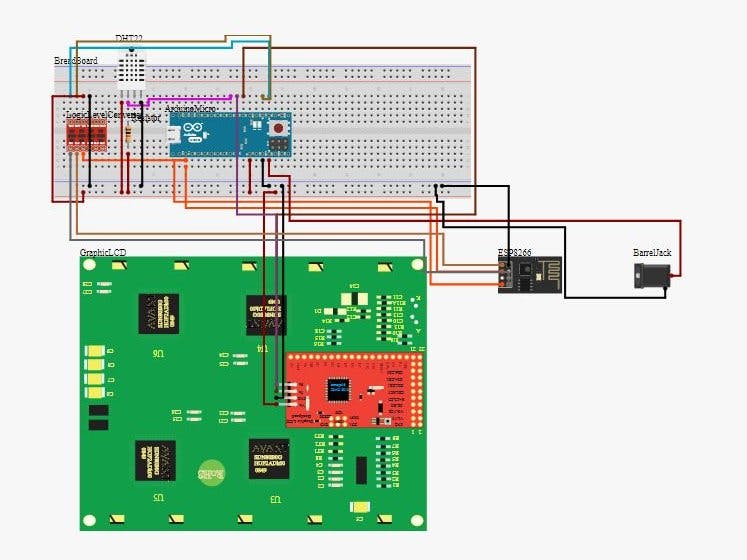
_PnKPri8a6q.jpg?auto=compress%2Cformat&w=48&h=48&fit=fill&bg=ffffff)






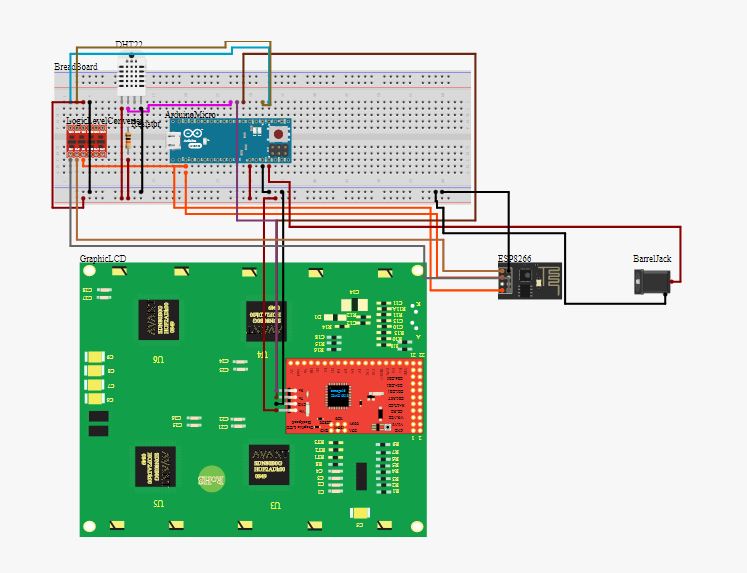








_3u05Tpwasz.png?auto=compress%2Cformat&w=40&h=40&fit=fillmax&bg=fff&dpr=2)


Comments
Please log in or sign up to comment.