This protection device will keep you safe by just pressing a button. If you are in danger, just press the button and your location will be shared on any website you select in code. By the use of Infineon DPS310 pressure sensor, height of person in building can also be detected for precise location. The device will run on 9v battery. It is a handy device. You can make an enclosure and keep the circuit in it. Give this device to each family member to ensure their safety.
Step 1: Power SupplyHere we will use 9v battery for power supply. We will need 7805 voltage regulator IC to get 9V. Then from 7805 IC, feed it to Arduino.
Step 2: Connecting ESP266 and powering itConnect the Arduino’s 3v3 (3.3V) output to ESP8266. The ESP8266 works with 3.3V and not 5V, so this is necessary.
Step 3: Connect RX and TXConnect the RXD pin of the Arduino to the RX pin of the ESP8266. Connect the TXD pin of the Arduino to the TX pin of the ESP. When we want two things to talk to each other over serial, we connect the TX pin of one to the RX of the other (send goes to receive and the opposite). Here we do not have the Arduino talk to the ESP8266 though, our computer is talking to it via the Arduino.
Step 4: GND and RSTConnect the RES or RESET pin, When you ground the reset pin, the Arduino works as a dumb USB to serial connector, which is what we want to talk to the ESP8266.
Step 5: ButtonFinally add a button at power supply.
Step 6: In Arduino IDEIn the Arduino IDE, you don’t need to choose a board, as we’re not uploading anything to the ESP8266. Just choose the right port in the Tools menu and go to Tools → Serial Monitor. Then simply set your baud rate to 115200 (the default ESP8266 firmware uses it) and your line endings to Both NL & CR. And since we talked about the CH_PD pin, remember that if you want to flash the ESP8266 you should connect the GPIO0 pin.
Step 7: Connecting DPS310We are doing I2C connection here as per the circuit Diagram.
Step 8: Installing Infineon DPS310 LibrariesLink: https://github.com/Infineon/DPS310-Pressure-Sensor
To install the DPS310 pressure sensor library in the Arduino IDE, please go now to Sketch > Include Library > Add .ZIP Library... in the Arduino IDE and navigate to the downloaded .ZIP file of this repository. The library will be installed in your Arduino sketch folder in libraries and you can select as well as include this one to your project under Sketch > Include Library> IFX_DPS310.
Step 9: Arduino Libraries to Communicate with Google MapsLink: https://github.com/witnessmenow/arduino-google-maps-api



_5ZpdF4wHB3.jpeg?auto=compress%2Cformat&w=900&h=675&fit=min)
_ztBMuBhMHo.jpg?auto=compress%2Cformat&w=48&h=48&fit=fill&bg=ffffff)






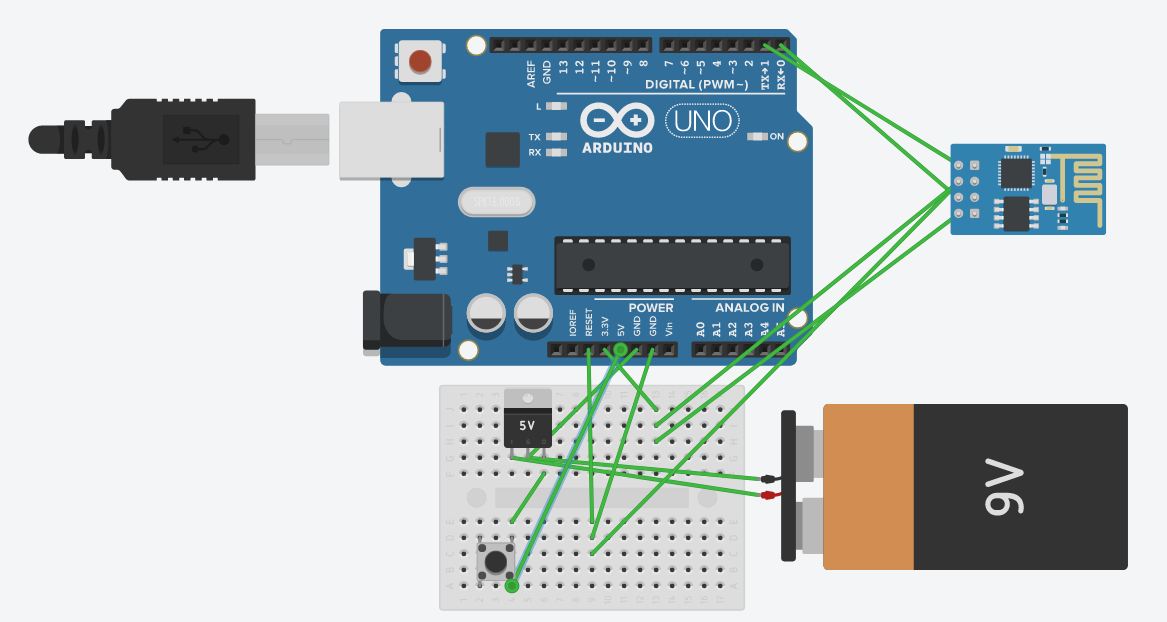
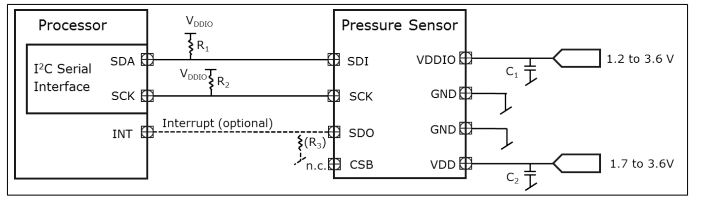








_3u05Tpwasz.png?auto=compress%2Cformat&w=40&h=40&fit=fillmax&bg=fff&dpr=2)
Comments
Please log in or sign up to comment.