The Kid Tracker can be installed into a wearable device that will increase the visibility of small children while looking stylish and helping out in an emergence.
During play time, the device will sparkle blue so that the wearer knows that they are free to have some fun. When it is time to go, the parent uses an app make the LEDs flash yellow so that the child knows that it's time to head back. Another button in the app will let the child know that it's time for you both to go somewhere else. If the parent gets concerned that their child is out of sight, they can press the Locate button to make the LEDs flash red and activate the GPS tracking.
IFTTT and the ElectronThe LEDs can be controlled by sending a few simple words to the "led" function on the Electron.
Play - turns the LEDs blue and they will sparkle.
Home - the LESs flash yellow to tell children that it's time to wrap up with play time.
Walk - indicates that it is time to start walker by flashing the green LEDs.
Help - activates the flashing red and GPS.
To make it easy to interact with the Kid Tracker we will be using the DO button App.
- Open the DO button App and create a new button for Particle.
- Tap "Call a Function"
- Name the button, then select the "led" function from the Electron and set "Play" as the input. Repeat this for sending Home, Walk, and Help.
- Tap Add and you are finished.
Now you will want to track any GPS data that comes out from the Kid Tracker in the event that the Help function is called.
The "gpsloc" event will output the Latitude and Longitude from the GPS when active.
- Start a new recipe in the IFTTT App.
- Tap the "if+" button.
- Scroll to and select Particle.
- Tap the "New event published" button.
- Enter "gpsloc" for the Event Name.
- Leave the Event Contents blank.
- Select the Electron for the Device, then tap Next.
- Now tap the "then+" button to tell IFTTT what to do with the event info.
- Scroll to ant tap your desired data logging option. I picked Google Drive, so that all of the GPS coordinates would be saved in a spreadsheet.
- Any option will do, but I don't recommend SMS or notifications as the GPS updates every 3 seconds.
The GPS logs will look a bit like this:
47.664654,-122.353874
47.664619,-122.353806
47.664604,-122.353806
47.664677,-122.353859
47.664627,-122.353889
47.664474,-122.353912
47.664192,-122.353905
47.663891,-122.353889
47.663570,-122.353851
47.663162,-122.353790
47.662941,-122.353767
47.662769,-122.353737
47.662689,-122.353767
47.662701,-122.353867
47.662701,-122.353889
47.662415,-122.353981
47.662182,-122.353973
47.662033,-122.353935
47.661945,-122.353973
47.661934,-122.353981
47.661964,-122.354012
47.661983,-122.354034
47.661983,-122.354027
47.661980,-122.354027
47.661983,-122.354034
- Just add "latitude,longitude" to the top of the text, then go to GPSVisualizer.
- Copy, then paste the content from the GPS Log into the "Or paste your data here" field.
- Click the Draw the map button and see where your child has been.
This is some data that I collected while riding the bus from home to work.




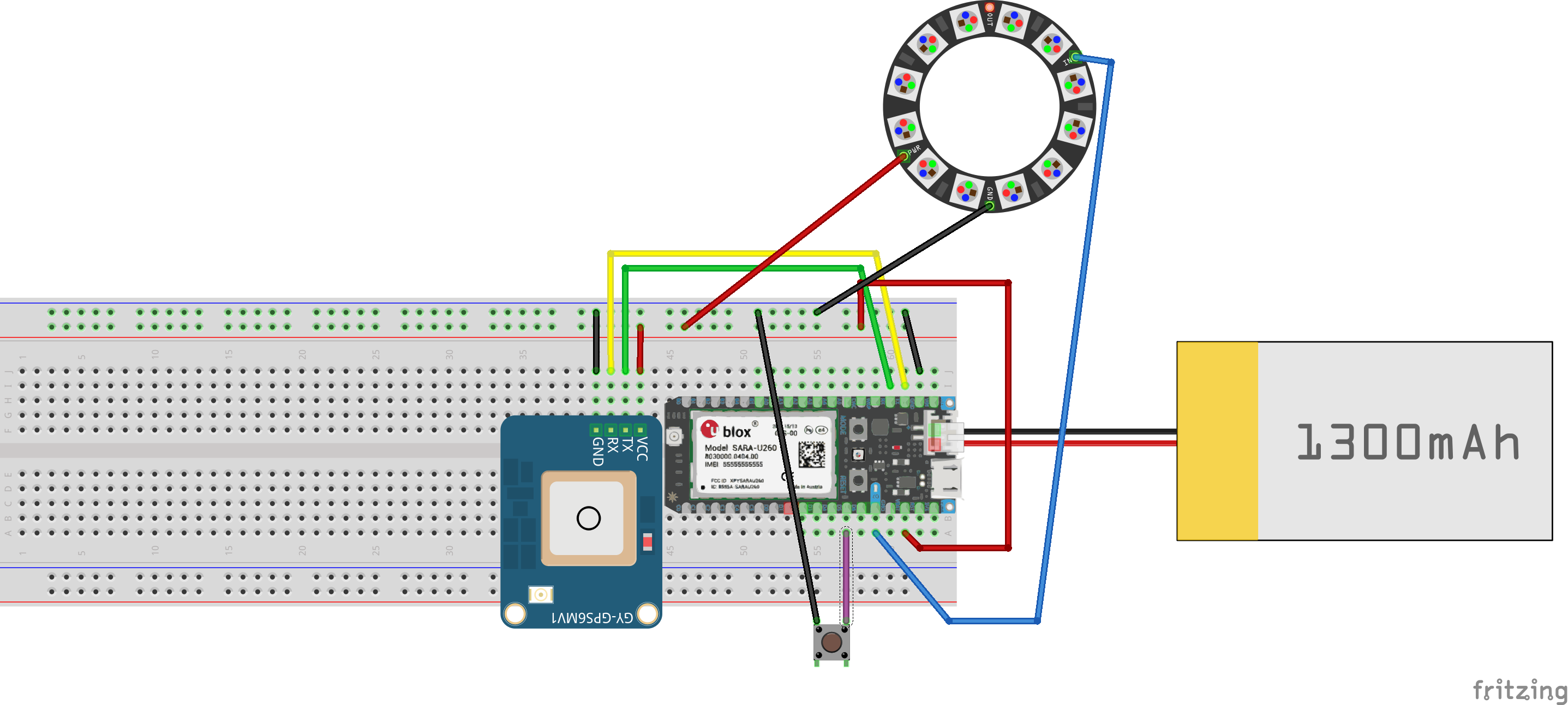








Comments
Please log in or sign up to comment.