Hello friend welcome to “Techno-E-Solution” in this article we are going to learn how to connect LCD display with Arduino Uno and print "Hello World!" on LCD using Arduino Uno. The 16x2 LCD is most popular LCD in electronics projects. In upcoming project we need this display in our project so it's the beginners level tutorial learn this tutorial with fun. So friends let's get started..........
Follow Me On :-YOUTUBE | INSTAGRAM | FACEBOOK | INSTRUCTABLES | DAILYMOTION | HACKSTER |
If you like this project subscribe us on Youtube, So without wasting time Let's get started..............
Here is complete video tutorial :-
If you like this project subscribe us on Youtube, So without wasting time Let's get started..............
--------------------------------------------------------------------------------------------------
NextDFM Software From NextPCB
2 / 4
A PCB Design Problems Detector, An Engineering Solution Provider Import the Gerber file with one click. No need for complicated file reading steps to review easily and improve efficiency.
Help you quickly familiarize DFM design specifications and production needs to determine whether there are any manufacturing constraints
1 / 3
Features
Make PCB design more standard Prevent the quality flaw
Impedance calculation function and lamination automation
Automatically generate the best puzzle
CAM350 free alternative version
Check Gerber files anytime, anywhere and parse it with one click
Instate Quote and evaluate delivery time Reduce cost and improve benefit
these are advantage comparing to Eagle and Altium




_ztBMuBhMHo.jpg?auto=compress%2Cformat&w=48&h=48&fit=fill&bg=ffffff)




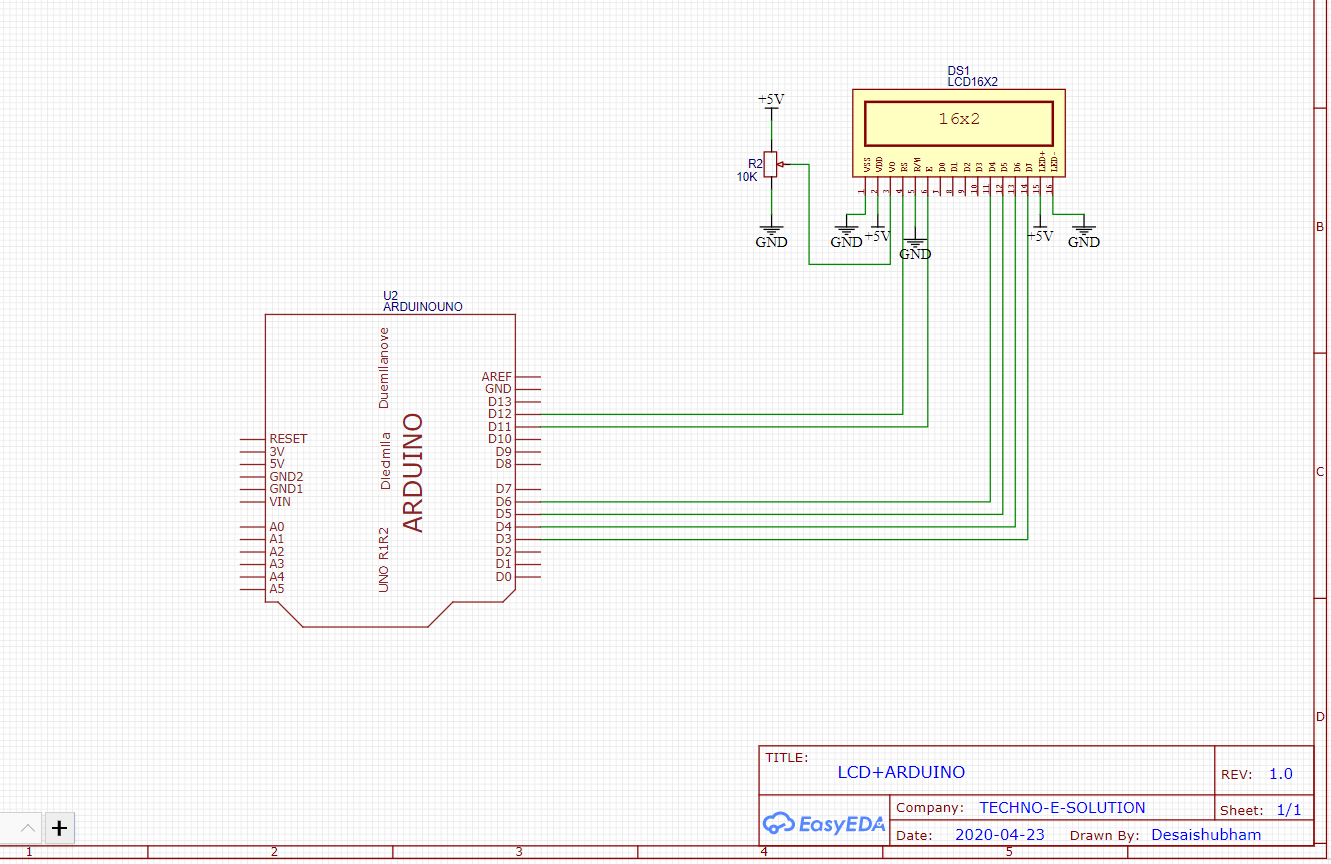



Comments
Please log in or sign up to comment.