Get a Grove - Triple Color E-Ink Display seeedstudio.com/-p-2889.htmlGet a Seeeduino Nano seeedstudio.com/Seeeduino-Nano-p-4111.html
Hello, and welcome to another project sponspored by Seeed Studio, today we have Grove - Triple Color E-Ink Display 2.13'', and we gonna interface it with a Seeeduino Nano, you can use Arduino Nano/Uno/Mega... it's pretty much the same procedure, if you don't know how to install Seeeduino boards you can check my Grove Water Atomizer tutorial video.
As usual the Seeed Studio provides the product Wiki page which is very useful and you can check it here. These kind of displays uses Electrophoresis phenomenon do displace the "ink capsules" to the surface.
The E-Ink display was created many years ago, but unfortunately it was using only one color which is black on a white backgroud, and also the lack of backlighting like LCD didn't help but it proved to be practical for e-books like "kindle".The one we're using today is Triple color: Black, White and Red.Some of them now can display thousands of colors and the big advantages of these displays is the very low power consumption which makes them useful for IoT projects or projects that uses solar or wind power....
So the project today is to interface this module with Arduino compatible board, so we can display a monochromatic image/picture on it, the only downside of this module specifically is the lack of library, it has a lot of potential but for the moment it can't be used to display text, values, little icons... I hope the manufacturer provides one.
Test 1The first test can be done without any code, just wire the GND/5V and power the board.
In the second test, you can now start uploading a code, it's better to try with an example.You can download the code from this Github link.
P.S: Don't forget to unplug the RX/TX before uploading the code.
Test 3Now we can start creating our own pictures to display, first consider that the code downloaded before (Eink_factory_code_213.ino) is your base, and you can modify it to display your pictures.
Step 1: Prepare a picture with 104*212 as dimensions, for example:
Step 2: Go to github.com/makerbase-mks/Software/tree/master/Image2LCD and download the.rar file -> Extract -> Open the folder -> launch the software.
Step 3: Open a picture -> set the width and height -> Set your parameters (the ones in the picture worked well). Here you can set the mirroring or color reverse...
Step 4: Press save, you'll end up with a.txt file, copy the whole array you can start right after '{' until before '}', if you copied the name too you should modify it in the code
Step 5: Paste this array in the code, first you can paste it in both:
"const unsigned char IMAGE_BLACK[]" and "const unsigned char IMAGE_Red[]"Don't forget to paste it the same way you copied right after '{' to before '}'
Step 6: If you want to play more with the 3 colors you can check this table from The product wiki
Also if you need a "FF" or "00" arrays they already prepared them for you:
So now combine the pictures arrays from Image2LCD and the backgroud codes to get you pictures with colors you want
Result


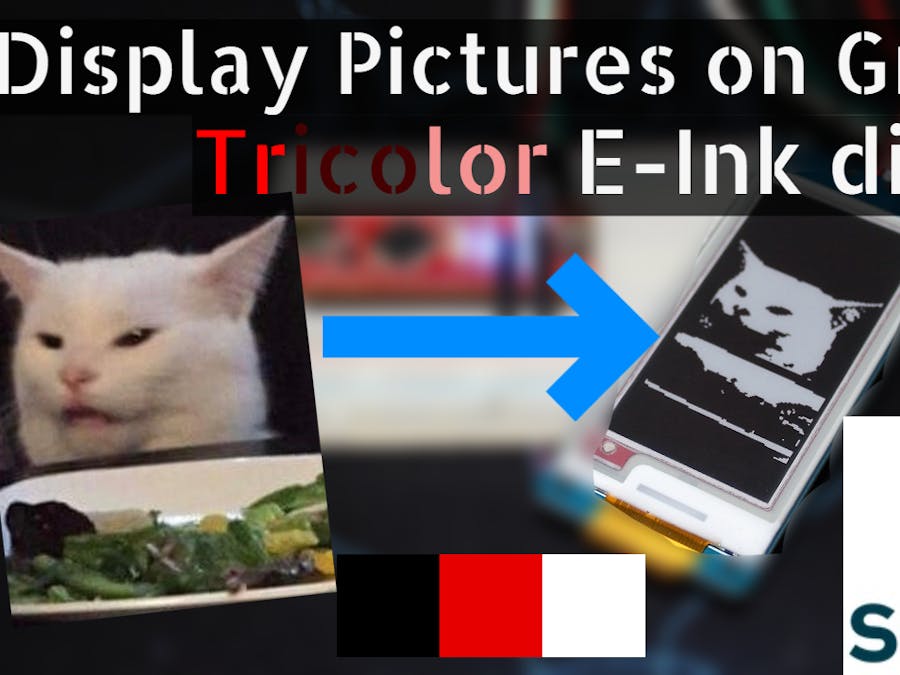

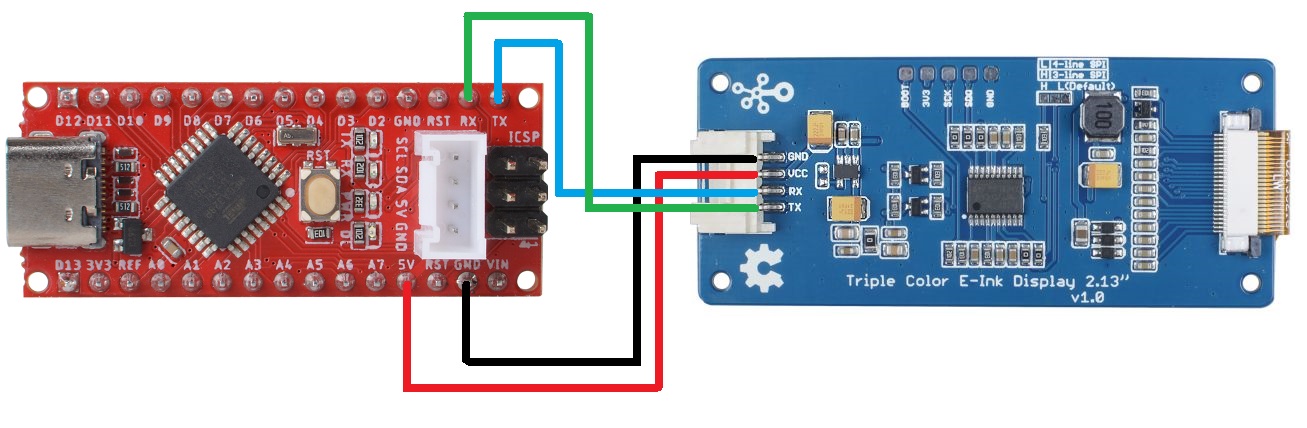




Comments
Please log in or sign up to comment.