The Android Things A.I. Candy Dispenser: here's a demonstration of how to create a “smart” candy machine. The device is a game that asks the user for a specific thing like a bird, dog or cat, and the user should show a photo of that thing in the predefined time to win candies.
This project uses a button to interact with the user, obtains images via a camera peripheral and a modified electric candy dispenser being controlled by a GPIO with a transistor.
When the user takes a picture, it processes the image data using Tensorflow and the Inception V3 Model, which returns annotations and metadata of the image. This info is used by the device to see if it matches what was requested. When we have a match, the motor of the candy machine is activated and give the user the prize.
All users interface is presented in a Serial i2C 20x4 Display.
The device (Raspberry Pi 3B) is running Android Things dev preview. It has a camera connected to take pictures, a 20x4 Serial i2c Display to show the "little" game state, a arcade button to interact with the game and a simple NPN transistor to activate the candy machine DC motor.
The core of the project was deeply inspired by the Doorbell
https://github.com/androidthings/doorbell
This code sample was made in Android Studio, using Kotlin Language and Tensorflow to classify the image. Please also note that this has only been tested on a Raspberry Pi 3, but should work on other compatible boards too.
Getting StartedYou will need to setup your environment to run and program the Raspberry Pi using Android Things. All the content to get started with Android Things can be found at the official website. You should follow this to run this project:
https://developer.android.com/things/preview/index.html
After that you should have a Raspberry Pi running Android Things and with the proper network setup to program it.
Pre-requisites- Android Things compatible board
- Android Things compatible camera (for example, the Raspberry Pi 3 camera module)
- Android Studio 2.2+
- "Google Repository" from the Android SDK Manager
The following individual components:
- 1 push button
- 1 resistor
- 1 electric candy machine
- 1 NPN transistor
- 1 diode
- 1 Serial i2c 20x4 Display
- jumper wires
- 1 breadboard
More detailed schematic and code can be obtained at the end of the project description on Github.
Setup and BuildThe code can be found on the Github repository listed at the end of this tutorial. You no longer need to setup a API Key for the Google Vision API to be able to use it, the new version uses Tensorflow and works offline.
RunningTo run the app module on an Android Things board:
- Connect a push button to your device's GPIO pin according to the schematics below
- Deploy and run the app module
- Reboot the Android Things board in order to grant the camera permission (this is a known issue with Developer Preview )
- Press the button to start the game and see what it asks.
- Search for a photo and put in front of the camera.
- Wait for the results, if it succeeds it will ask you to press the button to release the candies.












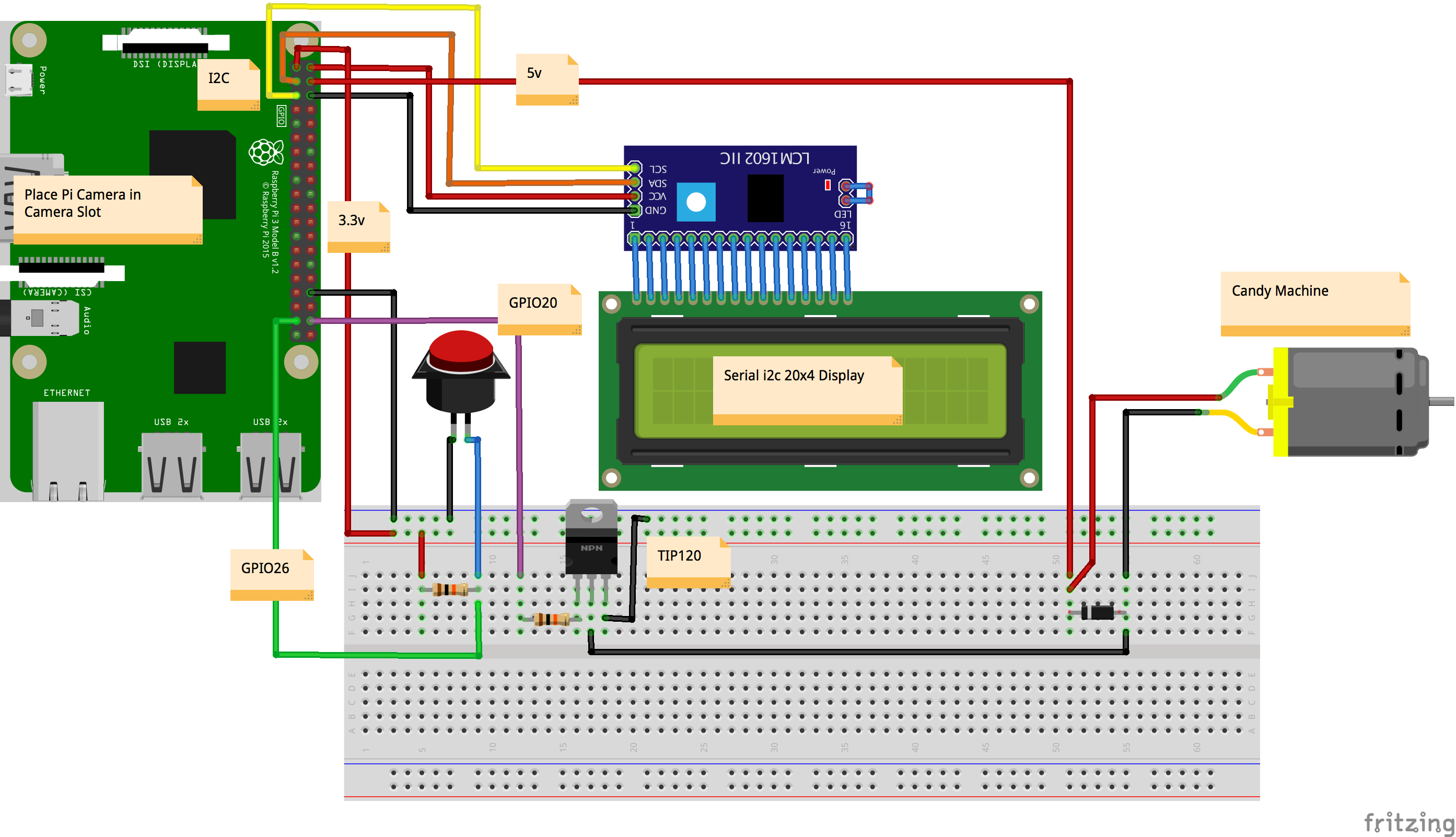







Comments
Please log in or sign up to comment.