Today in technology are growing faster. Also we are busy with our work, so we don't get enough time to concentrate on our house hold things by checking them all time it is working or the lights is ON or OFF. However now we have lots of technology to control them such as by voice, smartphone, etc. Through this, we can save time and effort using this features.
Working Video of Voice Controlled System:
Step 1: Hardware SetupTake the LED and Bolt WiFi Module.The two legs of the LED one is +ve (long) and second is -ve (Shot). Take +ve leg and insert it into pin 0 and the other leg -ve and insert it into ground pin (GND) of Bolt.
Using USB Cable you can connect Bolt WiFi module into online by laptop or Switch board
Step 2: Bolt API Key and Device IDLog in to your Bolt Cloud account. In the dashboard, you can find your device ID.
Device ID
On the left side of the screen you can find API tab.Click on that and copy your API key.
Save it for further use
Step 3: GPIO Control CommandTo control your LED with your voice, you need to set up some commands.
https://cloud.boltiot.com/remote/API_KEY/digitalWrite?pin=PIN_NUMBER&state=HIGH/LOW&deviceName=DEVICE_ID
The command given above is used to control your device.
Edit this command using your API_KEY, pin, HIGH/LOW and your DEVICE_ID.
API_KEY :- Replace the API_KEY by your API_KEY which you copy from could api tab.
PIN_NUMBER :- Replace the pin number by the pin you connected to LED.
HIGH/LOW:- High will turn lights ON and Low will turn lights off.
DEVICE_ID:- Replace the DEVICE_ID by ID copy from dashboard.
Make separate command for lights on and off in IFTTT.
Step 4: Creating the Function with IFTTT, Google Assistant and WebhooksGoto IFTTT webpage and create a new account.
Click on new Applet.
Click on +This to create a trigger.
Search Google Assistant and click on 'Say a simple phrase.'
Fill the details and click trigger button.
Click on +that and search for Webhooks.
Fill the URL command. Select content type as application/JSON.
Click on create and click on finish button
Create similar one for lights off.
ConclusionNow your voice-controlled lights are reday to go. Say "Ok Google" on your Android phone to issue the command.


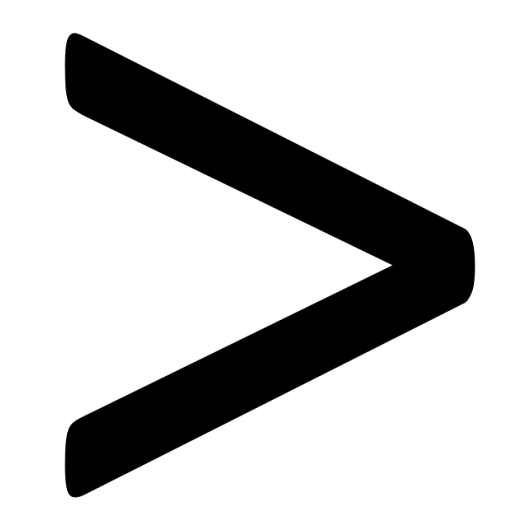






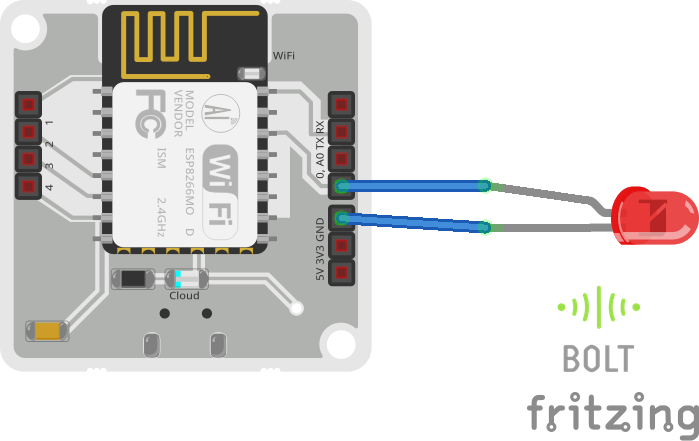






Comments
Please log in or sign up to comment.