I want to find easy way to transfer data from RSL10 to mobile application or to cloud without real programming. You can look at https://atmosphereiot.com.
An explanation for hardware setup is here.
You must make an account and then You have online ide- Studio to make your application https://platform.atmosphereiot.com. and it is free.
Setup ConfigurationPrior to programming a RSL10-SENSE-GEVK, ensure you have the following setup configuration:
JLink Software and Documentation Pack must be installed and placed in the system’s PATH. If you install using the .deb or .rpm for Linux, this will happen automatically. For Windows, you may need to manually add the JLink PATH (e.g. C:\Program Files (x86)\SEGGER\JLink_V644g). Once this has been done, restart the Atmosphere IoT Agent if it’s already running for the setting to take effect.
- If you aren’t familiar with modifying the PATH on Windows, here are some Simple Add to PATH Instructions for doing so.
- JLink is connected to the computer via USB and its ribbon cable is connected to the RSL10-SENSE-GEVK.
- The RSL10-SENSE-GEVK is powered on, either via battery or external 3.3V power.
- The Atmosphere IoT Agent is installed on the computer and running. This is a local application that runs in the system tray and acts as an intermediary between the computer’s connectivity protocol drivers and the browser running Atmosphere.
- An Internet connection is maintained.
- The project to be programmed has been compiled.
With setup complete, you can program the RSL10-SENSE-GEVK:
- From Atmosphere Studio’s Embedded tab, click the 📷 button from the tab’s toolbar. This displays the Program Firmware window.
- Click Program to start programming. When complete, you’ll receive a notification stating the RSL10-SENSE-GEVK is programmed with the project’s embedded firmware.
- After that you can experiment.
Lets go to first easy aplicattion. I will use NOA1305 element to measure light levels.
ON Semiconductor NOA1305 ElementThe NOA1305 element is used to measure light levels. This element is for using the ON Semiconductor NOA1305 ambient light sensor, which is featured on the RSL10 Sensor Development Kit (RSL10-SENSE-GEVK).
The NOA1305 is a sensor element that can be imported into the Element Toolbox through the Add Element 📷 button located in the toolbox from the Embedded tab. RSL10-SENSE-GEVK projects have this element imported by default.
PropertiesThe following properties can be changed for the NOA1305 element:
NameThe name of the element.
I2C Driver InstanceInstance of the I2C driver to use.
TriggersThe following triggers are available to execute events from within the NOA1305 element:
TriggeredExecute an event when the source element connected to the NOA1305 triggers.
Ambient Light ReadExecute an event when ambient light data is read.
AbilitiesThe following abilities are available for the NOA1305 element when its source element triggers:
TriggerTrigger the element(s) that follow the NOA1305 element.
Read Ambient LightRead the sensor’s ambient light data (in lux).
In online ide I have made 3 part of my application>
1. PART - make appliccation with blocks and connection between them.
In Interval blok do this, every 1000 msec read value from NOA1305 light sensor
This value is send via BLE to mobile application on your mobile or tablet.
BLE element looks like this
Comparing element I use to triger red LED on kit when value is over 160 lux.
We have element to pair BLE
2.PART-MOBILE APP
On left side I made template for mobile screen, the way how you vizualize your data on mobile app.
On right size is appliccation for vizualization data on screen.
LightChar looks like this in two pictures
Here we also have block to transfer data to cloud
3.PART CLOUD APP.
After all 3 steps You must save your project, ad after that compile online.
You must wait for few second until You have message Project compiled.
Now You can dowload your code and later take to the kit or programm firmware directly to RSL10-SENSE-GEVK.
Programming InstructionsWith setup complete, you can program the RSL10-SENSE-GEVK:
- From Atmosphere Studio’s Embedded tab, click the 📷 button from the tab’s toolbar. This displays the Program Firmware window.
- Click Program to start programming. When complete, you’ll receive a notification stating the RSL10-SENSE-GEVK is programmed with the project’s embedded firmware.
Thats it. Ypu can try with temperature,humidity and pressure sensors, it is easy,
I will try to read values from RSL10-SENSE-GEVK from my raspberry 3 using gattool, and then visualize in nodered dashboard like my last project.


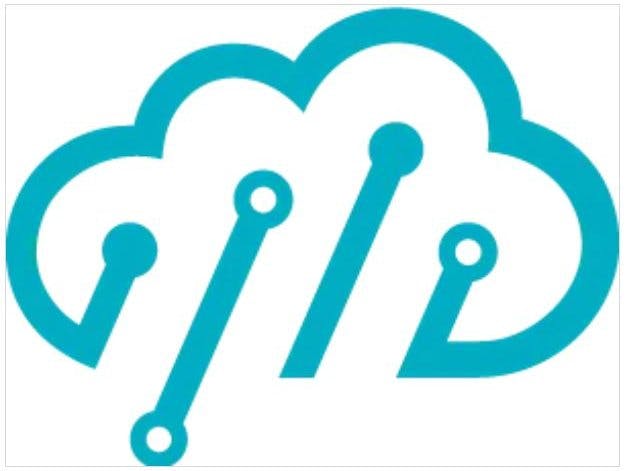

Comments