I built a talking ChatGPT AI virtual assistant named DaVinci. It works great, but I thought I could develop a device that sits on my limited desk space that has more utility. That led me to develop Edison.
Edison – The Voice Controlled AI Assistant and Clock Radio is a voice-controlled clock, internet radio and talking ChatGPT virtual assistant capable of answering questions, providing information and even telling bedtime stories. Edison also provides written responses if your device is wirelessly connected to a display.
Edison – The Voice Controlled AI Assistant and Clock Radio runs a python program on a Raspberry Pi 4 that utilizes Picovoice Porcupine (and (PyAudio) to detect a wake word; Picovoice Cobra voice activity detection to determine when the user begins and finishes speaking their instruction or query; Picovoice Leopard to convert the spoken instruction or query to text; VLC media player to play requested internet music stations; OpenAI ChatGPT to respond to the query; Amazon Polly text to speech to convert the response into a natural-sounding human voice; and Pygame to play the converted audio.
The Python code and detailed instructions for building and running Edison - The Voice Controle AI Assistant and Clock Radio are on my GitHub site linked below. The instructions include how to obtain access keys for ChatGPT, Picovoice solutions and Amazon Polly to use their APIs.










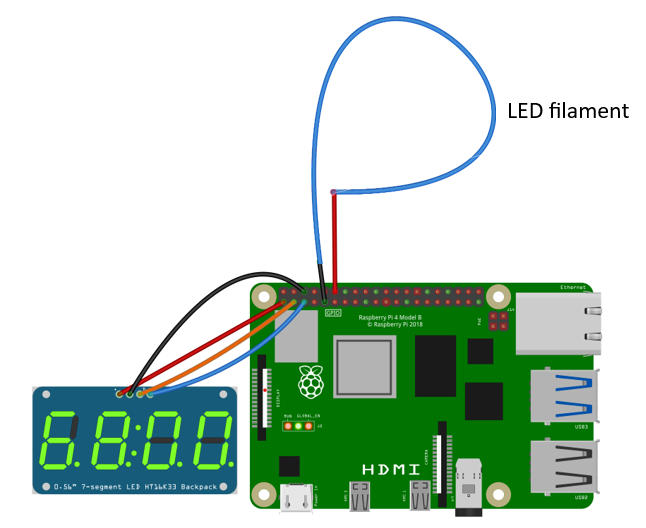







Comments
Please log in or sign up to comment.