Using IFTTT make trigger for Google Assistant and Amazon Alexa.
All things are in screenshot of my project.
Wemos D1 :
- 11 digital input/output pins, all pins have interrupt/pwm/I2C/one-wire supported(except for D0)
- 1 analog input(3.2V max input)
- Micro USB connection
- Power jack, 9-24V power input.
- Compatible with Arduino
- Compatible with nodemcu
Microcontroller --> ESP-8266EX
Operating Voltage --> 3.3V
Digital I/O Pins --> 11
Analog Input Pins --> 1(Max input: 3.2V)
Clock Speed --> 80MHz/160MHz
Flash --> 4M bytes
Length --> 68.6mm
Width --> 53.4mm
Weight --> 25g
PinPin | Function | ESP-8266
TX | TXD | TXD
RX | RXD | RXD
A0 | Analog input, max 3.3V input | A0
D0 | IO | GPIO16
D1 | IO, SCL | GPIO5
D2 | IO, SDA | GPIO4
D3 | IO, 10k Pull-up | GPIO0
D4 | IO, 10k Pull-up, BUILTIN_LED | GPIO2
D5 | IO, SCK | GPIO14
D6 | IO, MISO | GPIO12
D7 | IO, MOSI | GPIO13
D8 | IO, 10k Pull-down, SS | GPIO15
G | Ground | GND
5V | 5V | -
3V3 | 3.3V | 3.3V
RST | Reset | RST
Relay :
This is a 5V 4-channel relay interface board, and each channel needs a 15-20mA driver current. It can be used to control various appliances and equipment with large current. It is equiped with high-current relays that work under AC250V 10A or DC30V 10A. It has a standard interface that can be controlled directly by microcontroller.
Pin DescriptionInput:VCC: Positive supply voltage
GND: Ground
IN1--IN4: Relay control port
Output:Connect a load, DC 30V/10A,AC 250V/10A
Features:- Size: 75mm (Length) * 55mm (Width) * 19.3mm (Height)
- Weight: 61g
- PCB Color: Blue
- There are four fixed screw holes at each corner of the board, easy for install and fix. The diameter of the hole is 3.1mm
- High quality Songle relay is used with single pole double throw, a common terminal, a normally open terminal, and a normally closed terminal
- Optical coupling isolation, good anti-interference.
- Closed at low level with indicator on, released at high level with indicator off
- VCC is system power source, and JD_VCC is relay power source. Ship 5V relay by default. Plug jumper cap to use
- The maximum output of the relay: DC 30V/10A, AC 250V/10A



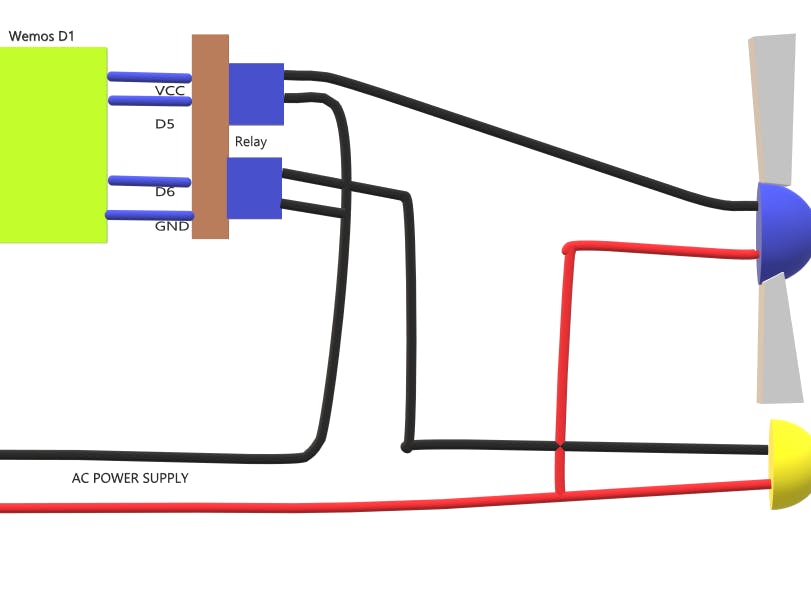






_0yPE27Undv.png)
_bBwZnbWkzZ.png)
_GkawVD4e2T.png)
_AAZOiUwVxW.png)
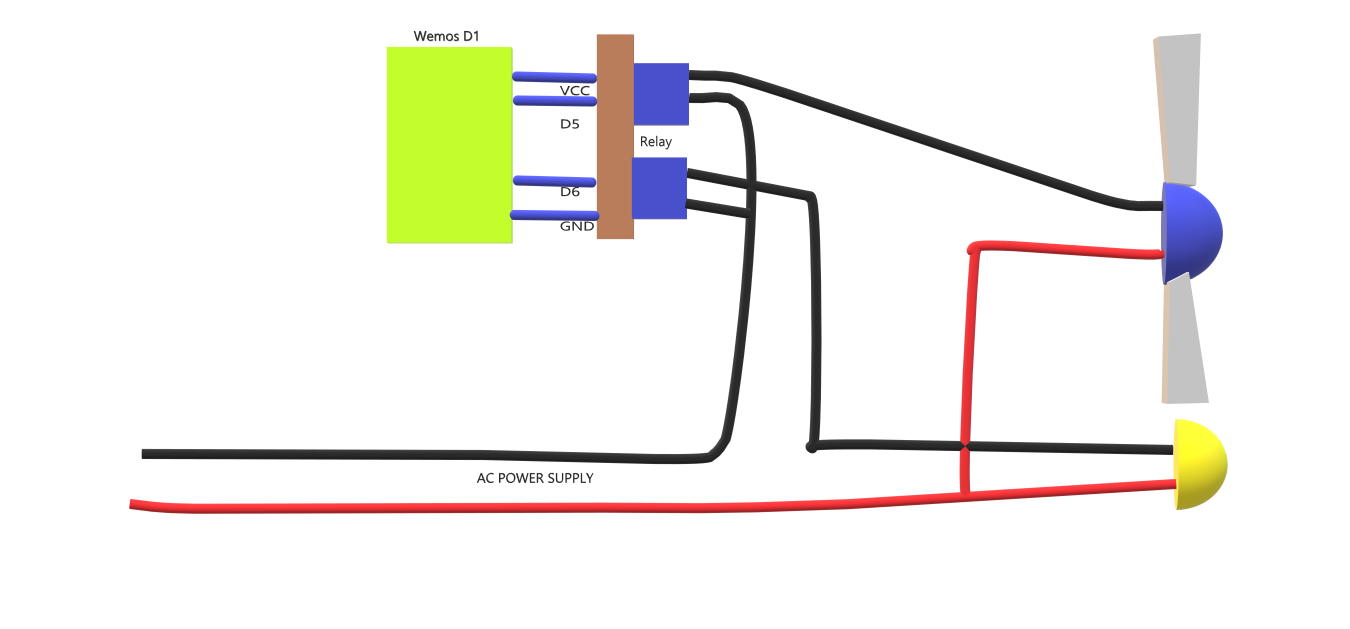
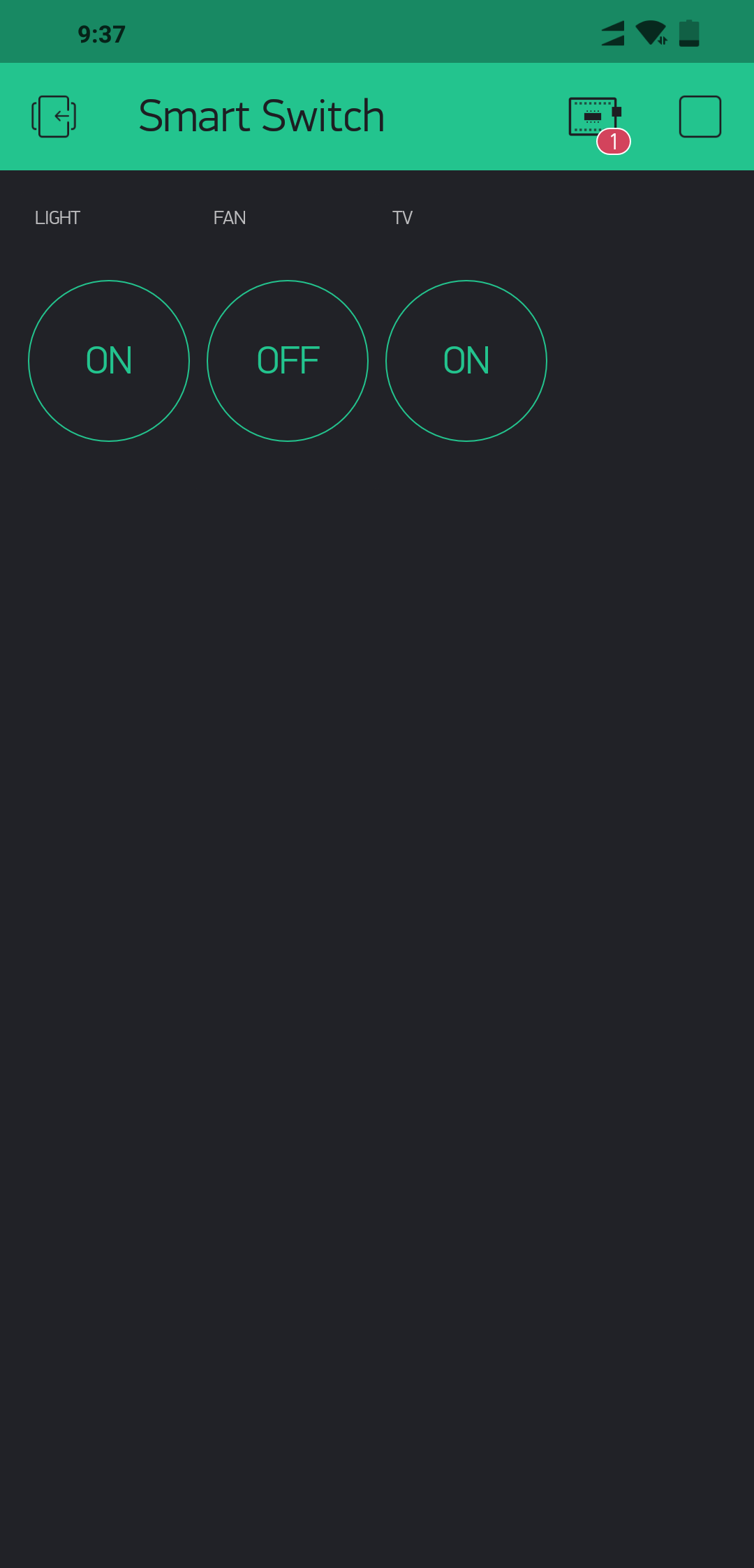
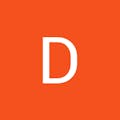






Comments
Please log in or sign up to comment.