Skype is available on many platforms but not on Raspberry Pi (or ARM-based Chromebooks). In this post we will tell you how to run Skype on Raspberry Pi 2 and Raspberry Pi 3 using ExaGear Desktop, which allows to run x86 apps on ARM mini PCs.
We had a lot of requests about running Skype with ExaGear, but could not publish a corresponding instruction earlier. The thing is that for playing sound Skype uses PulseAudio sound server, which was not stable on Raspberry Pi. Fortunately starting with Raspbian launched in May 2016 things have become better. Below we give some hints how to configure PulseAudio and run Skype on your RPi 2 or RPi 3.
P.S.: keep in mind that with ExaGear Desktop you can use not only Skype, but other chat (e.g. Telegram), music (e.g. Spotify), productivity (e.g. Dropbox) and many other apps on your Raspberry Pi.
Skype installation instructionConfigure host Raspbian system1. Configure PulseAudio. Remove the volumealsa plugin from the taskbar – just right-click anywhere on the taskbar, choose “Add/Remove Panel Items”, and remove the “Volume Control (ALSA)” item from the list.
2. Reboot the system to apply PuleAudio configuration changes.
3. Please note that you should set your Raspberry Pi 2 device overclocked in order to achieve good quality Skype voice calls. Open Terminal (command line) and execute the following command:
$ sudo raspi-config
Select Overclock section and then “Pi2″ (1000 MHz).
Install ExaGear Desktop4. Download ExaGear Desktop archive with installation packages and license key. Unpack downloaded archive using the following command in Terminal:
$ tar -xvzpf exagear-desktop-rpi3.tar.gz
5. Install and activate ExaGear on your ARM device by running install-exagear.sh script in a directory with deb packages and one license key:
$ sudo ./install-exagear.sh
6. Enter the guest x86 system using the following command:
$ exagear
Starting the shell in the guest image /opt/exagear/images/debian-8
7. Now you are in x86 environment that can be checked by running the ‘arch’ command:
$ arch
i686
8. It is recommended to update apt-get repositories on the first launch of the guest system:
$ sudo apt-get update
9. Download Skype for Debian:
$ sudo apt-get install wget
$ wget http://download.skype.com/linux/skype-debian_4.3.0.37-1_i386.deb
10. Install Skype:
$ sudo dpkg -i skype-debian_4.3.0.37-1_i386.deb; sudo apt-get install -f
11. Run Skype from Raspbian Start menu:
12. Check that Skype Sound Devices use PulseAudio server:
This is it. Now you can make your Skype calls.
Final notesIt is also worth noting that with ExaGear Desktop you can run other x86 apps on Raspberry Pi 2 and Raspberry Pi 3. ExaGear also supports other ARM-based devices, such as Odroid, Banana Pi, Beagleboard, Cubox, Jetson, Cubieboard etc.
Please note that running Skype on Raspberry Pi 1 and Raspberry Pi Zero is not possible because of lack of NEON support in the hardware of these devices.
Also on EltechsRun Plex Media Server on Raspberry PiInstall PC version of PlexServer on your Raspberry Pi using ExaGear Desktop and get access to your media. Learn how to run Plex on Raspberry Pi >>>
Gaming Beyond RetroPieHow to run some iconic PC games like Arcanum, Disciples II and Fallout on Raspberry Pi with Exagear Desktop. Learn Gaming beyond Retropie >>>
Set Up VPN on Raspberry PiSet up VPN on Raspberry Pi and encrypt your connection to protect your privacy. Step-by-step instruction on running PIA VPN Service on RPi. READ MORE >>>
Run Google Chrome on Raspberry PiStep-by-step instruction on running Google Chrome browser and Netflix on Raspberry Pi with the help of ExaGear Desktop. READ MORE >>>
Run TeamViewer on Raspberry PiIn this post we will tell you how to run TeamViewer on Raspberry Pi 2 using ExaGear which allows to run x86 apps on ARM mini PCs. READ MORE >>>
Run Spotify on Raspberry PiStep-by-step instruction on running Spotify on Raspberry Pi with the help of ExaGear Desktop and getting access to millions of songs. READ MORE >>>
ExaGear is registered trademark of Elbrus Technologies. Raspberry Pi is a trademark of the Raspberry Pi Foundation. Skype is a trademark of Skype or related entities. Other trademarks and product names are the property of their respective owners.



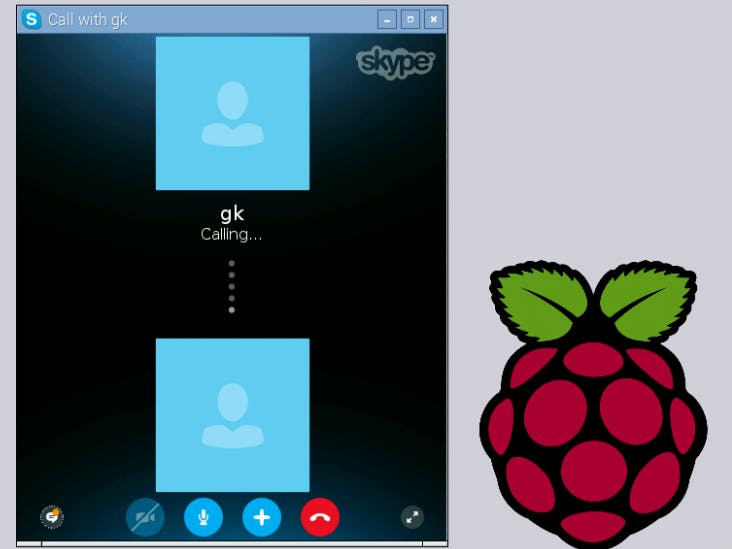











Comments
Please log in or sign up to comment.