Send LED pixel strip state as a table (number of pixels * 3 RGB channels) over the internet available WebSocket. Thanks to that you can integrate LED pixel strips with other systems in very easy way. Sample application could be:
- make light FFT efect to a music played on your laptop
- smart TV backlight
- connecting ledstrip with a movement sensor in your lobby
- make a cool light decoration for your christmas tree that interacts with environment (eg. if someones enters room)
1. Save in ESP32 NV memory pixel strip animation containing 150 frames for 100 pixel LEDs with 50 ms delay between each frame:
a) send a config JSON to ESP32:
{
"mode" : "sequence",
"numpixel" : 100,
"buffer" : 150,
"delay" : 50
}b) send 150 binary frames (100 x 3 Bytes each)
frame 1 [ 300 bytes ]
...
frame 150 [ 300 bytes]after receiving 150 frames, 300 bytes each. ESP32 will display that animation even after power cycle.
2. Display LED strip state in the real-time (ex. showing "FFT efect" to played music). For example you have 120 pixel LEDs in the strip and set 30 frames long buffer to make animation smoother (desktop computers are not real-time systems, so if you make 50ms delay in your code, it may be sometimes a little bit longer or shorter actually). The longer the buffer, the smoother the animation, but larger latency.
a) send a config JSON to ESP32:
{
"mode" : "auto",
"numpixel" : 120,
"buffer" : 30,
"delay" : -1
}b) send binary frames (120 x 3 Bytes each) with different delay between them.
Example Python scripts demonstrating API usage:Together with firmware file for ESP32, two python scripts are proivded:
a) pixel_seq.py - presenting how to upload animation theme to your LED strip NV memeory
b) pixel_auto.py - presenting how to display something in real-time on the LED strip
For example to use pixel_seq.py type in the Linux terminal:
$ python3.7 pixel_seq.py Reds 0.05It will display a red/white theme from python matplotlib library https://matplotlib.org/3.1.0/tutorials/colors/colormaps.html (there are plenty of ready to use and nice looking color maps!)
Here is the description showing how to run the project:
A. HARDWARE:Interface between ESP32 and LED pixel strip is as follows:
ESP32 <-> LED pixel strip
P12 <-> Din
GND <-> GNDRemember to provide appropriate power supply both for your ESP32 and LED pixel strip.
B. SOFTWARE:To run the project, open Arduino IDE and follow these steps:
1. Install Husarnet package for ESP32:- open
File -> Preferences - in a field Additional Board Manager URLs add this link:
https://github.com/husarnet/arduino-esp32/releases/download/1.0.4-1/package_esp32_index.json - open
Tools -> Board: ... -> Boards Manager ... - search for
esp32-husarnet - click Install button
Please note that we include here a modified fork (mainly IPv6 support related changes) of official Arduino core for ESP32 - https://github.com/husarnet/arduino-esp32 . If you had installed the original version before, it is recommended to remove all others Arduino cores for ESP32 that you had in your system.
2. Select ESP32 dev board:- open
Tools -> Board - select ESP32 Dev Module under "ESP32 Arduino (Husarnet)" section
- download https://github.com/husarnet/arduinoWebSockets as a ZIP file (this is Husarnet compatible fork of arduinoWebSockets by Links2004 (Markus) )
- open
Sketch -> Include Library -> Add .ZIP Library ... - choose
arduinoWebSockets-master.zipfile that you just downloaded and click open button
Modify this library a little bit:
- open WebSockets.h file
- modify lines:
#define WEBSOCKETS_MAX_DATA_SIZE (30*1024) // (15*1024) CHANGE!
...
#define WEBSOCKETS_TCP_TIMEOUT (20000) // (2000) CHANGE!- open
Tools -> Manage Libraries - search for
NeoPixelBusby Makuna, version 2.3.5 - click "Install" button
- open
Tools -> Manage Libraries - search for
PIDby Brett Beauregard - click "Install" button
Change esp32-husarnet\hardware\esp32\1.0.5\tools\partitions\default.csv partiton table to:
# Name, Type, SubType, Offset, Size, Flags
spiffs, data, spiffs, 0x9000, 0x5000,
otadata, data, ota, 0xe000, 0x2000,
app0, app, ota_0, 0x10000, 0x140000,
app1, app, ota_1, 0x150000,0x140000,
eeprom, data, 0x99, 0x290000,0x1000,
nvs, data, nvs, 0x291000,0x16F000,- Open ESP32-MPU9250-web-view.ino project
- modify line 42 with your Husarnet
join code(get on https://app.husarnet.com) - modify lines 21 - 29 to add your Wi-Fi network credentials
- upload project to your ESP32 board.
type in the Linux terminal:
$ curl https://install.husarnet.com/install.sh | sudo bashto install Husarnet.$ systemctl restart husarnetto restart Husarnet.$ husarnet join XXXXXXXXXXXXXXXXXXXXXXX mylaptopto connect your laptop to the Husarnet network. Rreplace XXX...X with your ownjoin code.
To find your join code:
- register at https://app.husarnet.com
- create a new network or choose existing one
- in the chosen network click Add element button and go to "join code" tab
At this stage your ESP32 and your laptop are in the same VLAN network.
2. Run sample Python 3 script on you Linux computer to display a sample rainbow theme on LED pixel strip
- make sure Python 3 is installed on your machine
- install
asyncioPython 3 library by typing the Linux terminal:python3.7 -m pip install asyncio - install
websocketsPython 3 library by typing the Linux terminal:python3.7 -m pip install websockets - install
numpyPython 3 library by typing the Linux terminal:python3.7 -m pip install numpy - install
matplotlibPython 3 library by typing the Linux terminal:python3.7 -m pip install matplotlib - and finally run the script - in the project folder type in the terminal:
$ python3.7 pixel_seq.py hsv 0.05After a while you should see a rainbow theme displayed on the LED pixel strip.
TROUBLESHOOTINGIf ESP32 doesn't work and you see similar error:
I (1559) wifi: wifi firmware version: 224c254 I (1559) wifi: config NVS flash: enabled I (1563) wifi: config nano formating: disabled W (1570) wifi: wifi_nvs_set fail, index=3 ret=4357It may mean that you stored to much data in NVS memory. To deal with that install esptool - https://github.com/espressif/esptool .
py -m pip install esptool
cd C:\Users\usr1\AppData\Local\Programs\Python\Python38-32\Lib\site-packages py esptool.py --chip esp32 --port com3 erase_flashTo increase a NVS partition, edit C:\Users\usr1\Dokumenty\ArduinoData\packages\esp32-husarnet\hardware\esp32\1.0.5\tools\partitions\default.csv
file. For more information visit that site: https://github.com/espressif/arduino-esp32/issues/703 .



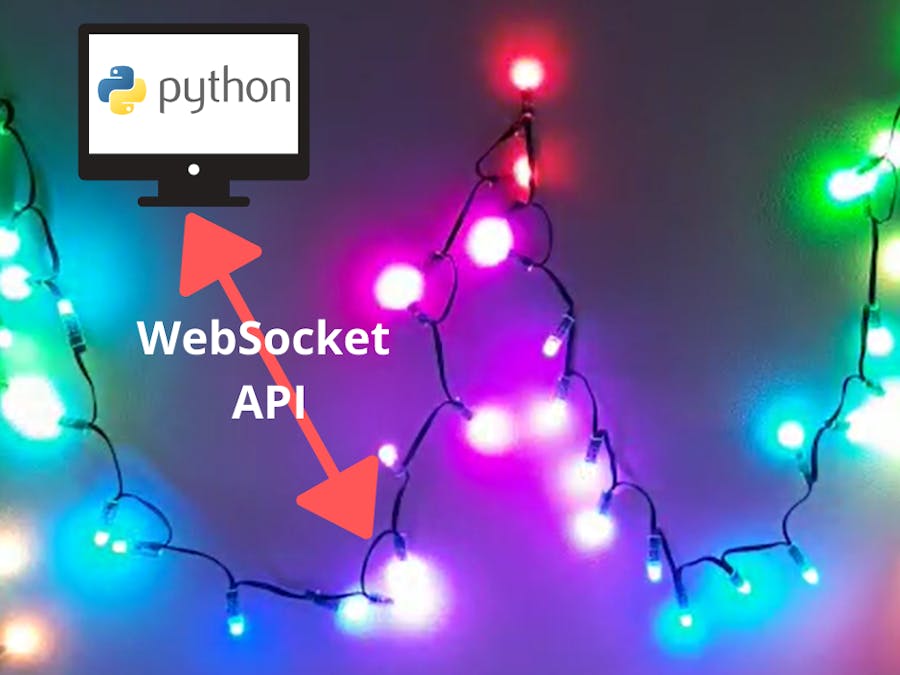












Comments
Please log in or sign up to comment.