Hello makers. Today we will learn to make an Arduino controlled safe(locker). The main objective of this project was to create a smaller version of commercial password based safes in the market. This is a simple project with keypad, servo and lcd interfacing.
Sponsor Link - UTSource
Let's do the connections first -You can download the circuit diagram from the attachments section.
I have divided them into two parts to keep them simple. The first part involves the connection of the keypad, servo motor and led. And the second part shows the connection of the 16 * 2 Lcd. The Keypad Matrix is multiplexed so you need just 8 pins to control the 16 keys. An Led like always is connected to digital pin 13. And a Servo motor is connected to a PWM pin. All the connections are well explained in the the above image above or you can always refer the circuit diagram.
Uploading the code -DOWNLOAD AND INSTALL THE PASSWORD AND KEYPAD LIBRARIES.
JUST EXTRACT THEM IN ARDUINO LIBRARIES FOLDER
Install the above mentioned two libraries. You can download them directly from the library manager or you can download the zip file and extract these libraries into the Arduino library. You can find them on the official Arduino's website.
I have attached two programs in the code section. One is to test the keypad and the other is the complete code with password feature. Connect the Arduino to the PC and upload the code to it. Also don't forget to change the servo angle and the password as per your requirement. Once this is done it's time to build the Safe.
Putting everything together -I don't have pictures of the making process of the Safe but I can guide you through the steps.
First cut a rectangular piece like I did in the above picture. This acts like a door for your safe. Cut the three sides and leave the fourth side as it is to act as a hinge or you can cut all the four sides and attach one side again with some tape.
Now fix a door latch to the safe's door and connect the latch's holding part to the servo's horn. Use some copper wire or bicycle spoke to do this. Also fix the servo motor on the Safe's door and adjust the length of the copper wire.
Now cut another rectangle for the LCD and fix it in place.
Cut a horizontal slot to just pass the keypad connector inside the box.
Place a led inside the box to show the status(This is optional but it looks cool)
Now fix the Arduino inside with help of some double sided tape.
And then cover the box with some gift wrap to give it a finishing look. You can also add a small knob to the door.
That's it your project is ready.





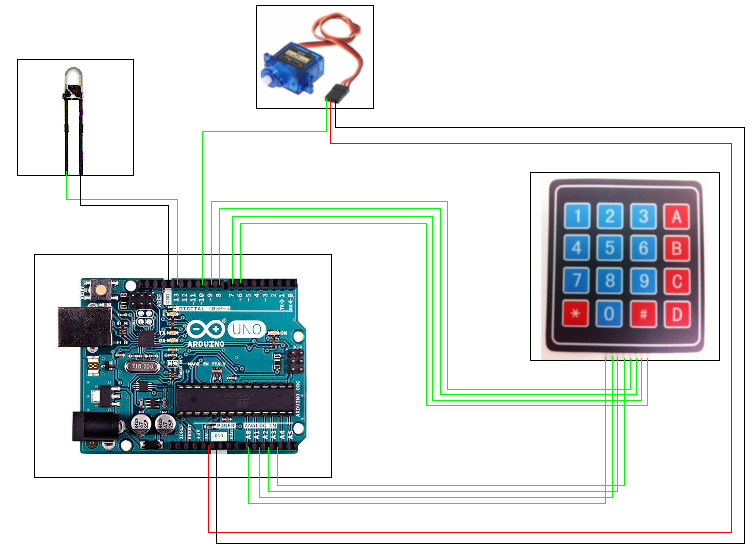
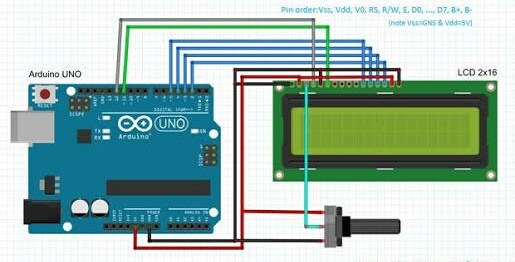








Comments
Please log in or sign up to comment.