Control a symmetry design sketch in Processing using your mouse and potentiometers as drawing tools. Left click controls penup/pendown and right click clears the screen. Use 3 potentiometer inputs to control the RGB colors of a symmetry design sketch in Processing. Additional design inputs such as number of symmetries and ellipse size are directly coded into the Processing sketch, but could be moved to the Arduino side of the project as well.
////Inputs/////
int rotation = 8;//type in rotational symmetry
color backgroundColor = 255;//type in background color
//int penColor = color(255,0,0);//type in pen color
int xSize = 10;
int ySize = 10;
///////////////
The code for this was adapted from Arduino -- Examples -- Communication -- SerialCallResponse.
You can use a breadboard for the potentiometer inputs, but for fun I made a console out of wood and used a screw shield for more secure connections.


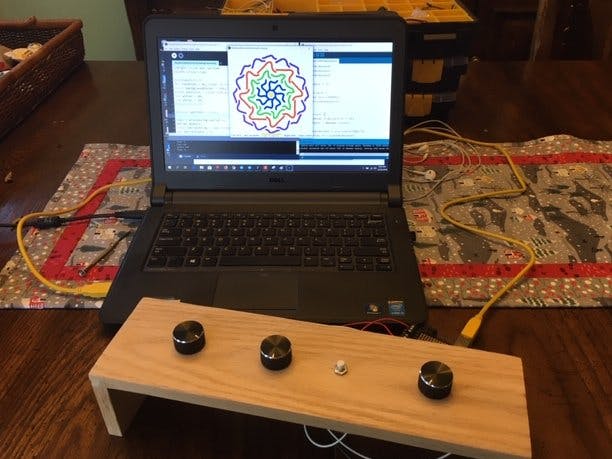
_ztBMuBhMHo.jpg?auto=compress%2Cformat&w=48&h=48&fit=fill&bg=ffffff)


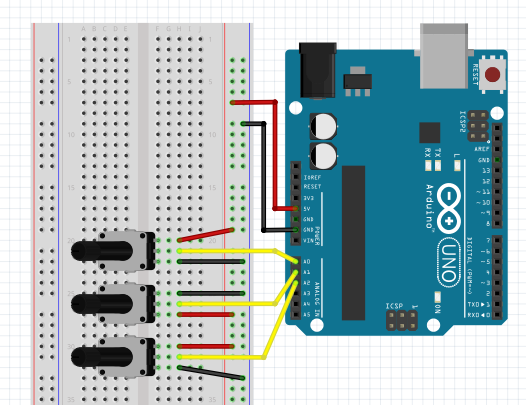



Comments
Please log in or sign up to comment.