We’re all crazy about LEGO®, aren’t we? Those tiny, multi-colored, building blocks of happiness – we could be at it for hours and still not want to leave that happy place.
Now imagine, you’re absolutely consumed, building your newly arrived set and mid-way you realize what other new sets have been released this year?! Is there a new theme available that I don’t know off?! Are there any sub-themes for the theme that I own? Or better yet, I need to know what will be available next year?!
Well before you scurry off to your laptop or your phone (or whatever piece of hardware is nearby) to check on what’s available, just try asking Alexa once and you’ll see a smile occur on your face.
Brick Bot ensures that you’re always up-to-speed with what’s happening in the LEGO® world. Want to know what's available in a particular year? Interested in a particular theme? You have an existing theme and you're now looking for all its sub-themes? Know it all right here with Brick Bot – a one stop solution for your passion.
Brick Bot provides users with the latest updates on LEGO® sets, themes, and sub-themes. This skill retrieves information from brickset.com. Simply ask Alexa for –
- Available themes
- Available sets in [year]
- Available sets for [theme name]
- Available sub-themes for [theme name]
- Information of a particular set [number]
You’ll find yourself listening to an updated list of sets, themes, sub-themes and more information on sets you like.
About LEGO ® and Brickset.com
LEGO ® is a trademark of the LEGO Group of companies which does not sponsor, authorize or endorse this site or application.
Brickset.com was launched in 1997 and since then has become is the premier LEGO database on the Internet. Originally set up to record the myriad of promotional sets that were appearing at that time, it has expanded over the years to become the definitive reference on LEGO sets released after 1980.
Sample Utterances- Alexa, ask Brick Bot to get sets in [year]
- Alexa, ask Brick Bot what sets will be available in 2017
- Alexa, ask Brick Bot to get available sets for [theme name]
- Alexa, ask Brick Bot for the current themes
- Alexa, ask Brick Bot for the latest themes
- Alexa, ask Brick Bot for the subthemes in [theme name]
- Alexa, ask Brick Bot for the available themes in [theme name]
- Alexa, open Brick Bot
- Alexa, ask Brick Bot for help
To run this Brick Bot skill you need to do three things. The first is to setup API key from Brickset.com then deploy the example code in lambda and configure the Alexa skill to use Lambda
Brickset API Key Setup1. Go to the Brickset Web Service Page.
2. Click on Request an API key
3. You will receive API KEY on your registered Email Address from Brickset.com.
4. Copy that key and update into the src/bricksetStore.js file for the variable API_KEY. This will communicate with brickset.com for publically available API's.
1. Go to the AWS Console and click on the Lambda link. Note: ensure you are in us-east or you won't be able to use Alexa with Lambda
2. Click on the Create a Lambda Function or Get Started Now button.
3. Name the Lambda Function "alexa-brickset".
4. Go to the the src directory, select all files and folders and then create a zip file, make sure the zip file does not contain the src directory itself, otherwise Lambda function will not work.
5. Upload the .zip file to the Lambda
6. Select the Runtime as Node.js 4.3
7. Keep the Handler as index.handler (this refers to the main js file in the zip).
8. Select role as alexa and keep other configuration as it is.
9. Return to the main Lambda page, and click on "Events Sources" tab and click "Add Event Source".
10. Choose Alexa Skills Kit and click submit.
11. Copy the ARN from the upper right to be used later in the Alexa Skill Setup
1. Go to the Alexa Developer Consoleand click Add a New Skill.
2. Select Skill TypeCustom Interaction Model
3. Set "Brick bot" as the skill name and "brick bot" as the invocation name, this is what is used to activate your skill. For example you would say: "Alexa, Ask brick bot for get available sets for year 2015." Click Next.
4. Copy the Intent Schema from the included file speechAssets/IntentSchema.json.
5. Go to custom slot, add type LIST_THEMES and copy the type values from the included file speechAssets/LIST_THEMES.text file.
6. Copy the Sample Utterances from the included file speechAssets/SampleUtterances.txt. Click Next.
7. Select the Lambda ARN for the skill Endpoint and paste the ARN copied from above.
8. SelectAccount LinkingtoNo. Click Next.
9. [optional] go back to the skill Information tab and copy the appId. Paste the appId into the index.js file for the variable APP_ID, then update the lambda source zip file with this change and upload to lambda again, this step makes sure the lambda function only serves request from authorized source.
10. You are now able to start testing your sample skill! You should be able to go to theEcho webpageand see your skill enabled.
11. Your skill is now saved and once you are finished testing you can continue to publish your skill.


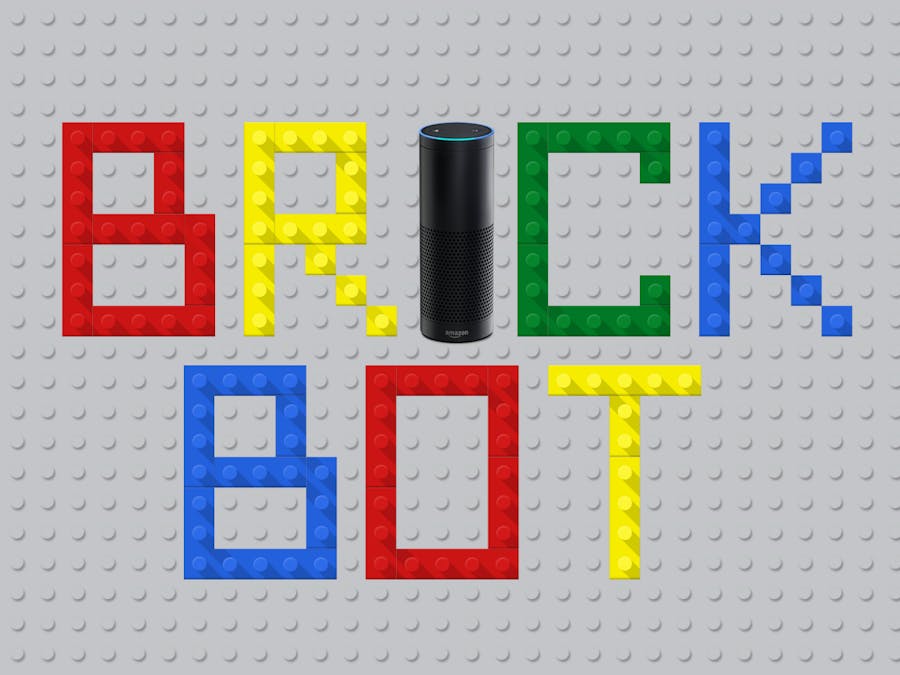



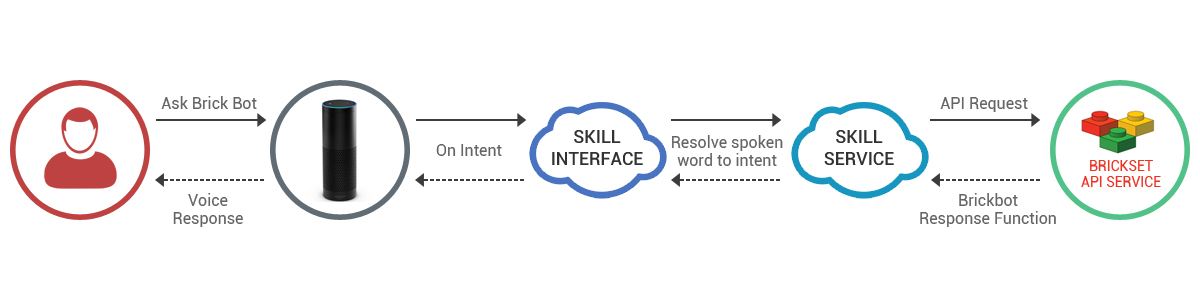








Comments