This project will help you to learn IoT on a simple way, by just connecting the DHT11 temperature and humidity sensor to WeMos D1 Mini and displaying the output on your smartphone using the Blynk app.
Step 1: Install the Software- To Install the Arduino IDE, download from this link: https://www.arduino.cc/en/Main/Software
- To Install Blynk, download from Google Play Store.
For board and library:
- ESP8266 Board: http://arduino.esp8266.com/stable/package_esp8266com_index.json
- DHT11 Library: https://github.com/sarful/DHT_monitoring_In_Blynk_app_Use_NodeMcu/blob/master/DHT%20Library.zip
- Simple Timer: https://github.com/jfturcot/SimpleTimer
Connect the wire, the DHT11 has 4 or 3 Pin includes VCC, Data, and Ground pin.
- VCC Pin of DHT11 to 5V Pin of WeMos D1 Mini
- Data Pin of DHT11 to D4 Pin of WeMos D1 Mini
- GND Pin of DHT11 to GND Pin of WeMos D1 Mini
After download and installing the Blynk Apps from Google Play Store, you need to make your IoT project apps in Blynk. Here the steps.
- Login to your Blynk App. If you don't have one, just create it, it's free
- Create a new project, give your project a name, choose your device : WeMos D1 Mini, connetion type : WiFi
- Then you will receive a notification about Auth Token, just select OK. Your Auth Token wil be sent to your Email
- Then you see your workspace. Go to Widget Box, and select 'Gauge'. Select the Gauge Widget twice, the first one will be set as the Temperature gauge, the second one will be set as the Humidity gauge.
- After two gauge selected, go to the gauge setting.
For the first gauge:
Name: Temperature
Input: Virtual, V0
Label: °C / °F
Reading Rate: 1 Sec
For the second gauge:
Name: Humidity
Input: Virtual, V1
Label: RH
Reading Rate: 1 Sec
Step 4: CodePaste the code that i've attached, and change the auth code in the program that i've attached with your own auth code (check your Email for your auth code).
Thank you! If you have any suggestions, please write in the comment section. Happy learning.



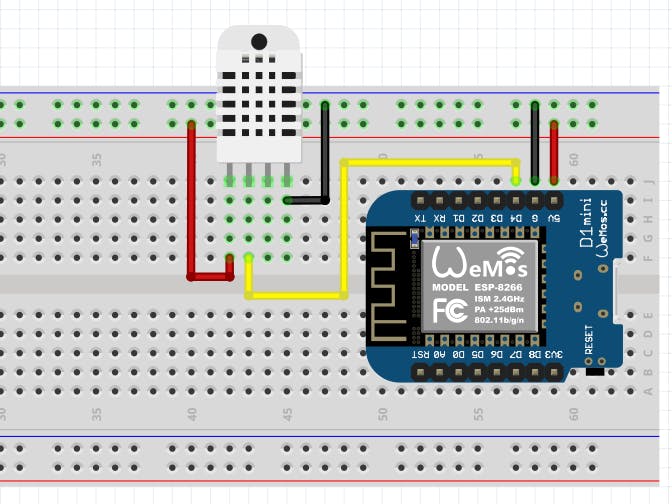







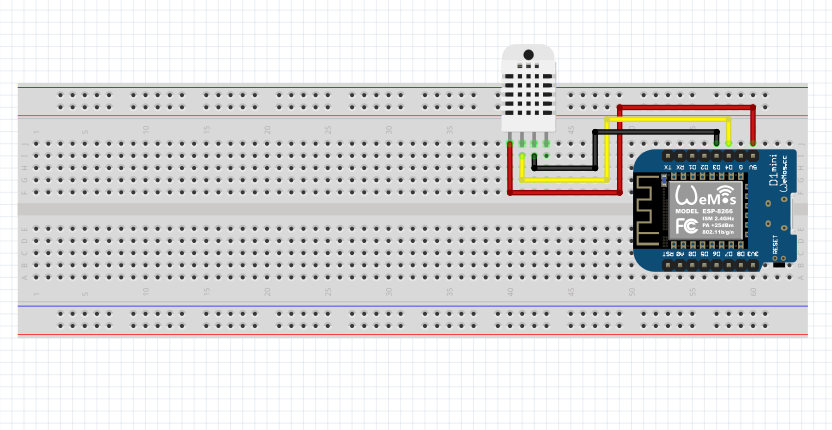





Comments
Please log in or sign up to comment.