Many companies want to monitor the states of their meeting rooms to prevent confusion and time waste when there is a misunderstanding about the location and time of scheduled events. However today's available solutions are really expensive and their installation and maintenance is quite tedious. BusyRoom is a cheap, straightforward and secure solution to this problem.
We are using here the LoRa (long range) technology. This way we can deliver the best performance over long distances with just a little power consumption. Without wi-fi we can ensure that the connection won't be interrupted by the wi-fi crowding.
The installation process is really easy, as stated above.
1) Get our BusyRoom sensor device and place it in the corner of the meeting room with the sensor facing into the room.
2) Create a room in the web interface and assign the device ID to that room. The ID sticker is located on the case.
3) Enjoy simple event scheduling and room status monitoring.
How does it work
We are using a motion sensor to detect people in a room in scheduled intervals. We are then sending the data over LoRa through their API to our webserver. The received data is then processed and the server decides whether the room is empty or not. In case there is a scheduled meeting and the people are not there, the creator of the meeting will get an email alert. The meeting event is deleted later if the people do not appear in the room and the room appears free for other meetings. The meeting room status is visible in the nice and neat web interface. In addition to all this cool stuff, the devices report its' battery status so you can change the batteries in time and never end up with a dead gadget and your web interface never stops working.
Create a new room
Simply fill in the room name, the location, the device id and the room capacity.
A room card appears at the dashboard.
Every room entry has a details page, where you can see the scheduled events, real time room availability and more details.
Schedule a meeting
Scheduling a meeting is as simple as creating a new room. Just fill in the required fields and press the button.
Once the meeting is registered, it will appear in the room's timeline.


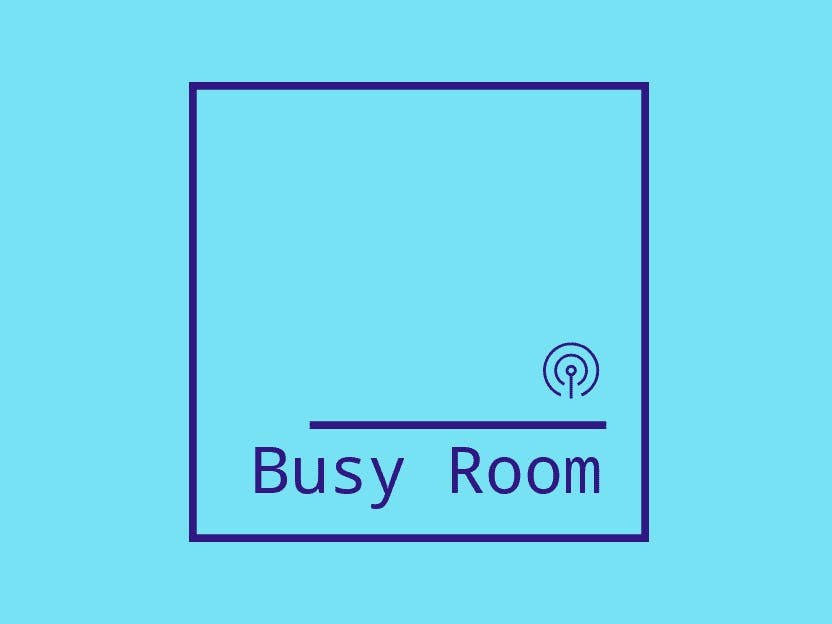









Comments
Please log in or sign up to comment.