Hello,
+++++++++++++++++++++++++++++++++++++++++++++++++++++++++++++++++++++
THIS IDEA NO LONGER WORKS BECAUSE OF ISSUES WITH GNUPG INTERNALLY! IT SEEMS THEY ARE CURRENTLY FIXING THE BUG!
+++++++++++++++++++++++++++++++++++++++++++++++++++++++++++++++++++++
I wanted to start linuxcnc development and usage. So, what did I do? You are asking, right? Well, if I may brag a bit about follies...
I tried MachineKit which may work well but I failed at it for now.
I tried installation via.deb packages for linuxcnc. I tried installation via compilation on the BBG itself. Not a fan favorite by far but cross-compilation was next until some nice fellow reminded me of apt-cache search <package>, i.e. which I actually never use for a really odd reason. Way to upside down away from lazy I guess.
Anyway...the story must roll on.
So, with failing at Machinekit-Hal, Machinekit, and EmcApplication, I decided to try LinuxCNC.
So, guess what? I did try it as I stated once already...
So, good for me right? Right!
Now, onto instructions:
- Get your BBB, BBG or whatever board you use from beagleboard.org set up w/ the image of your choice.
- Now...get the instructions listed below and follow them (they are short and to the point):
Debian 10 LinuxCNC 2.8 — LinuxCNC Uspace 0.0.1 documentation (gnipsel.com)
- Then, once you follow those instructions, follow the instructions on your BBB/BBG board to finally advance the install.
- Okay so, we should have followed the instructions to update/upgrade and install LinuxCNC from the repositories in Debian Buster and linuxcnc.org/.
- Also, we need to hardwire out BBB/BBG to the LCD Cape so we can actually see the LinuxCNC install in action.
- So, use your mind on this one and actually attach the wires to the LCD Cape like you would think they need to be added. So, LCD Pins, AIN pins, and PWR (3.3v), and GND should do it. Also, you will need to plug the Cape in via USB and the BBB/BBG in via USB. So, both need separate power supplies via wherever or the Development Computer.
- Oh, Oh, Oh...
- And, once the Cape is wired up and ready and your BBB/BBG is wired up and ready, apply power to the boards once this has been all completed.
- Remember in those instructions from gnipsel.com to access the install and then exit your terminal and open a new terminal to update finally w/ apt.
- Do not forget that or the install update will do nothing of use.
- Right so...we should be booted, powered on w/ our Board (BBG/BBB), and ready to attach a wireless keyboard and mouse w/ the usb Dongle.
- But...
- remember...no hot-plugging! Hot-plugging is when you are powered on and actually install or take away circuitry from your board...damage may happen to the processor or the pins in question.
- So, I hope you are not offended by my slow motion video of the LinuxCNC version I have installed on my BBG w/ LCD Cape for usage. The sounds are horrific because everything is in slow motion (until the end). The end of the video comes out very noisy while the beginning is moans and groans. Sorry again.
- Okay so, we should get past the hilarity that ensued from the video sound but enjoy the LinuxCNC vision.
Seth
P.S. Oh! The video!
I do not know how the slow motion picked up my slow talking as noise and the fast verbalizations as speedy speech. But, in the end, that is the 'proof in the pudding.' LinuxCNC!
.....................................................................................................................................................
THIS INSTRUCTION SET NO LONGER WORKS...here are some or the reason!
.....................................................................................................................................................
Troubleshooting
Some old ~/gnupg/dirmngr.conf files contain a line like this:
hkp-cacert ~/.gnupg/sks-keyservers.netCA.pem
This configuration is no longer necessary, but prevents regular
certificates from working. It is recommended to simply remove this line
from the configuration.
Some old ~/gnupg/dirmngr.conf files contain a line like this:
hkp-cacert ~/.gnupg/sks-keyservers.netCA.pem
This configuration is no longer necessary, but prevents regular
certificates from working. It is recommended to simply remove this line
from the configuration.
While refreshing keys, you may see errors like the following:
gpg: key A2604867523C7ED8: no user ID
This is a known problem in GnuPG. We are working with the GnuPG team to resolve this issue.While refreshing keys, you may see errors like the
following:
gpg: key A2604867523C7ED8: no user ID
This info is from: https://keys.openpgp.org/about/usage#gnupg-troubleshooting



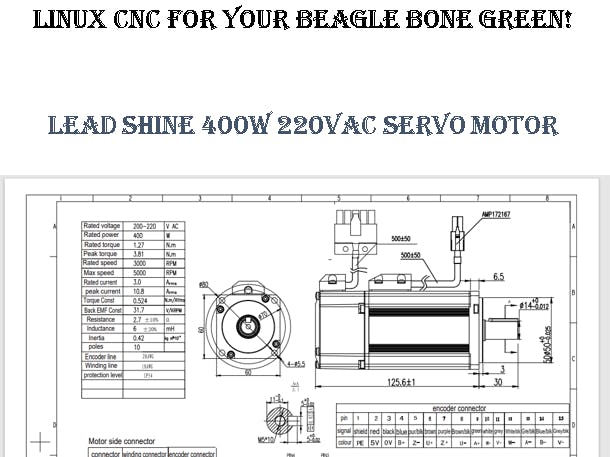










Comments
Please log in or sign up to comment.