Welcome to my first project setup! The cabinet stock sensor was a project made to notify the user when to wash the dishes by detecting a vacancy in the stock of a dish cabinet.
The components displayed on the left-hand side are mandatory as the components displayed on the right-hand side are optional to display the publishing status of the event to troubleshoot.
Install the Argon on the given breadboard where the RST pin is aligned at Row 1 and the left-hand side of the Argon is aligned at Column C. The right-hand side should be fix into place at Column I. Attach the Wi-Fi antenna on the Argon at the labelled socket.
For those not familiar with Particle products. Be sure to plug the Argon into your PC to power it on. Download the Particle App on your phone to pair the device and have it connect to your Particle Cloud at setup.particle.io.
Set up the HC-SR04 Sensor down Column A rows 27 (VCC Pin) to 30 (GND Pin). The sensor should be facing away from the breadboard.
Set the 220Ω (Beige one on the left) resistor from the ground (-) power rail to the GND pin on the Argon
Once the 220Ω resistor is set, set up the cables as seen in the images and captions above.
OptionalSteps:
This is for the RGB LED setup to display troubleshoot signals for the device when it is not connected to a listener or the IoT.
Set the SMD RGB LED at column A rows 21-24. Adjust the RGB LED if needed.
Connect the GND row of the SMD RGB to the ground power rail on the breadboard.
Place the 3 330Ω resistors on the appropriate rows for the RGB input of the small LED.
Connect the blue light (B) pin to pin D3 on the Argon.
Connect the red light (R) pin to pin D4 on the Argon
Connect the green light (G) pin to the pin D5 on the Argon.
The final product should look like this.
Once this is set. Copy the source code and paste it to build.particle.io after your Argon is set up. Measure the dimensions of your cabinet and set the distance cap to that length so that the device can properly function.
In order to have the published event forwarded to your device. Set up an applet on IFTTT.com to notify you when the event is published. In this case, the input should be a Particle Event named "verifier" with the value true. The applet then would write an Apple Reminder on my device to wash my dishes when the event is published. If you want notifications directly sent to your phone. Download and pair the IFTTT app on to your smartphone.


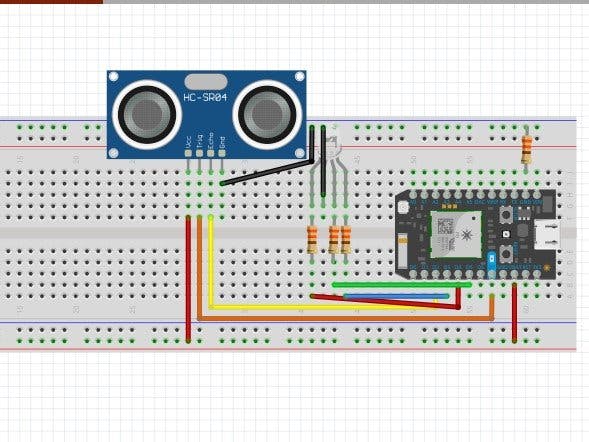
_zhWsCcSEcl.jpg?auto=compress%2Cformat&w=48&h=48&fit=fill&bg=ffffff)














Comments