Hackeet is a low-code visual programming tool that allows you to connect hardware or software components together to create Web Applications and Micro-services for Microsoft Windows, Raspberry Pi and Arduino / ESP8266 devices.
Install SoftwareInstall the latest versions of Hackeet and of the Arduino IDE on your Raspberry Pi.
You need a license to start Hackeet. You can get a free one by following the instructions on the this page : Hackeet : Get Started
At last, install the Hackeet package for Arduino and ESP8266 that you can download here (click on the Pin node for example to get the installation instructions).
You can find all the information about installing Hackeet and component packages on this page.
Arduino/ESP8266 ConfigurationBefore using Hackeet with your ESP8266 or your Arduino board, you need to configure it first.
- Start the Arduino IDE
- Within the Arduino IDE, open the file installed on your Raspberry Pi at location /home/pi/Hackeet/Arduino/HackeetSketch/HackeetSketch.ino.
- Edit the Settings.h file and enter the appropriate configuration for your hardware (Esp8266 or Arduino, WiFi or Ethernet connection). Don't forget to set the right credentials for your device to connect to your local network when using Wifi. Refer to the Code part of this tutorial to get an example of valid Settings.h file.
- Upload the sketch on your ESP8266 or Arduino UNO board
- In the Arduino IDE, click on the Serial Monitor icon (usually the one at the upper right of the main toolbar of the Arduino IDE) to get the IP address and MAC address assigned to your device. Upon successful configuration, you should see connection details like the following ones :
------------------------------------------------
Hackeet Virtual Shield for Arduino
SSID: ?
IP Address: 192.168.0.13
signal strength (RSSI):-65 dBm
MAC: C3:B0:14:94:1:40
------------------------------------------------If you are not very familiar with the Arduino IDE, you can refer to a more detailed installation guide here.
Build the CircuitGreat ! Your ESP8266 device is now ready. So now, let's build the circuit.
- Connect one end of the resistor to the digital pin D5. Connect the long leg of the LED (the positive leg, called the anode) to the other end of the resistor.
- Connect the short leg of the LED (the negative leg, called the cathode) to the GND
Here you are ! You are now ready to start coding!
Build the Web ApplicationBefore going any further, some words about coding with Hackeet.
Hackeet is a low-code visual programming tool that allows you to connect hardware or software components together to create Web Applications and Micro-services for Raspberry Pi, Windows and Arduino / ESP8266 devices. Building an application with Hackeet is just a matter of connecting together nodes, which are elementary blocks in charge of performing actions such as sending an e-mail or moving a robot. Applications built with Hackeet run directly on your own hardware and thus preserve the confidentiality of your data. You can find additional information about used terms and concepts on this page.
If you want to go faster, you can download the application here and open it with Hackeet.
- Start Hackeet from the icon located on your desktop or from the Raspberry Pi main menu
- Once Hackeet has started, create a new application by clicking the New icon from the main toolbar and save it.
- Select an Endpoint node and a Pin node from the Palette, drag them into the design view and connect them. To connect two nodes, just double-click on the first one (the Source node) while holding down the left button and release it on the second node (the Destination node) when the arrow turns green.
So, how does it work ?
As already mentioned, nodes in Hackeet are components that are able to carry out one or several actions. You have nodes to send or receive tweets from Twitter, perform automated phone calls with Twilio, publish data to MQTT servers, etc.... Endpoint nodes are no exception and their role is to receive inputs coming from users.
Nodes are able to exchange data through wires, i.e the arrows that connect them. When a node is "hit", it's to say when it receives data, it performs the action that it has been made for and then, may eventually propagate new data in its turn to the nodes it is connected to.
If we dig a little deeper into the details, when you build a web application with Hackeet, what you are actually doing is creating a REST API. In such a context, Endpoint nodes represent the endpoints of your API. If you have already tried to use or create web services, the concept of endpoint should sound familiar. For those of you for who it is not clear, let's say in a word that each Endpoint node added to your diagram when designing the application will result in an actual URL that you will be able to use to send data to your application when running.
You can specify data that are expected from users by adding attributes to Endpoint nodes.
In our case, we want the user to provide an information that specifies whether the LED has to be on or off. So we will add an attribute to the Endpoint node that we are calling to call led (name can be chosen freely but we are not very original).
When data will be received, it will be then forwarded to the Pin node though the wire that connects the two nodes together. At last, the Pin node will turn on or off the LED according to the value entered by user.
So, now that this is said, let's continue!
- Click the Endpoint node to edit its properties. Rename it to Commands and add the led property in the Pre-processing area. Rename the link between Commands node and Pin node to commands.
- Click the Pin node to edit its properties. Rename it to LED and specify the TCP/IP port and address of your ESP8266. Since the LED is connected to the D5 port of theESP8266, enter 5 for the Pin property. The Value property is the one that controls the state of the LED : if set to 0, the LED is off, is set to 1, it's on. Thus, in order to control the state of the LED from a smartphone or web browser, we must assign to the Value field the data received from the user and transmitted by the wire commands, and more precisely, we must use the commands.led field
- Add some log message to Pin node to show what's going on
If you want to know more about how functions and formulas are used in Hackeet to perform basic calculations and processing (such as printing a log message), refer to this page
- Start the Web application by clicking the Server icon from the main toolbar
Your server is now listening for incoming requests on port 8100 on your local machine
- Open a web browser and navigate to the URL http://localhost:8100 on your local machine. Enter 0 or 1 to change the state of the LED (it can takes few seconds to start)
Your Raspberry Pi is now running a server on port 8100 to allow you to turn on/off the LED. Since no data is sent to the cloud, if you want to use your smartphone to control the LED, you must first make sure that it is connected to the same network area as your Raspberry Pi. Once done, just connect to your Raspberry Pi on port 8100 from your favorite browser installed on your smartphone (for example, if the IP address of your Raspberry Pi is 192.168.0.3, just navigate to URL http://192.168.0.3:8100).
We have tried to show here a very basic application that can be made with Hackeet. If you want to have any further information about how Hackeet works and build more sophisticated applications for your ESP8688, Arduino and Raspberry Pi, do not hesitate to visit our website.








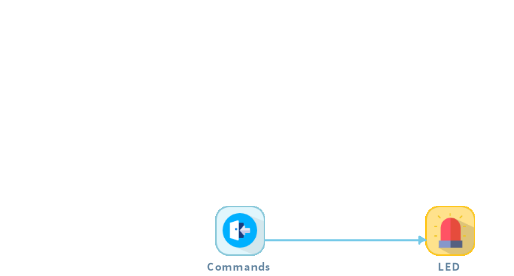
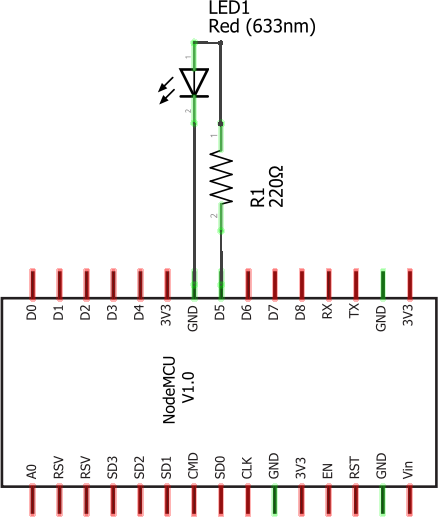






Comments
Please log in or sign up to comment.