/******************************************************************************
* M5Stack Screen-Capture
* Software routines to save a screenshot of the display to the SD card
* or SPIFFS. The image can also be sent to a client via WiFi (view in web browser).
* The image can be saved in two formats: PPM or BMP.
*
* Description:
* After the device has booted up, the web page of the device can be called up
* via the displayed IP address. The screenshot is then displayed on that page.
* After 20 seconds, the gauge is automatically shown. The pointer arrow moves
* back and forth randomly. The three buttons set the pointer either to 0%,
* to 50% or to 100%. Each time the button is pressed, a screenshot in BMP format
* is saved to the SD card.
*
* Hague Nusseck @ electricidea
* v1.0 | 28.November.2021
* https://github.com/electricidea/M5Stack-Screen-Capture
*
*
* to generate the gauge image in 565 color format:
* https://github.com/m5stack/M5Stack/blob/master/examples/Advanced/Display/TFT_Flash_Bitmap/TFT_Flash_Bitmap.ino
* https://github.com/mysensors/MySensorsArduinoExamples/blob/master/libraries/UTFT/Tools/ImageConverter565.exe
*
* Distributed as-is; no warranty is given.
******************************************************************************/
#include <Arduino.h>
#include <M5Stack.h>
// install the library:
// pio lib install "M5Stack"
// Free Fonts for nice looking fonts on the screen
#include "Free_Fonts.h"
// logo with 150x150 pixel size in XBM format
// check the file header for more information
#include "electric-idea_logo.h"
// WIFI and https client librarys:
#include "WiFi.h"
#include <WiFiClientSecure.h>
// WiFi network configuration:
char wifi_ssid[33];
char wifi_key[65];
const char* ssid = "YourWiFi";
const char* password = "YourPassword";
WiFiClient myclient;
WiFiServer server(80);
// GET request indication
#define GET_unknown 0
#define GET_index_page 1
#define GET_favicon 2
#define GET_logo 3
#define GET_refresh_img 4
#define GET_button_img 5
#define GET_screenshot 6
int html_get_request;
// website stuff
#include "index.h"
#include "electric_logo.h"
#include "favicon.h"
#include "button.h"
#include "refresh.h"
unsigned long next_millis;
// Flags for button presses via Web interface
bool Control_A_pressed = false;
bool Control_B_pressed = false;
bool Control_C_pressed = false;
// image for gauge display
#include "gauge.h"
// RAD = DEG * (pi/180).
#define DEG2RAD 0.01745329251994;
// the value for the gauge display
float gauge_val = 50.0;
// forward declarations:
void check_webserver();
boolean connect_Wifi();
bool M5Screen2bmp(WiFiClient &client);
bool M5Screen2bmp(fs::FS &fs, const char * path);
bool M5Screen2ppm(fs::FS &fs, const char * path);
void draw_gauge(float val_1, float val_2);
void setup() {
M5.begin();
M5.Power.begin();
//Brightness (0: Off - 255: Full)
M5.Lcd.setBrightness(100);
// draw start screen
M5.Lcd.fillScreen(BLACK);
// draw logo in the center of the screen
M5.Lcd.drawXBitmap((int)(320-logoWidth)/2, (int)(240-logoHeight)/2, logo, logoWidth, logoHeight, TFT_WHITE);
// configure centered String output (Centre centre)
M5.Lcd.setTextDatum(CC_DATUM);
// select a nice font
// FF4 : large (FreeMono24pt7b)
// FF3 : medium (FreeMono18pt7b)
// FF2 : normal (FreeMono12pt7b)
// FF1 : small (FreeMono9pt7b)
M5.Lcd.setFreeFont(FF2);
M5.Lcd.setTextColor(TFT_LIGHTGREY);
M5.Lcd.drawString("Screen Capture", (int)(M5.Lcd.width()/2), 20, 1);
Serial.println("M5 Screen capture");
Serial.println("v1.0 | 27.11.2021");
// Byte Order for pushImage()
// need to be set "true" to get the right color coding
M5.Lcd.setSwapBytes(true);
// Set WiFi to station mode and disconnect
// from an AP if it was previously connected
WiFi.mode(WIFI_STA);
WiFi.disconnect();
delay(1000);
// connect to the configured AP
connect_Wifi();
// print the IP-Adress
char String_buffer[128];
snprintf(String_buffer, sizeof(String_buffer), "IP: %s\n",WiFi.localIP().toString().c_str());
M5.Lcd.setFreeFont(FF1);
M5.Lcd.setTextColor(TFT_WHITE);
M5.Lcd.drawString(String_buffer, (int)(M5.Lcd.width()/2), M5.Lcd.height()-20, 1);
// Start TCP/IP-Server
server.begin();
// start gauge display after 20 seconds (or button press)
next_millis = millis() + 20000;
}
void loop() {
M5.update();
// get actual time in miliseconds
unsigned long current_millis = millis();
// left Button
if (M5.BtnA.wasPressed() || Control_A_pressed){
Control_A_pressed = false;
gauge_val = 0.0;
draw_gauge(gauge_val, 50);
M5Screen2bmp(SD, "/gauge_0.bmp");
next_millis = millis() + 1000;
}
// center Button
if (M5.BtnB.wasPressed() || Control_B_pressed){
Control_B_pressed = false;
gauge_val = 50.0;
draw_gauge(gauge_val, 50);
M5Screen2bmp(SD, "/gauge_50.bmp");
next_millis = millis() + 1000;
}
// right Button
if (M5.BtnC.wasPressed() || Control_C_pressed){
Control_C_pressed = false;
gauge_val = 100.0;
draw_gauge(gauge_val, 50);
M5Screen2bmp(SD, "/gauge_100.bmp");
next_millis = millis() + 1000;
}
// check if next measure interval is reached
if(current_millis > next_millis){
// ramdom movements for gauge display
gauge_val += random(0, 11)-5;
if(gauge_val < 0) gauge_val = 0.0;
if(gauge_val > 100) gauge_val = 100.0;
draw_gauge(gauge_val, 50);
next_millis = millis() + 1000;
}
// check for new clients and handle responses
check_webserver();
// The delay is important
// otherwise ghost key presses of the A key may occur.
delay(20);
}
/***************************************************************************************
* Function name: check_webserver
* Description: check for new clients and handle response generation
***************************************************************************************/
void check_webserver(){
// check if WIFI is still connected
// if the WIFI is not connected (anymore)
// a reconnect is triggert
wl_status_t wifi_Status = WiFi.status();
if(wifi_Status != WL_CONNECTED){
// reconnect if the connection get lost
Serial.println("[ERR] Lost WiFi connection, reconnecting...");
if(connect_Wifi()){
Serial.println("[OK] WiFi reconnected");
} else {
Serial.println("[ERR] unable to reconnect");
}
}
// check if WIFI is connected
// needed because of the above mentioned reconnection attempt
wifi_Status = WiFi.status();
if(wifi_Status == WL_CONNECTED){
// check for incoming clients
WiFiClient client = server.available();
if (client) {
// force a disconnect after 2 seconds
unsigned long timeout_millis = millis()+2000;
Serial.println("New Client.");
// a String to hold incoming data from the client line by line
String currentLine = "";
// loop while the client's connected
while (client.connected()) {
// if the client is still connected after 2 seconds,
// something is wrong. So kill the connection
if(millis() > timeout_millis){
Serial.println("Force Client stop!");
client.stop();
}
// if there's bytes to read from the client,
if (client.available()) {
char c = client.read();
Serial.write(c);
// if the byte is a newline character
if (c == '\n') {
// two newline characters in a row (empty line) are indicating
// the end of the client HTTP request, so send a response:
if (currentLine.length() == 0) {
// HTTP headers always start with a response code (e.g. HTTP/1.1 200 OK)
// and a content-type so the client knows what's coming, then a blank line,
// followed by the content:
switch (html_get_request)
{
case GET_index_page: {
client.println("HTTP/1.1 200 OK");
client.println("Content-type:text/html");
client.println();
client.write_P(index_html, sizeof(index_html));
break;
}
case GET_favicon: {
client.println("HTTP/1.1 200 OK");
client.println("Content-type:image/x-icon");
client.println();
client.write_P(electric_favicon, sizeof(electric_favicon));
break;
}
case GET_logo: {
client.println("HTTP/1.1 200 OK");
client.println("Content-type:image/jpeg");
client.println();
client.write_P(electric_logo, sizeof(electric_logo));
break;
}
case GET_screenshot: {
client.println("HTTP/1.1 200 OK");
client.println("Content-type:image/bmp");
client.println();
M5Screen2bmp(client);
break;
}
case GET_refresh_img: {
client.println("HTTP/1.1 200 OK");
client.println("Content-type:image/png");
client.println();
client.write_P(refresh_img, sizeof(refresh_img));
break;
}
case GET_button_img: {
client.println("HTTP/1.1 200 OK");
client.println("Content-type:image/png");
client.println();
client.write_P(control_button_img, sizeof(control_button_img));
break;
}
default:
client.println("HTTP/1.1 404 Not Found");
client.println("Content-type:text/html");
client.println();
client.print("404 Page not found.<br>");
break;
}
// The HTTP response ends with another blank line:
client.println();
// break out of the while loop:
break;
} else { // if a newline is found
// Analyze the currentLine:
// detect the specific GET requests:
if(currentLine.startsWith("GET /")){
html_get_request = GET_unknown;
// if no specific target is requested
if(currentLine.startsWith("GET / ")){
html_get_request = GET_index_page;
}
// if the logo image is requested
if(currentLine.startsWith("GET /electric-idea_100x100.jpg")){
html_get_request = GET_logo;
}
// if the favicon icon is requested
if(currentLine.startsWith("GET /favicon.ico")){
html_get_request = GET_favicon;
}
// if the screenshot image is requested
if(currentLine.startsWith("GET /screenshot.bmp")){
html_get_request = GET_screenshot;
}
// if the refresh image is requested
if(currentLine.startsWith("GET /refresh-40x30.png")){
html_get_request = GET_refresh_img;
}
// if the control-button image is requested
if(currentLine.startsWith("GET /button.png")){
html_get_request = GET_button_img;
}
// if the control-button A was pressed on the HTML page
if(currentLine.startsWith("GET /button-A")){
Control_A_pressed = true;
html_get_request = GET_index_page;
}
// if the control-button B was pressed on the HTML page
if(currentLine.startsWith("GET /button-B")){
Control_B_pressed = true;
html_get_request = GET_index_page;
}
// if the control-button C was pressed on the HTML page
if(currentLine.startsWith("GET /button-C")){
Control_C_pressed = true;
html_get_request = GET_index_page;
}
}
currentLine = "";
}
} else if (c != '\r') {
// add anything else than a carriage return
// character to the currentLine
currentLine += c;
}
}
}
// close the connection:
client.stop();
Serial.println("Client Disconnected.");
}
}
}
/***************************************************************************************
* Function name: M5Screen2ppm
* Description: Dump the screen to a ppm image File
* Image file format: .ppm
* return value: true: succesfully wrote screen to file
* false: unabel to open file for writing
* example for screen capture onto SD-Card:
* M5Screen2ppm(SD, "/screen.ppm");
***************************************************************************************/
bool M5Screen2ppm(fs::FS &fs, const char * path){
// Open file for writing
// The existing image file will be replaced
File file = fs.open(path, FILE_WRITE);
if(file){
int image_height = M5.Lcd.height();
int image_width = M5.Lcd.width();
// write PPM file header
// P6 - magical numer = file format indicator
// P6 = Binary (raw) format
// 16777216 colors (0–255 for each RGB channel)
// \n - CR = Blank space (Spaceholder)
// w h - width and heigt decimal in ASCII (Space-seperated)
// \n - CR = Blank space (Spaceholder)
// cmax - maximum color value (decimal in ASCII)
// \n - CR = Blank space (Spaceholder)
file.printf("P6\n%d %d\n255\n", image_width, image_height);
// To keep the required memory low, the image is captured line by line
unsigned char line_data[image_width*3];
// The function readRectRGB reads a screen area and returns the
// RGB 8 bit colour values of each pixel
for(int y=0; y<image_height; y++){
// get one line of the screen content
M5.Lcd.readRectRGB(0, y, image_width, 1, line_data);
// write the line to the file
file.write(line_data, image_width*3);
}
file.close();
return true;
}
return false;
}
/***************************************************************************************
* Function name: M5Screen2bmp
* Description: Dump the screen to a bmp image File
* Image file format: .bmp
* return value: true: succesfully wrote screen to file
* false: unabel to open file for writing
* example for screen capture onto SD-Card:
* M5Screen2bmp(SD, "/screen.bmp");
* inspired by: https://stackoverflow.com/a/58395323
***************************************************************************************/
bool M5Screen2bmp(fs::FS &fs, const char * path){
// Open file for writing
// The existing image file will be replaced
File file = fs.open(path, FILE_WRITE);
if(file){
// M5Stack: TFT_WIDTH = 240 / TFT_HEIGHT = 320
// M5StickC: TFT_WIDTH = 80 / TFT_HEIGHT = 160
// M5StickCplus: TFT_WIDTH = 135 / TFT_HEIGHT = 240
int image_height = M5.Lcd.height();
int image_width = M5.Lcd.width();
// horizontal line must be a multiple of 4 bytes long
// add padding to fill lines with 0
const uint pad=(4-(3*image_width)%4)%4;
// header size is 54 bytes:
// File header = 14 bytes
// Info header = 40 bytes
uint filesize=54+(3*image_width+pad)*image_height;
unsigned char header[54] = {
'B','M', // BMP signature (Windows 3.1x, 95, NT, …)
0,0,0,0, // image file size in bytes
0,0,0,0, // reserved
54,0,0,0, // start of pixel array
40,0,0,0, // info header size
0,0,0,0, // image width
0,0,0,0, // image height
1,0, // number of color planes
24,0, // bits per pixel
0,0,0,0, // compression
0,0,0,0, // image size (can be 0 for uncompressed images)
0,0,0,0, // horizontal resolution (dpm)
0,0,0,0, // vertical resolution (dpm)
0,0,0,0, // colors in color table (0 = none)
0,0,0,0 };// important color count (0 = all colors are important)
// fill filesize, width and heigth in the header array
for(uint i=0; i<4; i++) {
header[ 2+i] = (char)((filesize>>(8*i))&255);
header[18+i] = (char)((image_width >>(8*i))&255);
header[22+i] = (char)((image_height >>(8*i))&255);
}
// write the header to the file
file.write(header, 54);
// To keep the required memory low, the image is captured line by line
unsigned char line_data[image_width*3+pad];
// initialize padded pixel with 0
for(int i=(image_width-1)*3; i<(image_width*3+pad); i++){
line_data[i]=0;
}
// The coordinate origin of a BMP image is at the bottom left.
// Therefore, the image must be read from bottom to top.
for(int y=image_height; y>0; y--){
// get one line of the screen content
M5.Lcd.readRectRGB(0, y-1, image_width, 1, line_data);
// BMP color order is: Blue, Green, Red
// return values from readRectRGB is: Red, Green, Blue
// therefore: R und B need to be swapped
for(int x=0; x<image_width; x++){
unsigned char r_buff = line_data[x*3];
line_data[x*3] = line_data[x*3+2];
line_data[x*3+2] = r_buff;
}
// write the line to the file
file.write(line_data, (image_width*3)+pad);
}
file.close();
return true;
}
return false;
}
/***************************************************************************************
* Function name: M5Screen2bmp
* Description: Dump the screen to a WiFi client
* Image file format: Content-type:image/bmp
* return value: always true
***************************************************************************************/
bool M5Screen2bmp(WiFiClient &client){
int image_height = M5.Lcd.height();
int image_width = M5.Lcd.width();
const uint pad=(4-(3*image_width)%4)%4;
uint filesize=54+(3*image_width+pad)*image_height;
unsigned char header[54] = {
'B','M', // BMP signature (Windows 3.1x, 95, NT, …)
0,0,0,0, // image file size in bytes
0,0,0,0, // reserved
54,0,0,0, // start of pixel array
40,0,0,0, // info header size
0,0,0,0, // image width
0,0,0,0, // image height
1,0, // number of color planes
24,0, // bits per pixel
0,0,0,0, // compression
0,0,0,0, // image size (can be 0 for uncompressed images)
0,0,0,0, // horizontal resolution (dpm)
0,0,0,0, // vertical resolution (dpm)
0,0,0,0, // colors in color table (0 = none)
0,0,0,0 };// important color count (0 = all colors are important)
// fill filesize, width and heigth in the header array
for(uint i=0; i<4; i++) {
header[ 2+i] = (char)((filesize>>(8*i))&255);
header[18+i] = (char)((image_width >>(8*i))&255);
header[22+i] = (char)((image_height >>(8*i))&255);
}
// write the header to the file
client.write(header, 54);
// To keep the required memory low, the image is captured line by line
unsigned char line_data[image_width*3+pad];
// initialize padded pixel with 0
for(int i=(image_width-1)*3; i<(image_width*3+pad); i++){
line_data[i]=0;
}
// The coordinate origin of a BMP image is at the bottom left.
// Therefore, the image must be read from bottom to top.
for(int y=image_height; y>0; y--){
// get one line of the screen content
M5.Lcd.readRectRGB(0, y-1, image_width, 1, line_data);
// BMP color order is: Blue, Green, Red
// return values from readRectRGB is: Red, Green, Blue
// therefore: R und B need to be swapped
for(int x=0; x<image_width; x++){
unsigned char r_buff = line_data[x*3];
line_data[x*3] = line_data[x*3+2];
line_data[x*3+2] = r_buff;
}
// write the line to the file
client.write(line_data, (image_width*3)+pad);
}
return true;
}
// =============================================================
// connect_Wifi()
// connect to configured Wifi Access point
// returns true if the connection was successful otherwise false
// =============================================================
boolean connect_Wifi(){
// Establish connection to the specified network until success.
// Important to disconnect in case that there is a valid connection
WiFi.disconnect();
Serial.print("Connecting to ");
Serial.println(ssid);
delay(1500);
//Start connecting (done by the ESP in the background)
WiFi.begin(ssid, password);
// read wifi Status
wl_status_t wifi_Status = WiFi.status();
int n_trials = 0;
// loop while Wifi is not connected
// run only for 20 trials.
while (wifi_Status != WL_CONNECTED && n_trials < 20) {
// Check periodicaly the connection status using WiFi.status()
// Keep checking until ESP has successfuly connected
wifi_Status = WiFi.status();
n_trials++;
switch(wifi_Status){
case WL_NO_SSID_AVAIL:
Serial.println("[ERR] WIFI SSID not available");
break;
case WL_CONNECT_FAILED:
Serial.println("[ERR] WIFI Connection failed");
break;
case WL_CONNECTION_LOST:
Serial.println("[ERR] WIFI Connection lost");
break;
case WL_DISCONNECTED:
Serial.println("[STATE] WiFi disconnected");
break;
case WL_IDLE_STATUS:
Serial.println("[STATE] WiFi idle status");
break;
case WL_SCAN_COMPLETED:
Serial.println("[OK] WiFi scan completed");
break;
case WL_CONNECTED:
Serial.println("[OK] WiFi connected");
break;
default:
Serial.println("[ERR] WIFI unknown Status");
break;
}
delay(500);
}
if(wifi_Status == WL_CONNECTED){
// if connected
Serial.print("IP address: ");
Serial.println(WiFi.localIP());
return true;
} else {
// if not connected
Serial.println("[ERR] unable to connect Wifi");
return false;
}
}
/***************************************************************************************
* Function name: draw_gauge
* Description: Draw a nice gauge on the screen with two indicators
* parameter: val_1 = value between 0 and 100 for the red arrow
* val_2 = value between 0 and 100 for the green line
* Note: val_2 is optional
values below 0 will not be displayed (hide the arrow)
* example for a gauge with then red arrow at 45% and the freen line at 80%:
* draw_gauge(45,80);
***************************************************************************************/
void draw_gauge(float val_1, float val_2 = -1.0){
// fill screen with gauge image
M5.Lcd.pushImage(0, 0, 320, 240, gauge_pic);
// unrotated arrow is pointing on the x-axis to the right
int xpos1 = 80.0;
int ypos1 = 0.0;
// with the origin in the center of the screen
int xpos0 = (int)(M5.Lcd.width()/2);
int ypos0 = (int)(M5.Lcd.height()/2);
// rotate the endpoint for the thin green line
if(val_2 >= 0 && val_2 <= 100){
float angle = (239.0-((val_2/100)*298)) * DEG2RAD;
int xpos2 = (int) roundf(xpos1 * cos(angle) + ypos1 * sin(angle)) + xpos0;
int ypos2 = (int) roundf(-1.0*xpos1 * sin(angle) + ypos1 * cos(angle)) + ypos0;
M5.Lcd.drawLine(xpos0, ypos0, xpos2, ypos2, TFT_GREEN);
}
if(val_1 >= 0 && val_1 <= 100){
// calculate the endpoint of the red arrow after rotation
// 0% = 239 deg
// 100% = -60 deg
float angle = (239.0-((val_1/100)*298)) * DEG2RAD;
int xpos2 = (int) roundf(xpos1 * cos(angle) + ypos1 * sin(angle)) + xpos0;
int ypos2 = (int) roundf(-1.0*xpos1 * sin(angle) + ypos1 * cos(angle)) + ypos0;
// this will be the new origin, so translate the centerpoint
xpos1 = xpos0 - xpos2;
ypos1 = ypos0 - ypos2;
// now rotate the original centerpoint by +4.5 and -4.5 deg to get the triangle
angle = (float) -4.5 * DEG2RAD;
int xpos3 = xpos2 + (int) roundf(xpos1 * cos(angle) + ypos1 * sin(angle));
int ypos3 = ypos2 + (int) roundf(-1.0*xpos1 * sin(angle) + ypos1 * cos(angle));
angle = (float) 4.5 * DEG2RAD;
int xpos4 = xpos2 + (int) roundf(xpos1 * cos(angle) + ypos1 * sin(angle));
int ypos4 = ypos2 + (int) roundf(-1.0*xpos1 * sin(angle) + ypos1 * cos(angle));
M5.Lcd.fillTriangle(xpos2, ypos2, xpos3, ypos3, xpos4, ypos4, TFT_RED);
// draw the center circle
M5.Lcd.fillCircle(xpos0, ypos0, 10, TFT_RED);
M5.Lcd.fillCircle(xpos0, ypos0, 2, TFT_BLACK);
}
}



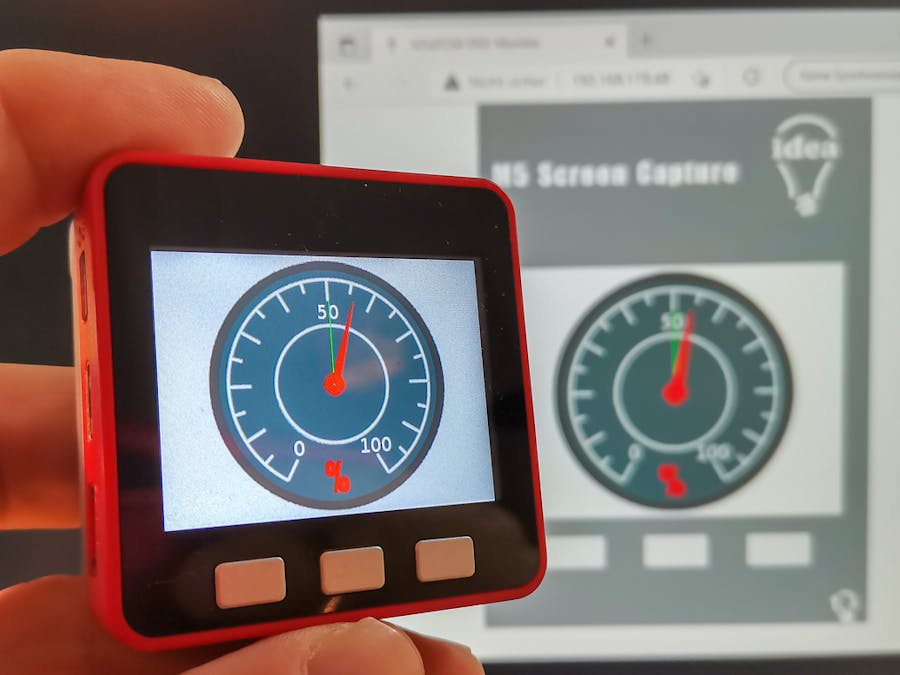









Comments
Please log in or sign up to comment.