Hello, this is the complete guide for getting started with Amazon Dash Replenishment Service. If you fetch any query regarding this then please comment it so I can help in resolving it. Here I am creating a test device and other required profiles where you can change names and other things as per your requirement.
1. Sign in to Amazon Developer and AWS AccountIf you don't have Amazon Developer or AWS (Amazon Web Services) Account then sign up for it.
- Link of Amazon Developer: developer.amazon.com
- Link of AWS: aws.amazon.com
1. LWA (Login With Amazon) Profile
2. Amazon Web Services SNS (Simple Notification Service)
3. Creating a new LWA Security ProfileThis is steps for Creating new Login With Amazon Security Profile.
1. Login into Amazon Developer Portal
Link: developer.amazon.com
2. After Successful Login in Developer Portal go to "Login with Amazon" which is located in Apps & Services.
Direct link for LWA Portal: developer.amazon.com/lwa/sp/overview.html
3. Click on the Create a New Security Profile. Here you have to write:
- In Security Profile Name field is for writing your Profile Name
- In Security Profile Name field is for writing your Profile's Description
- In Privacy URL field is for writing Privacy Notice URL and click next button.
4. Now Click Web Settings which is located on Manage Settings
5. Click on Edit button and then Enter Allowed URL, Allowed Return URLs and Click Save button.
6. Now note down the Security Profile ID located in General tab (Security Profile ID starts from amzn1.application. and continues).
This is steps for Creating new Amazon Web Services SNS
1. Login into Amazon Web Services Account
Link: console.aws.amazon.com
2. After Successful login in AWS Account search SNS and click on it or else go to given link.
3. Click Create topic button then popup for SNS will be displayed. Enter Topic Name and Display name respectively. After writing this click Create Topic button.
4. Click on Edit Topic Policy which is listed in Other Topic Actions and then chose the option of "Only these AWS users" and then write AWS Account ID in the given box and click Update Policy button.
6. Now note down the AWS SNS ARN(Amazon Resource Number) located in all Topics.
5. Finally it is time to Create Amazon Dash Replenishment Service1. Login to Amazon Developer Portal
Link: developer.amazon.com
2. Go to "Dash Replenishment Service" which is located in Apps & Services or click on the link: developer.amazon.com/dash-replenishment/drs_portal.html
3. Click on Begin button. So, it will be redirected to Register with LWA page.
4. Enter your LWA Security Profile ID (which noted earlier) and click next button.
5. Now Enter your Amazon Web Services SNS ARN (which noted earlier) and click next and Done button.
6. Now it is time to add your DRS Device.
Enter your Device name and Image of your Device. After that click next button.
7. Add Slots to your Device
Create as many slots as many you want for your device. Enter Product ASNs to slots. For information of Finding ASNs click on the "How to find ASNs". Yahoo, now you can use the Amazon DRS API in your application. For API and other help of DRS please visit: developer.amazon.com/public/solutions/devices/dash-replenishment-service
Thank you for reading the article.



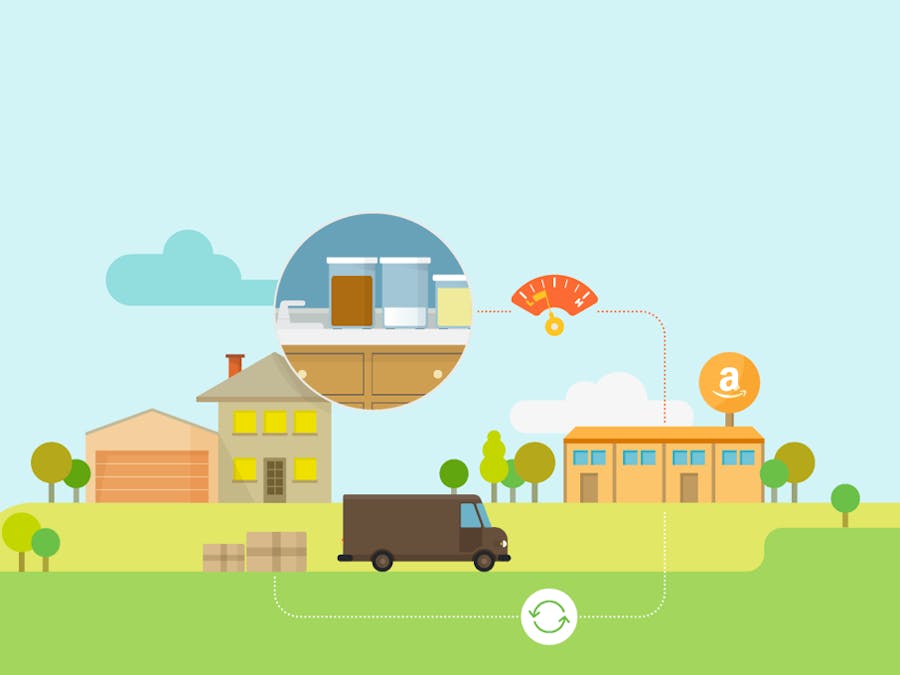




Comments
Please log in or sign up to comment.